How to Fix Modern Warfare 2 Dev Error 292

Infinity Ward’s newest release, 2022’s Call of Duty: Modern Warfare II, is a first-person shooter video game that has taken the gaming industry by storm. It boasts an entirely new gameplay experience, including an all-new Warzone 2.0 play space. Despite its initial success, some players have reported experiencing Call of Duty Modern Warfare 2 Dev Error 292 when attempting to play private matches.
But fear not, as we have some potential solutions to offer. This particular error can be incredibly frustrating, as it prevents players from participating in private matches, which can be a valuable tool for honing skills like aim and map awareness.
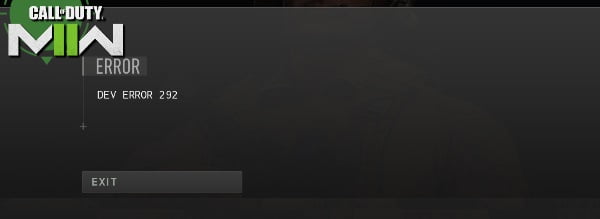
Methods to Fix Dev Error 292 MW2
Many players of MWII have found themselves in a predicament where they are unable to engage in private matches due to various bugs and dev errors. While some players may be confused about the cause of these issues, others have taken to the internet to seek out potential solutions. Fortunately, we’ve compiled a list of troubleshooting methods that may help alleviate these problems. So, without further ado, let’s delve into the solutions at hand and get you back to enjoying the game!
- Run MWII in Safe Mode
- Verify and Repair Game Files
- Change FPS Count to Unlimited
- Adjust Spot Cache Size
- Set On-Demand Texture Streaming
- Check for the Game Updates
- Troubleshoot Online Matchmaking
#1) Run MWII in Safe Mode
If you’re experiencing dev errors while attempting to play private matches in COD Modern Warfare II, there is a simple solution to consider: try running the game in Safe Mode. In some cases, the game may crash and prompt you with a message asking if you would like to run it in Safe Mode. If you encounter this message, make sure to select “Yes” to run the game in Safe Mode the next time you start it up. This quick fix has been known to resolve the issue and allow players to enjoy their private matches without any further complications.
#2) Verify and Repair Game Files
Encountering issues with game launching or smooth gameplay can often be caused by corrupted or missing game files on your PC. In order to resolve these issues, it is recommended to verify and repair the game files through your Steam or Battle.net client. Follow the steps below to do so:
For Steam:
1. Begin by opening the Steam client on your PC and logging into your account.
2. Navigate to your Library and right-click on the COD MWII game.
3. Click on Properties and then select the Local Files tab.
4. Click on Verify Integrity of game files…
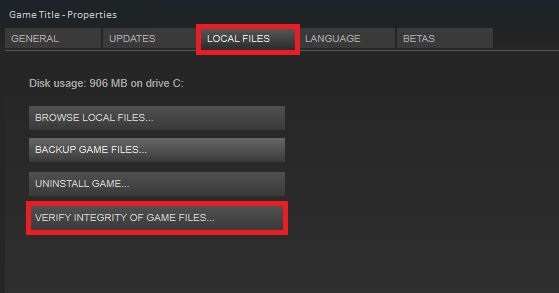
5. Allow the process to complete and then close the Steam client.
6. Finally, restart your PC to ensure the changes take effect.
For Battle.net:
1. Open the Battle.net client on your PC.
2. Click on the Call of Duty: Modern Warfare II game.
3. Select OPTIONS (Gear icon) and then click on Scan and Repair.
4. Choose Begin Scan and wait for the process to complete.
5. Once finished, close the Battle.net launcher and restart your PC.
#3) Change FPS Count to Unlimited
If you’re experiencing the MWII Dev Error 292 while using Custom FPS, consider changing it to Unlimited. This solution has proven effective for some affected players. Follow these simple steps to change the FPS Count to Unlimited:
1. Launch the COD Modern Warfare II game.
2. Go to the Settings tab.
3. Select the Graphics section.
4. Access the Display tab.
5. Locate the ‘Custom Frame Rate Limit‘ option and change the limit to Unlimited.
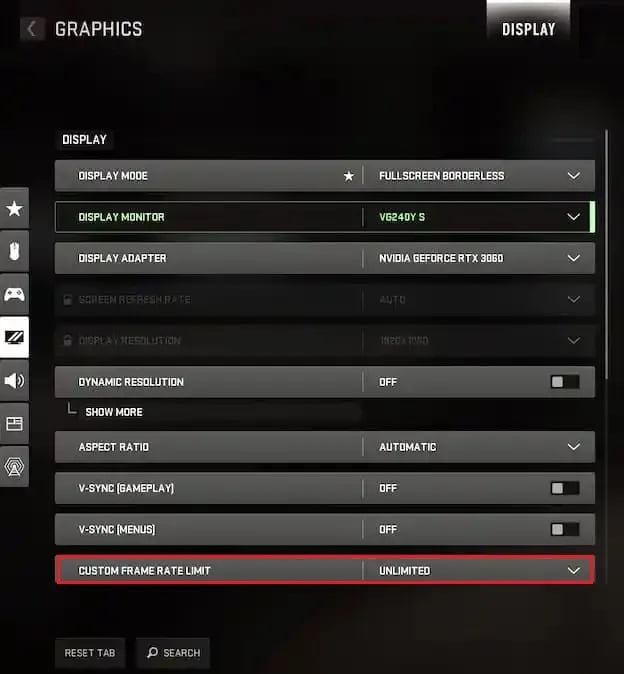
#4) Adjust Spot Cache Size
To resolve this error, adjusting the Spot Cache size in your game’s settings may be helpful. To do so, follow these steps:
1. Launch the COD Modern Warfare II game.
2. Click the gear icon in the top-right corner to access the Settings tab.
3. Navigate to the Graphics section.
4. Choose the Quality tab.
5. Look for the Spot Cache option under Shadow & Lighting settings.
6. Set the Spot Cache size to either Small or Medium.
#5) Set On-Demand Texture Streaming
Adjusting the on-demand texture streaming settings and reducing the texture cache size might solve the issue for you. Here’s how to do it:
1. Launch COD Modern Warfare II.
2. Click the gear icon in the top-left corner to access the Settings tab.
3. Go to the Graphics section.
4. Locate the Details and Textures panel, and turn on the On-Demand Texture Streaming option.
5. Adjust the Texture Cache Size to Medium or Small.
#6) Check for the Game Updates
Keeping your game updated is crucial to avoiding a range of issues, such as crashes, lags, stutters, CPU/GPU-related problems, and dev errors. Updating your game can be done easily and quickly, and it is always recommended to ensure that you are on the latest version. Here’s how to do it:
For Steam:
1. First, launch Steam and head to your Library.
2. Look for COD Modern Warfare II from the list of installed games on the left.
3. Steam will automatically search for available updates for the game.
4. If there is an update available, you will see an Update button – click it.
5. Allow the update to download and install. Depending on your storage space and internet connection, it may take a few minutes to complete.
6. Once the update is finished, close Steam and restart your PC.
7. Finally, launch the game again, and it should be updated to the latest version.
For Battle.net:
1. Open the Battle.net launcher and click the Blizzard logo in the top-left corner.
2. Go to Settings and then Game Install/Update.
3. Turn on the option to Apply latest updates and download future patch data for recently played games.
4. Click Done to save the changes, and then restart the Battle.net launcher.
5. The game should now be updated to the latest version, and you can launch it as usual.
By following these steps, you can ensure that you are running the latest version of COD Modern Warfare II, which will help you avoid any issues related to outdated game versions.
#7) Troubleshoot Online Matchmaking
If you’re still experiencing issues with playing private matches on COD Modern Warfare II, then trying the online matchmaking process might be the solution you need. Several players who have experienced the same issue have reported that retrying the online matchmaking process and canceling it multiple times eventually resolved the problem. However, keep in mind that this process might require a bit of patience, so don’t give up if it doesn’t work immediately.
While we hope that the solutions provided above will successfully resolve the DEV Error 292 issue you’re facing, there may be instances where they don’t work. If this is the case, don’t hesitate to seek assistance from Activision Support, who may be able to provide additional guidance on how to fix the problem. Additionally, if all else fails, you can wait for the game’s developers to release a new update that may resolve the issue.

![Fixed: Divinity Original Sin 2 Crashing [2022 Update]](https://digiworthy.com/wp-content/uploads/2022/05/Divinity-Original-Sin-2-crashing-768x464.jpg)


![[Fixed] Apex Legends Engine Error Crash](https://digiworthy.com/wp-content/uploads/2020/01/apex-legends-engine-error-768x432.jpg)
![[2022 Fix] FFXIV Error 2002: Can’t connect to data center](https://digiworthy.com/wp-content/uploads/2021/01/FFXIV-Error-2002-lobby-server-connection-768x432.jpg)
