[2022 Fix] FFXIV Error 2002: Can’t connect to data center
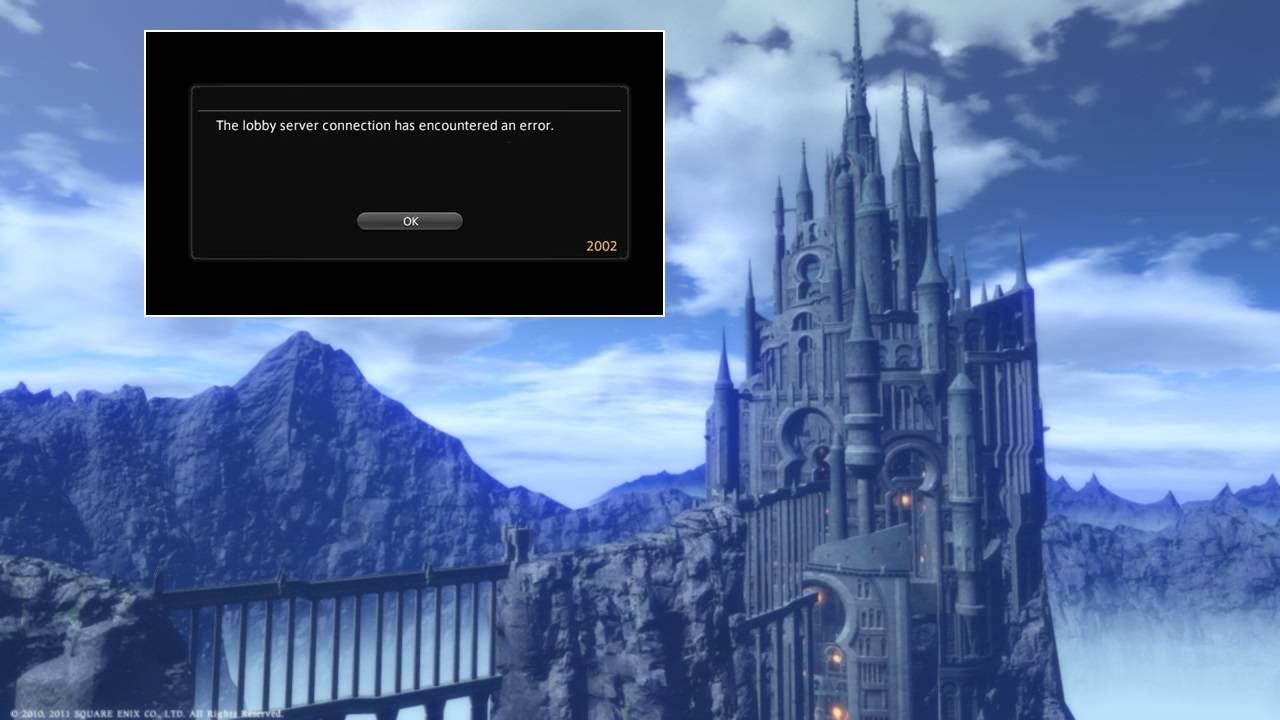
Final Fantasy XIV is a very popular MMORPG developed by Square Enix. The game has stood the test of time and has one of the largest player bases in the video gaming industry today. With recent DLC expansions, the game has retained older players as well as attracting newer ones. It’s safe to say that the 14th entry in the Final Fantasy franchise has been massively successful.
Today, we’ll be looking into an error that is commonly faced by the players in the game. More specifically, players are facing the “FFXIV Error 2002” which reads as follows:
“The lobby server connection has encountered an error.
2002”
What causes FFXIV error 2002?
This error message pops up if Final Fantasy XIV is unable to connect to the game servers. The reason being the high amounts of players the game’s login server has to deal with. It also occurs if the player amount in a single login queue for a specific World reaches its maximum.
Apart from that, other reasons that may trigger Error 2002 include firewalls, anti-virus, Internet settings, server maintenance, etc.
How To Fix FF14 Error 2002 [Lobby Server Connection Error]
For solving the Error 2002, we have compiled some of the best fixes based on player feedback:
- Restart the router
- Connect using Ethernet cable
- Let FFXIV Bypass PC and Router’s Firewall
- Exclude FFXIV from Anti-Virus Security
- Uninstall WTFast
- Restart Windows Update Service
- Reset Network Adapter
- Enable DMZ (For Console)
Fix 1 – Restart the router

If you encounter the annoying 2002 error, the first thing you should try is restarting your router. Sometimes the error is caused by an issue with your Internet connectivity. Restarting the router will flush the DNS and clear temp data to solve the problem for you.
So power off your router and unplug it. Wait for about 30 seconds before plugging it back in. Then press the power button to restart the router.
Fix 2 – Connect using Ethernet cable
Connecting to the Internet through Wi-Fi can also be a cause of the FFXIV Error 2002. According to some users, they have been able to fix this error by connecting directly with an Ethernet cable. If your PC has an Ethernet port and cable for it, we highly recommend connecting to the Internet with that.
Fix 3 – Let FFXIV Bypass PC and Router’s Firewall
The FFXIV 2002 Error is a server connection error. It could mean that the game’s connection request may be being blocked by a firewall. The firewall can either be the Windows firewall or the router firewall. Having the game bypass these firewalls can help resolve the issue. We have provided the steps to change the firewall settings for Final Fantasy XIV on both the PC and the router below.
I. PC Firewall Settings
Step 1: Open the search bar using the Windows+S shortcut. Type in “Firewall” and search for Windows Defender Firewall. Click to open it.
Step 2: In the left menu, select the Allow an app or feature through Windows Defender Firewall option. Check if Final Fantasy XIV is in the displayed list of apps. If not, follow the next step.
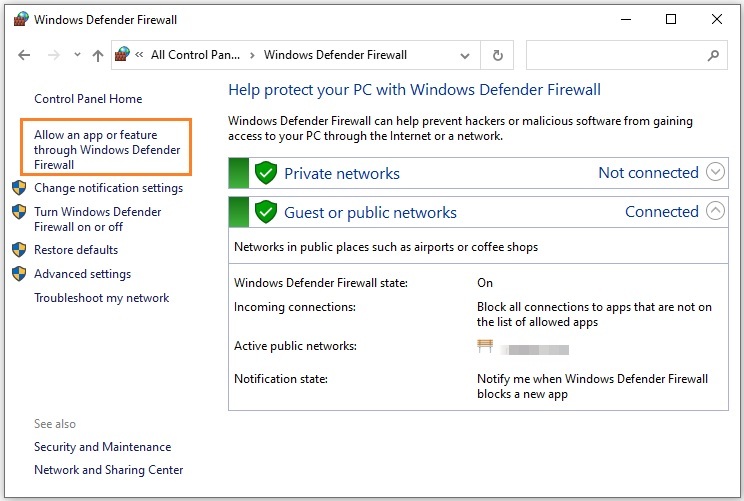
Step 3: Click the Change Settings option. Then, select the Allow another app… option. Browse to the installation directory of Final Fantasy XIV and add its main executable file.
Step 4: Check both the Private and Public fields. Click OK to save all settings.
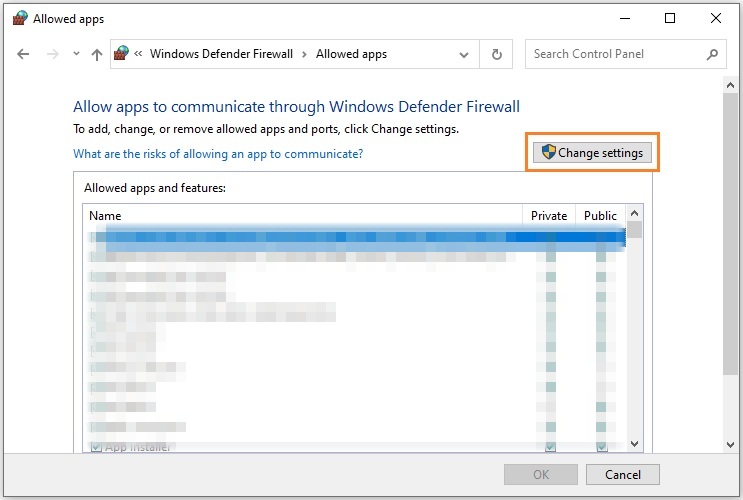
II. Router Firewall Settings
Step 1: Access your router settings by entering the default gateway IP in your web browser address bar.
Note: If you don’t know the default gateway address, open the Command Prompt and type in the command “ipconfig /all”. Press Enter. You’ll see a list of different settings and IP addresses. Take note of the Default Gateway field.
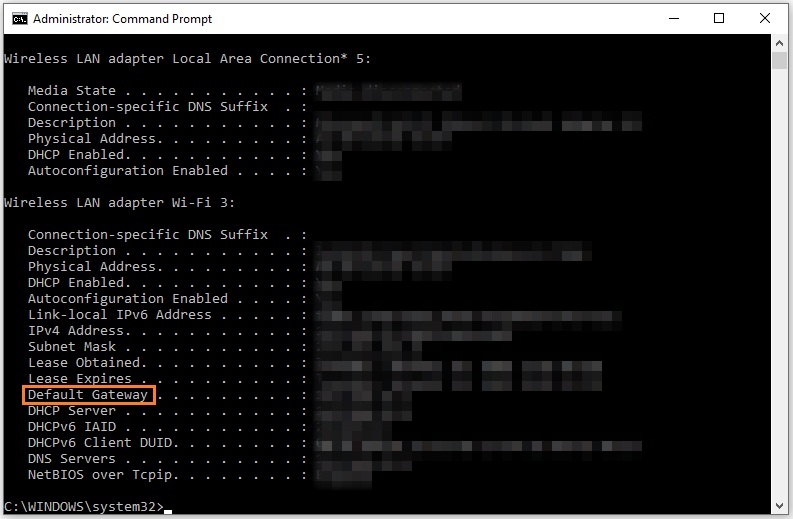
Step 2: Enter your router credentials (username and password). You can find these written on your router. You can also contact your ISP if these details are not readily available.
Step 3: Look for the Firewall option in the settings menu. Turn off the ‘Firewall’ option and save changes.
Step 4: Restart your router or PC as required.
Fix 4 – Exclude FFXIV from Anti-Virus Security
If you have third-party anti-virus software installed, chances are that it may be the one responsible for the error. The anti-virus software can mistake game files for malicious files. Make sure that Final Fantasy XIV is allowed through the anti-virus security. You can check this by configuring your anti-virus security settings.
An alternative is to uninstall the anti-virus completely. Although not recommended, it may help solve the Error 2002.
Fix 5 – Uninstall WTFast
WTFast is third-party software that is responsible for enhancing the online experience. In the case of FFXIV, it may be the opposite and can worsen the experience.
Several players have reported fixing the error by uninstalling this software. If you are using this software and experiencing the FFXIV 2002 Error at the same time, try uninstalling it. Hopefully, this will fix the issue as it has for many others.
Fix 6 – Restart Windows Update Service
To fix the issue that the lobby server encountered an error FFXIV, you can choose to restart Windows update service. Here is the tutorial:
Step 1: Press Windows key + R key to open the Run dialog box.
Step 2: Type “services.msc” in the box and click OK to continue.
Step 3: In the Services window, scroll down to the Windows Update service.
Step 4: If it’s running, simply right-click on it and select Restart.
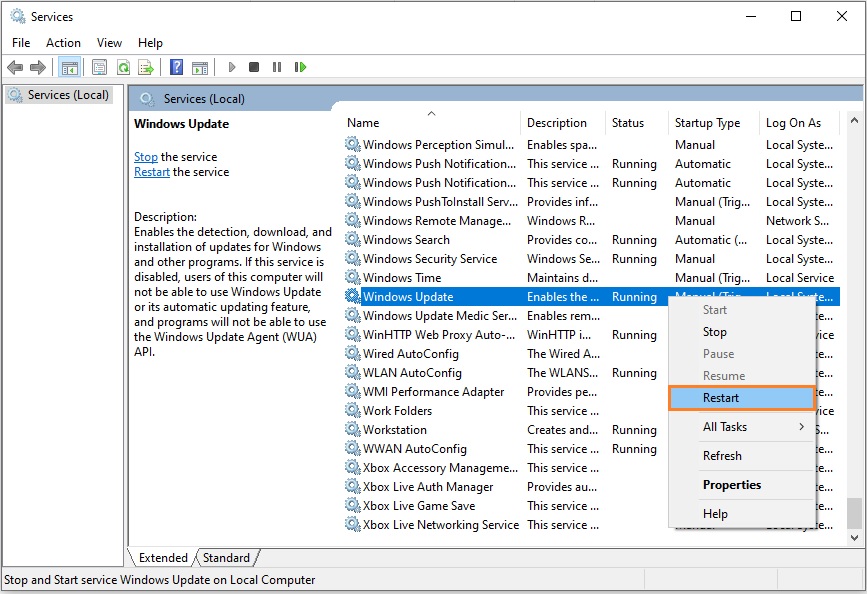
Step 5: If it’s not running then right-click on it and select Start.
Step 6: Next, double-click on Windows Update service to get its Properties.
Step 7: Here change its Startup type to Automatic.
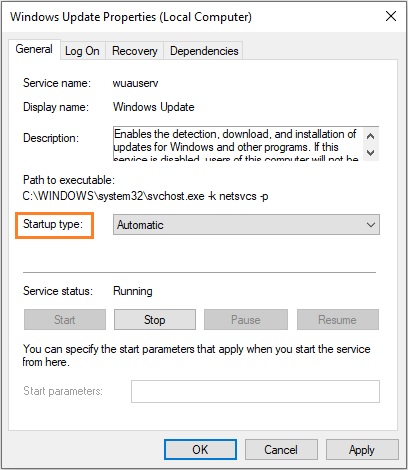
Click Apply > OK to save the changes and check if the issue is resolved.
Fix 7 – Reset Network Adapter
For some players, resetting the Network Adapter fixed the FF14 Error 2002. Here’s how you can do it:
Step 1: Type “network reset” in the Windows search bar and press Enter.
Step 2: In the Network reset window, click on the Reset now button.
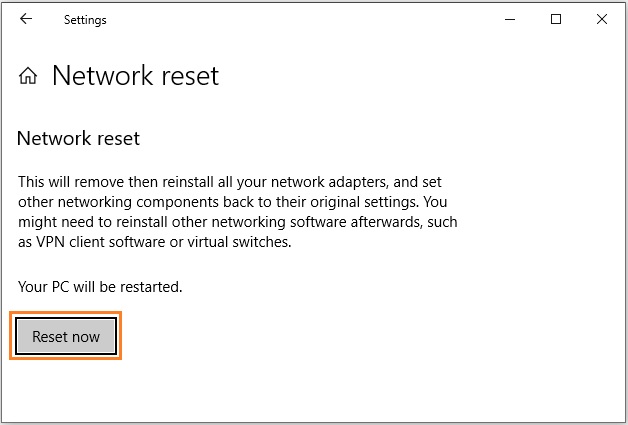
Step 3: Wait for your PC to restart.
Launch the game and see if you still encounter that error.
Fix 8 – Enable DMZ (For Console)
DMZ is used for giving full access to the internet to a device. It is also used to establish connections that may not be possible normally. Although a bit unsafe, console players can have their Error 2002 issue resolved using the DMZ settings. Follow the steps below to enable DMZ for your console:
Step 1: Assign a static IP address to your console.
Note: For more on how to assign a static IP address: PS4 & Xbox One.
Step 2: Open your router settings by entering the default gateway address in the browser address bar. Log in the router.
Step 3: Locate the DMZ option in the settings menu and enable it. In the host address field, enter the static IP address you assigned to your console. Save the changes and restart your router.
We hope one of the methods above did the trick for you, and you’re back on track with your game.
Please note that the Final Fantasy XIV servers undergo maintenance regularly. So the problem may not be originating from the player’s end. You can follow Square Enix on their social media to get updates regarding server maintenance. It is usually a good idea to wait a day or two until the game servers are back up again.
For any queries and suggestions, comment down below.
READ NEXT