Fortnite Stuck on Connecting Screen: Solutions for 2024
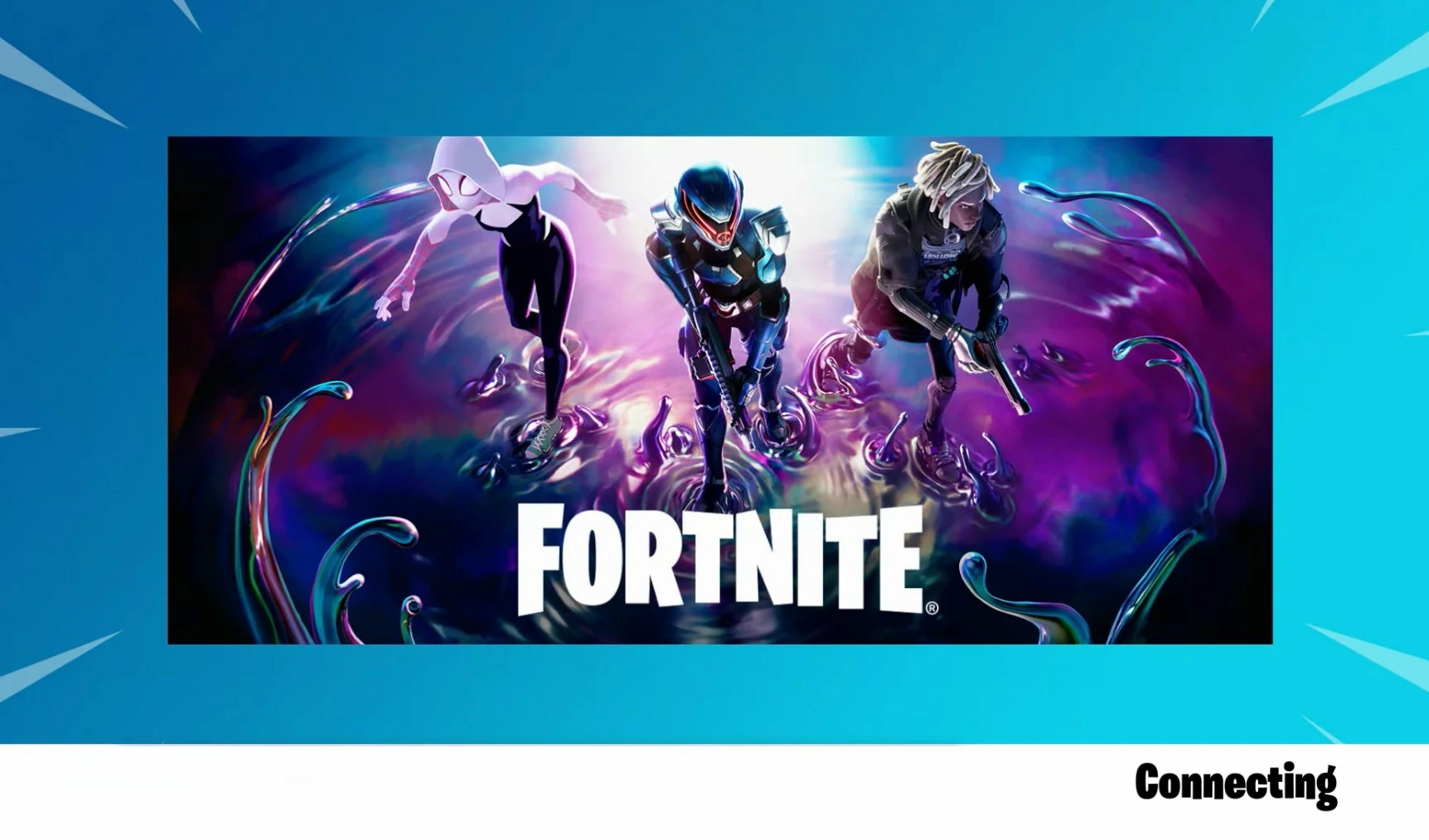
Key Takeaways
| Issue | Solution |
|---|---|
| Game Update Required | Ensure Fortnite is updated to the latest version. |
| Network Troubleshooting | Check and reset your internet connection. |
| Verify Game Files | Use the Epic Games Launcher to verify Fortnite’s game files. |
| Firewall and Antivirus Settings | Ensure Fortnite is allowed through firewall and antivirus settings. |
| Driver Updates | Update graphics and network drivers to the latest versions. |
| Epic Games Server Status | Check the Epic Games server status for any reported outages. |
Are you a Fortnite enthusiast facing the dreaded “stuck on connecting screen” issue? Fear not! In 2024, this common challenge continues to frustrate players, but with the right strategies, getting back into the action is easier than you think. Let’s dive into the latest solutions to tackle this problem head-on.
Why Does This Issue Occur?
Before we explore the solutions, it’s crucial to understand why this issue occurs. Typically, the “Fortnite stuck on connecting screen” issue can result from server downtime, slow internet connections, outdated game versions, or corrupted game files. Recognizing the root cause is the first step towards a swift resolution.
How to Fix Fortnite Stuck on Connecting Screen
1. Verify Your Game Files
One of the most effective solutions is to verify your game files through the Epic Games Launcher. This process checks for any corrupted or missing files and repairs them automatically. Here’s how you can do it:
- Open the Epic Games Launcher.
- Navigate to your Library and find Fortnite.
- Click on the three dots next to Fortnite and select “Verify.”
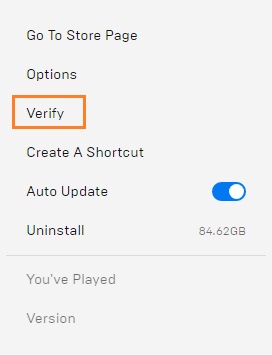
2. Optimize Your Internet Connection
A slow or unstable internet connection can also lead to this issue. To enhance your connection:
- Restart your router to refresh your internet connection.
- Avoid using Wi-Fi if possible; a wired connection provides a more stable internet connection.
- Close any background applications that may be using your internet bandwidth.
3. Update Fortnite
Playing on an outdated version of Fortnite can cause connectivity issues. Ensure your game is up-to-date by checking for updates in the Epic Games Launcher. Game updates not only bring new features but also crucial bug fixes that can resolve the “stuck on connecting screen” issue.
4. Update Your Drivers
Outdated graphics or network drivers can lead to connectivity issues. Check your hardware manufacturer’s website for the latest driver updates.
5. Check Epic Games Server Status
Sometimes, the problem is not on your end but with the Epic Games servers. Before trying other solutions, check the Epic Games server status online. If the servers are down, the only solution is to wait until they are back up and running.
6. Reinstall Fortnite
If all else fails, reinstalling Fortnite can be a last resort. This ensures a fresh installation of the game files and can often resolve persistent issues. Remember, this will require downloading the game again, so ensure you have a stable internet connection before proceeding.
Conclusion
Facing the “Fortnite stuck on connecting screen” issue can be frustrating, but with these solutions, you’ll be back to enjoying your game in no time. Whether it’s verifying game files, optimizing your internet connection, updating the game, checking server status, or reinstalling Fortnite, there’s always a way to overcome this hurdle. Happy gaming!