[Fixed] Fortnite Quests Not Showing
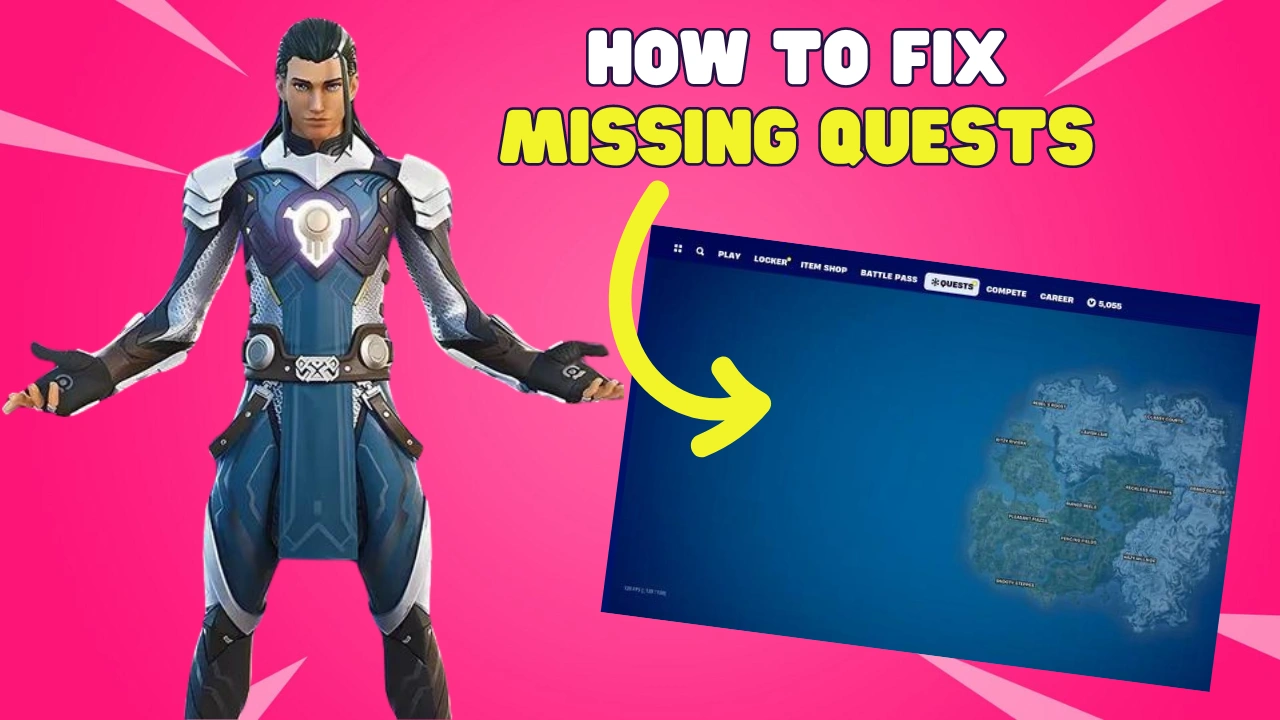
Are you encountering the frustrating issue of Fortnite quests not showing up in your game?
Don’t worry, you’re not alone. Many players are reporting this bug. The good news is that you can get rid of this problem easily.
In this blog post, we will explore effective solutions to address the issue of quests not appearing in Fortnite.
How To Fix Fortnite Quests Not Showing Up Bug?
Fortnite quests may not appear for a slew of reasons, like being in the wrong game mode, rocking an outdated game version, not ticking off prerequisite boxes, quests hiding out in the quest tab, server-side issues, or deeper file corruption.
You can try the solutions below to resolve these issues.
Fix 1. Check Fortnite Game Mode
Quests in Fortnite may be mode-specific, and you are not seeing them, chances are you are in the wrong game mode.
So make sure that you are in the correct mode for the particular quest you’re looking for or else it won’t show up, halting your progress in the game.
This implies hunting for a particular quest requires being in the right mode, or it’ll play hide and seek, leading to confusion and stalling your progress in the game.
- Switch to the game mode that the quest is designed for (e.g., Save the World, Battle Royale, Creative).
- Not sure about which mode the quest belongs to? Fortnite’s official communications or community forums can clue you in.
Fix 2. Restart Fortnite
Sometimes, a quick restart is all it takes to fix those pesky quest visibility issues.
A reboot freshens up Fortnite’s mood, sweeping away any small glitches in its path.
PC:
- Close Fortnite and the Epic Games Launcher.
- Open Task Manager (Ctrl + Shift + Esc) and end any lingering Fortnite or Launcher processes.
- Fire up the Epic Games Launcher again and dive back into Fortnite.
PlayStation:
- Press the PS button for the Quick Menu.
- Find Fortnite, press the Options button, then choose ‘Close Application’ and confirm.
- Restart Fortnite from the main PS menu.
Xbox:
- Press the Xbox button to open the guide.
- Highlight Fortnite, press the Menu button, and select ‘Quit’.
- Relaunch Fortnite from the Xbox dashboard.
Fix 3. Stay Updated with Fortnite
An outdated Fortnite version could be the reason why quests not showing up.
To avoid this problem, you should keep Fortnite fresh with the latest update as updates often pack bug fixes.
PC:
- Launch Epic Games Launcher.
- Go to the ‘Library‘ section.
- Spot an update for Fortnite? Hit ‘Update’.
PlayStation:
- Hover over Fortnite on the Home screen.
- Press the Options button and select ‘Check for Update‘.
Xbox:
- Press the Xbox button and go to ‘My games & apps‘.
- Hit ‘See all‘ and navigate to ‘Manage‘ for Fortnite.
- Choose ‘Updates‘ to see if any are available for Fortnite.
Fix 4. Make Sure You’re Quest-Ready
Sometimes, quests may not show up because you’ve not ticked off the needed checkboxes yet.
Making sure you’ve met the quest requirements is key—some quests need you to level up or finish up earlier tasks first.
- Dive into the quest specifics to spot any must-haves for unlocking it.
- Knock out any tasks or level-up challenges standing in your way.
- Once you’ve got all boxes checked, revisit the quest tab to see if your quest has shown up.
Fix 5. Look Through The Quest Tab
If Fortnite quests are not showing, they could be hidden within the quest tab.
Don’t skimp on the quest tab, as you might just not spot your quest amidst a crowd or not recognize its display format.
- Open Fortnite and go to the main menu.
- Navigate to the ‘Quests‘ tab to view your ongoing quests.
- Scroll through the list to ensure you haven’t missed the quest you’re looking for.
- Check for any sneaky categories or filters that might be hiding the quest from view and and tweak ’em as needed.
Fix 6. Check Fortnite Server Status
Quest glitches in Fortnite might stem from server-side issues.
Checking for any server problems is crucial because if the hiccup is on the game’s server side, solo troubleshooting won’t cut it till Epic Games sorts the root cause.
- Visit Fortnite’s official Status Twitter or the Epic Games Public Status portal for any scoop on glitches.
- Look for any announcements regarding server downtimes, fix-ups, or quest-specific problems.
- Spotted a server hiccup? Wait for the official word on a fix before diving back into your quests.
- Post-fix, jump back into the game and check if your quests are back on track.
Fix 7. Reinstall Fortnite
If you are not seeing quests in Fortnite after trying other fixes, a fresh install could be the trick.
This method can iron out kinks from deep-seated file corruption or a botched setup not sorted by file verification.
PC:
- Open the Epic Games Launcher.
- Head to your Library.
- Click the three dots under Fortnite.
- Select ‘Uninstall‘.
- After uninstallation, click ‘Install‘ to bring Fortnite back.
PlayStation:
- Go to the Home screen and navigate to Fortnite.
- Press the Options button and select ‘Delete‘.
- Confirm the deletion.
- Go to the PlayStation Store, search for Fortnite, and download it again.
Xbox:
- Press the Xbox button to open the guide.
- Navigate to ‘My games & apps‘ > ‘Games‘.
- Highlight Fortnite and press the Menu button.
- Select ‘Uninstall‘.
- Confirm to remove.
- Visit the Microsoft Store, search for Fortnite, and reinstall.
Fix 8. Reach Out to Fortnite Support
If none of the above solutions work, there may be a more complex issue at play.
Tried everything and still no luck? You might be dealing with something more intricate.
This is when touching base with the Fortnite support could shed some light and possibly untangle the mess.