[Fixed] Dev error 615 in MW2 – Quickly & Easily!

Do you love the pulse-pounding excitement of Call of Duty Modern Warfare 2? Unfortunately, many players are facing game crashes, including the dreaded Dev error 615.
As a dedicated player, you deserve an uninterrupted gaming experience. The Dev error 615 can be a real pain, breaking up your gameplay and causing frustration. But don’t worry, there is hope. With the right approach, you can fix the Dev error 615 and get back to the action in Modern Warfare 2.
What causes the Dev error 615 in MW2?
The cause of the error remains unknown as reports from players indicate a range of situations where it arises. Some players have reported crashes during intense moments, like trying to climb or hang from a ledge in MW2, Warzone 2, or DMZ.
Others have encountered the error when they have been abruptly returned to the main menu after vaulting over an obstacle, leading to the appearance of Dev Error 615. It’s also possible that internet connection problems or server issues may be to blame.
If you’ve been hit with the Dev error 615, don’t lose heart. While the root cause may be elusive, there are still steps you can take to troubleshoot and resolve the issue. Get back to the battle with confidence and enjoy a smooth gaming experience once again!
How to fixed DEV Error 615 in Modern Warfare 2
- Restart The Game
- Check the Server Status
- Restart your router
- Verify the Integrity of Game Files
- Update the game
- Reinstall Modern Warfare 2
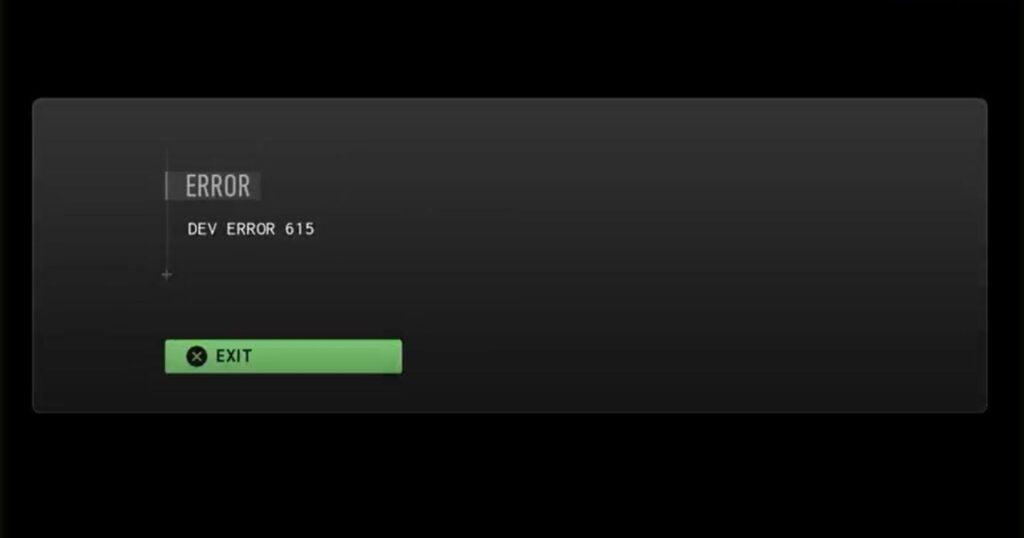
Fix 1 – Restart The Game
There’s a simple solution that may just do the trick – restarting the game! This easy fix has been reported by many players to resolve the issue and get them back to the action.
Here’s how to restart the game and potentially resolve the Dev error 615:
1. Exit the game completely.
2. Kill any background applications or processes that may be hindering your gameplay.
3. Fire up the game again and see if the error has disappeared.
Sometimes, a quick restart is all it takes to clear temporary glitches or issues that may be causing the Dev error 615. With a bit of luck, this simple step will have you back in the game and immersed in the heart-pumping action of Modern Warfare 2 in no time!
Fix 2 – Check the Server Status
Could the root of your Dev error 615 troubles be related to the game servers? It’s always worth checking to make sure. When Modern Warfare 2’s servers are down or undergoing maintenance, it can cause issues with your gameplay.
To ensure this isn’t the case, be proactive and keep an eye on the server status. Visit the Activision Online Support page to get the latest updates on server status. Or, you can check the official Twitter account of the game to see if there have been any reports of server downtime.
By staying on top of the server status, you can save yourself from the frustration of encountering a Dev error 615 due to a server issue.
Fix 3 – Restart your router

Troubleshooting the Dev error 615 in Modern Warfare 2 may require you to investigate the state of your internet connection. If a temporary issue with your connection is to blame, there are a few simple steps you can take to resolve the problem.
- Run a Speed Test: Utilize a reliable tool, such as Speedcheck.org, to assess the stability of your internet connection. This can give you valuable insight into whether or not your connection is performing optimally.
- Restart Your Router: Sometimes, simply rebooting your router can help resolve connectivity issues and improve the overall performance of your internet. To do this, simply unplug your router, wait a couple of minutes, then plug it back in.
By taking these proactive measures, you can help ensure that your internet connection is functioning at its best and rule out this potential cause of the Dev error 615.
Fix 4 – Verify the Integrity of Game Files
Corrupted or missing game files can often be the root cause of this frustrating error. To ensure a seamless gaming experience, it’s essential to verify and repair these files. Here’s how to do it:
For Steam Users:
1. Launch Steam and go to your game Library.
2. Right-click on Call of Duty: Modern Warfare 2 and select Properties.
3. Go to the Local Files tab and click on Verify Integrity of Game Files.
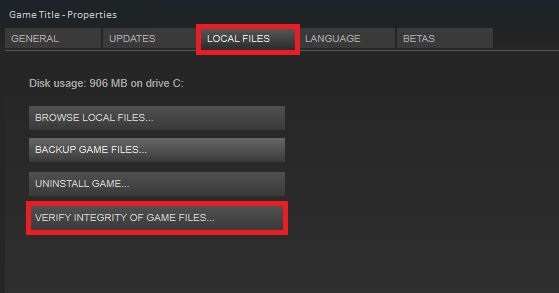
4. Wait for the verification process to complete.
5. Restart your PC.
For Battle.net Users:
1. Open the Battle.net client.
2. Select Call of Duty: Modern Warfare 2.
3. Click on the OPTIONS gear icon.
4. Select Scan and Repair.
5. Initiate the scan.
6. Wait for the repair process to complete.
7. Restart your PC.
Verifying your game files can help resolve any issues caused by corrupted or missing files. This simple yet effective solution can help you get back to enjoying Modern Warfare II without any further interruptions.
Fix 5 – Update the game
Don’t let outdated software hold you back from enjoying Modern Warfare 2’s thrilling gameplay. Keeping your game up to date is crucial in avoiding frustrating errors like Dev error 615. Here’s how you can ensure that you’re running the latest version:
For Steam users: Go to the Steam Library and right-click on Call of Duty: Modern Warfare II. Select Properties and then go to the Updates tab. Ensure that the Automatically keep this game up to date option is enabled.
For Battle.net users: Open the Battle.net client, select Call of Duty: Modern Warfare II, and click on the OPTIONS gear icon. Check for any available updates and install them if necessary.
By regularly checking for updates, you’ll be able to stay ahead of any compatibility issues and enjoy a smoother gaming experience.
Fix 6 – Reinstall Modern Warfare 2
If all other solutions have failed, you may want to consider reinstalling the game. This will erase any corrupted or damaged files, freeing you from the error 615 nightmare.
Here’s how to do it:
1. Locate Modern Warfare 2 in your game launcher.
2. Click on the gear icon and select Uninstall.
3. Follow the on-screen instructions to completely remove the game from your device.
4. Once the game has been uninstalled, go ahead and reinstall it from your game launcher.
5. After the reinstallation is complete, launch the game and cross your fingers that the error 615 is gone for good.
By starting fresh, you’ll give yourself the best chance of resolving the issue and getting back to the game.
Are you encountering the infamous 401 Dev Error in MW2 and Warzone 2? Fear not, as we have the guide to help you resolve this issue.
We hope that the solutions outlined above will help you overcome the Dev Error 615 and allow you to get back to gaming. But if you still have questions or need further assistance, please don’t hesitate to leave a comment below. We’re here to help!



![Fixed: Script Hook V Critical Error in GTA 5 [100% Working]](https://digiworthy.com/wp-content/uploads/2023/06/GTA5-Script-Hook-V-Critical-Error-Fix-768x432.webp)

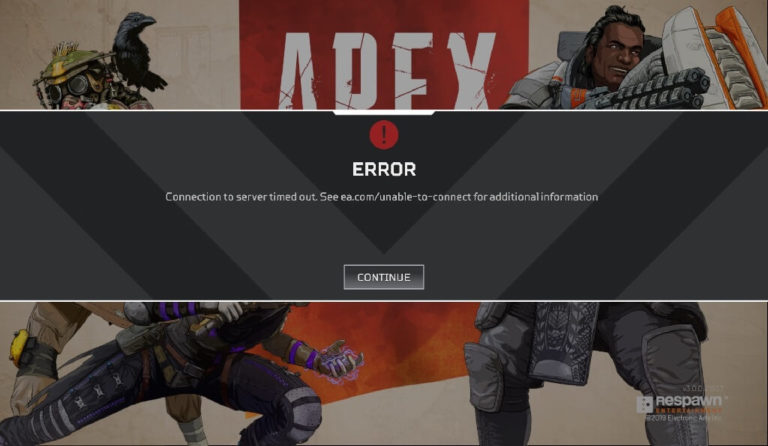
![[Solved] Diablo 3 Won’t Launch – 2020 Tips](https://digiworthy.com/wp-content/uploads/2020/03/Diablo-3-not-launching-768x432.jpg)