How to Fix ChatGPT Error Code 1020: Access Denied
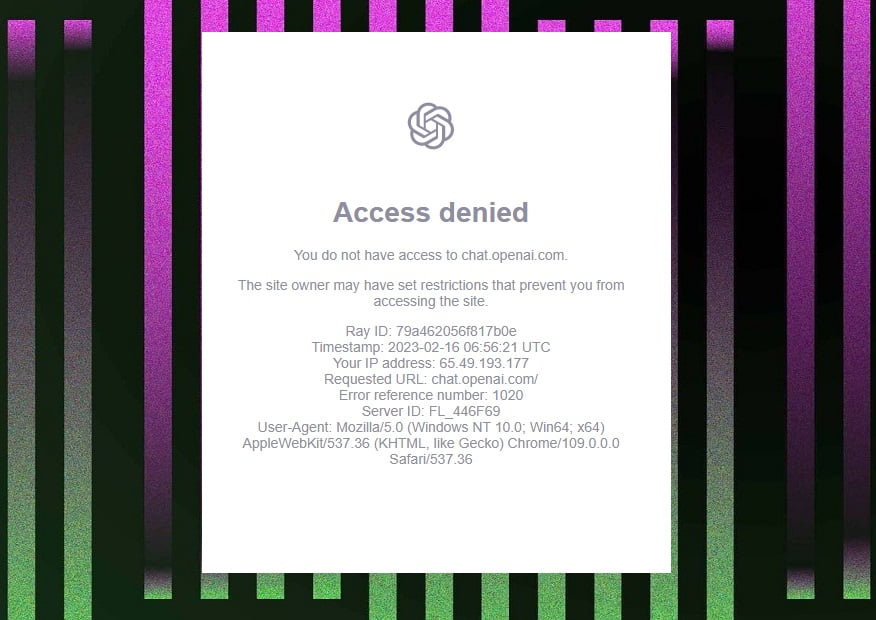
Are you encountering the ChatGPT Error Code 1020 and seeking a solution? You’re not alone.
ChatGPT, developed by OpenAI, employs machine learning to generate human-like conversation text. Its natural language processing abilities make it an indispensable tool for chatbots, virtual assistants, and other conversational applications.
However, like any software, ChatGPT can encounter errors that can impede its performance. One such issue is the Access Denied Error Code 1020.
This article will guide you through the nature, causes, and solutions to the Error Code 1020.
What Is ChatGPT Error Code 1020?
When using ChatGPT, if you experience Error Code 1020, it implies that the web server is experiencing an overload, and to conserve resources, the site owner is limiting the number of users who can access the site.
In some cases, the Error Code 1020 may indicate that you have surpassed the daily limit for the service, and thus, you are unable to access the site.
What Causes Error Code 1020 on ChatGPT?
There are various reasons why you may experience Error Code 1020 while using ChatGPT. Here are some of the most common causes:
Server Overload: ChatGPT’s Error Code 1020 typically arises from server overloads. This may occur when too many users are simultaneously utilizing the service.
Internet Connectivity Issues: Weak Wi-Fi signals or poor internet connectivity can also contribute to ChatGPT’s Error Code 1020. Improving your internet connection or relocating closer to your router can address this issue.
IP Address Blocking: The website or application that you’re attempting to access may have blocked your IP address, resulting in Error Code 1020. This may happen if the site detects suspicious or malicious activity emanating from your IP address.
For example, frequent access attempts to the website or application can prompt an IP address block.
Proxy Server Issues: If you’re using a proxy server to reach ChatGPT, the website or application you’re trying to access may have blocked the proxy server’s IP address. This can occur if the proxy server is linked to suspicious or malicious activity.
Fixing ChatGPT Error Code 1020
If you’re experiencing Error Code 1020 while using Chat GPT, there are some actions you can take to resolve the issue. Below are some of the most effective solutions:
#1) Check Your IP Address
If you are experiencing issues while accessing ChatGPT, it is possible that your IP address has been blacklisted or flagged for suspicious activity. Checking your IP address reputation can help you identify if this is the case. Fortunately, there are several online tools available that can assist you with this task.
One such tool is IPVoid.com, which allows you to check your IP address reputation and determine if it has been blacklisted by any reputable organizations. If you discover that your IP address has been blacklisted or associated with suspicious activity, it is crucial to take action promptly. In most cases, you will need to contact your internet service provider (ISP) or IT department to resolve the issue.
#2) Clear ChatGPT Browser Cookies
Clearing the browser data of ChatGPT should eliminate errors and anomalies you’ve previously encountered on the website. Here are the steps to clear ChatGPT cookies:
1. Open your browser and click the three dots on the top right corner of the window. Select Settings.
2. Click Privacy and Security on the left side of the window and then click Cookies and other site data.
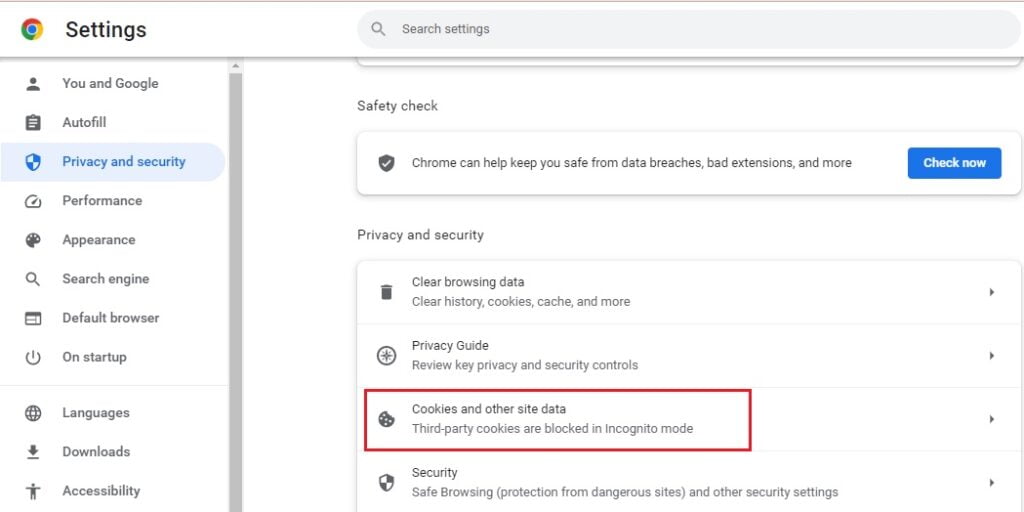
3. Scroll down and click See all Site Data and Permissions.
4. Type OpenAI in the search bar on the right pane to display all stored cookies.
5. Click the Trash button on each displayed ChatGPT cookie and click Clear.
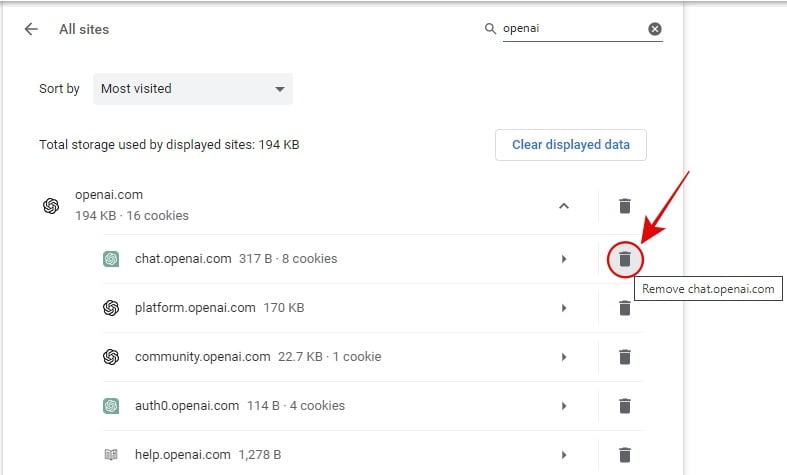
6. Access ChatGPT to check if the error is resolved.
#3) Disable/Enable VPN
If you are encountering error code 1020 while accessing ChatGPT, the first step you should take is to refresh the page. To do so, simply log in to the ChatGPT page as you typically would using your account information. If you encounter an “access denied” message, it may be because you are currently using a VPN. In this case, disabling your VPN and refreshing the page may resolve the issue.
On the other hand, if you are not using a VPN, enabling one and reconnecting to ChatGPT may be the solution. This can be done by selecting a reputable VPN provider and following their instructions for installation and activation. Once the VPN is active, you can attempt to log in to ChatGPT again and see if the error has been resolved.
#4) Reset Your IP Address and DNS Server
If you’re encountering Error Code 1020 on Chat GPT, resetting your IP address and DNS server can help resolve the issue.
1. Open Command Prompt with administrator privileges by left-clicking the Start button, typing “cmd,” and selecting Run as administrator.
2. Type the following commands and hit Enter after each one:
ipconfig /flushdns netsh winsock reset netsh int ip reset
3. Type “control panel” in the Windows Search bar and hit Enter.
4. Click on Network and Internet and choose Network and Sharing Center.
5. Right-click on your Internet Connection and select Properties.
6. Click on Internet Protocol version 4(TCP/IPv4) and select Properties.
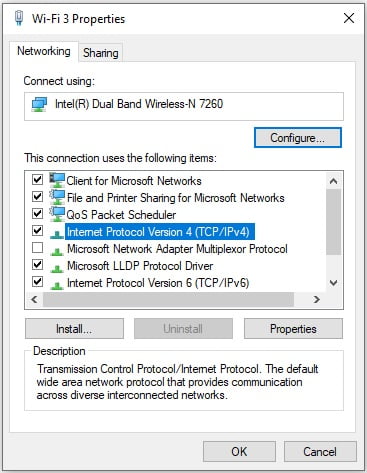
7. Check the option Use the Following DNS Address to change the DNS Address. Set the Preferred DNS Server to 8888 and the Alternate DNS Server to 8844.
8. Click OK and close the Control Panel.
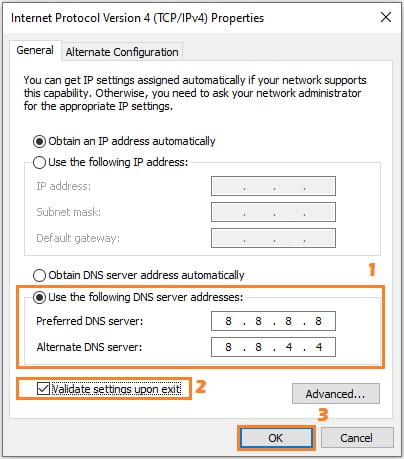
By resetting your IP address and DNS server, you may be able to bypass the IP address blocking causing the error. These DNS servers belong to Google and are safe and trustworthy.
#5) Try ChatGPT on Another Browser, Device, or Network
If ChatGPT is persistently unresponsive despite following all suggested steps, consider switching your browser to a different one from our recommended list, such as Microsoft Edge, Firefox, or Brave. This approach may resolve any issues you are experiencing. Once you have selected a new browser, sign in to ChatGPT and attempt to engage with the AI chatbot.
Alternatively, if ChatGPT continues to be uncooperative, consider utilizing another device or connecting to a fresh network. If successful, it is plausible that the issue is with your router. To address this, we recommend resetting your router and modifying your DNS server to the recommended one we provided above. This should alleviate any network-related errors you are encountering on ChatGPT.
#6) Contact Chat GPT Support
If you’ve tried all the fixes and are still encountering Error Code 1020, you can reach out to the Chat GPT support team. To do this, login to ChatGPT and click on the Help button to start a conversation and report your error.
Conclusion
In conclusion, troubleshooting ChatGPT error code 1020 can be frustrating, but it’s a common issue that can be resolved with basic solutions such as resetting your IP address and DNS server, waiting it out, or contacting ChatGPT support. By following these solutions, you can resolve the error and continue using ChatGPT with ease.