SKYUI Error Code 1, SKSE Not Running: Quick Fix [2023]
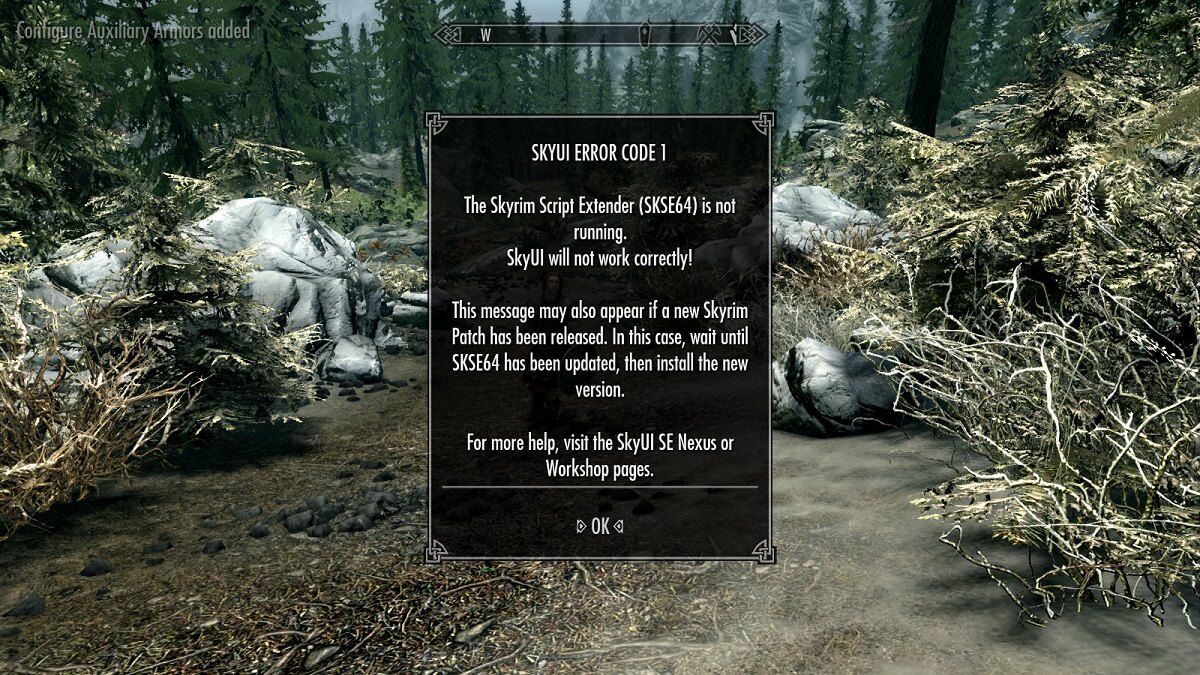
Many Skyrim players encounter the SKYUI Error Code 1 while trying to launch Skyrim Script Extender (SKSE). SKSE is a popular modding tool that expands both scripting capabilities and functionality for mods. However, every now and then, whenever a new update is released for Skyrim through Steam, players get the error message, stating:
“SkyUI Error Code 1: The Skyrim Script Extender is not running. SkyUI will not work correctly!”
If you’re also getting this error with SKSE64 not working, don’t worry. Follow this simple guide, and you’ll get rid of the problem in no time.
What causes ‘SKYUI Error Code 1’ when launching SKSE?
After a thorough investigation, we found the following to be the most common reasons for the SKSE64 not working issue:
- The Skyrim Script Extender or the game itself may not have the elevated privileges to access certain system files.
- Some of the Mod Manager settings on your computer may not be properly configured.
- The SKSE may not be installed correctly on your computer.
How to fix SKYUI Error Code 1, SKSE64 Not Working
Is your Skyrim Script Extender not running? Check out the following 3 solutions that’ve proved useful to many players:
Fix 1 – Run SKSE64 as Administrator
The Skyrim Script Extender requires administrator rights to mod the existing Skyrim game. Here’s how you run the program as an admin:
1. Go to game’s directory, right-click on the SKSE64 executable file and select Properties.
2. Click on the Compatibility tab and check the box for Run this program as an administrator.
3. Click Apply > OK to save your changes.
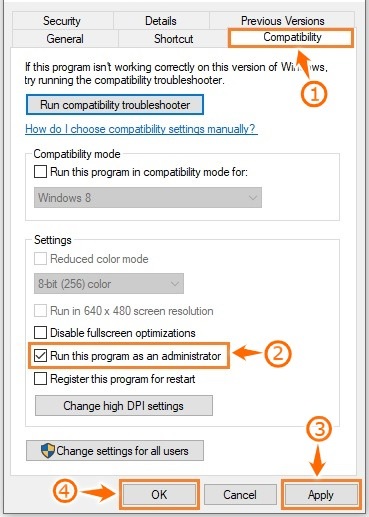
Now launch SKSE again to check if the SkyUI Error Code 1 has been rectified.
Fix 2 – Relocate the Skyrim Folder
One of the common reasons behind the Skyrim SkyUI not working issue is the incorrect location of the game files. Sometimes, the game files are placed in a location where Steam cannot access them while running. You can resolve this issue by simply relocating the Skyrim folder. Here’s how you can do it:
1. Navigate to the C: directory on your system and create a new Game folder there.
2. Next, locate the Skyrim folder that is currently in the Steam folder and move it to the Game folder that you just created in the C: directory.
3. After moving the Skyrim folder, launch SKSE as an Administrator. This is a crucial step to ensure the game runs smoothly.
4. Now, when you try to open Skyrim, you might encounter an error message stating that the Steam files you require are missing. To fix this, launch Steam, then right-click on the game and select Properties from the context menu.
5. In the Properties window, go to the Local Files tab and click Browse Local Files.
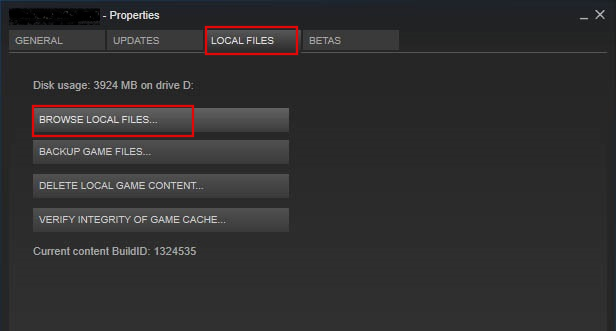
This will take you to the SSE game folder where you will be allowed to launch SKSE from the new location of the game file in the system.
6. Finally, launch the Skyrim mod application and verify if the issue is resolved. If everything is done correctly, the SKYUI Error Code 1 should no longer appear.
Fix 3 – Tweak Mod Manager Settings if SkyUI Not Working
Sometimes the improper settings in your Mod Manager may trigger the SKSE not working issue on your computer. Follow the steps below to properly configure these settings and get rid of the issue.
1. Open your Mod Manager as administrator and go to Settings from the menu bar located at the top of the screen.
2. In the General tab, check all the boxes present under the Associations section.
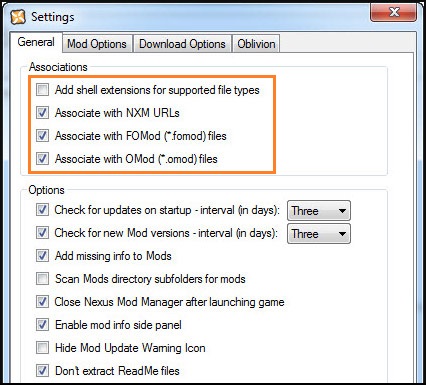
3. Click OK and then restart the Mod Manager to make sure that the settings are applied.
Launch Skyrim through SKSE, and if the SkyUI is still not working, proceed to the next solution.
Fix 4 – Install Skyrim Script Extender properly
It is possible that the SKSE is not installed correctly which is causing this error message to appear. You can fix it by installing the application properly on your computer using any of the two methods mentioned below:
Using Mod Manager:
1. Launch your favorite browser and download Skyrim Script Extender from the official website.
2. Open the SKSE64_2_00_17 folder and navigate into Data.
3. In the Data folder, right-click on the Scripts folder and select Add to archive from the menu list.
4. Now select this newly created archive folder and rename it to SKSE64-Scripts.
5. Next, install the archive using whichever Mod Manager you are using with Skyrim. This method works with Vortex, MO2, and WB.
6. After the archive is installed, you will need to create a shortcut to SKSE64loader.exe and use this to start your game. MO2 automatically recognizes this shortcut whereas WB users will have to copy the shortcut into the Apps folder, located in the MOPY folder.
Installing Manually:
If you are not using the mod manager, you can easily install the SKSE manually by following the steps below:
1. Download SKSE from the official website.
2 Open the SKSE64_2_00_17 folder and locate the following two folders and three files:
Data folder
Src folder
skse64_1_5_3.dll
skse64_loader.exe
skse64_steam_loader.dll
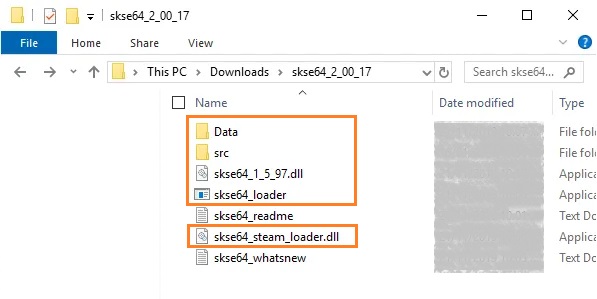
3. Copy the items mentioned above and paste them into the Skyrim Special Edition folder in your game’s directory.
X:/Steam/SteamApps/Common/Skyrim Special Edition
Here, X is the drive where Steam is installed.
4. Now go to the Scripts folder inside the SKSE64_2_00_17 folder and copy all the .PEX files present in that folder.
5. Paste them in the Scripts folder that is located in your game’s directory.
X:/SteamApps/Common/Skyrim Special Edition/Data/scripts.
6. Now you can make a shortcut of the game’s executable file on your desktop to launch it quickly.
We hope this guide helped you solve the SKYUI Error Code 1.
If you have any questions or suggestions, feel free to leave them in the comments below. Thanks for reading!
Featured Image: Reddit
READ NEXT

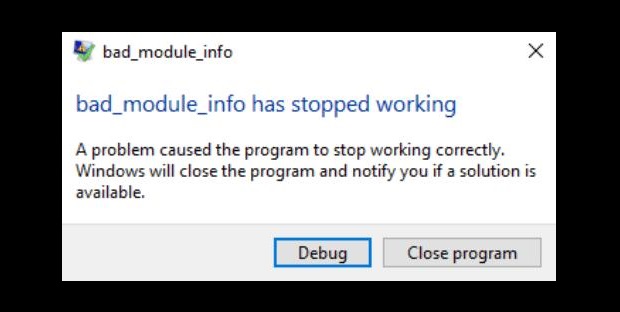
![Fix: Update Error 0xc19001e1 on Windows 10 [Step-by-Step Guide]](https://digiworthy.com/wp-content/uploads/2020/10/Windows-Update-error-0xc19001e1-img-feat-768x432.png)
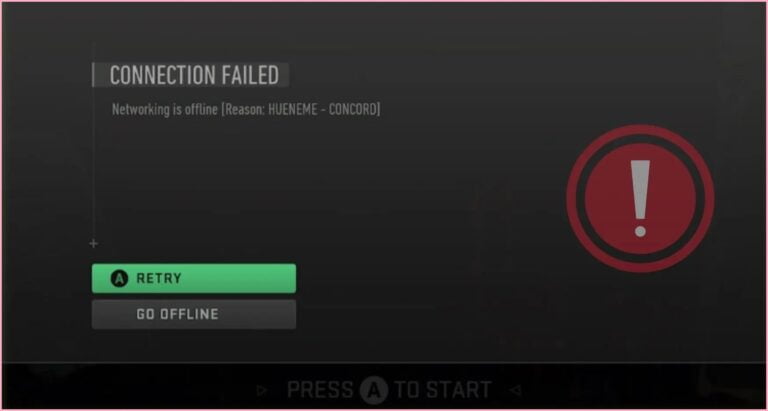


![FIXED: Diablo 4 Account Locked Error [Code 395002]](https://digiworthy.com/wp-content/uploads/2023/06/Fix-Diablo-4-Account-Locked-error-768x432.webp)