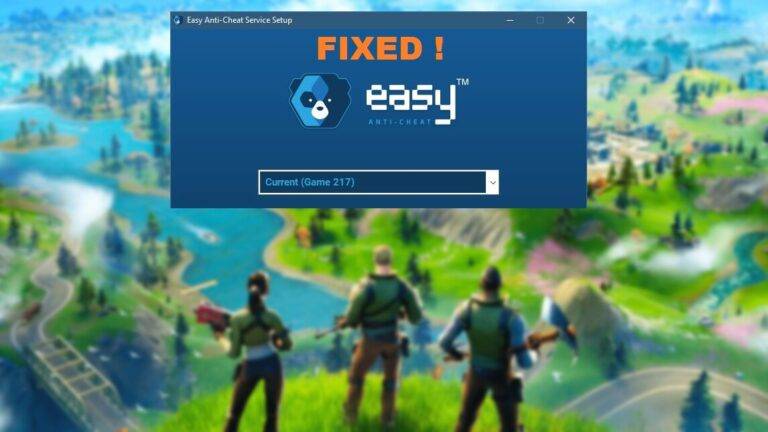Skyrim Crashes on Startup, Crash to desktop – Easy FIX

It’s very frustrating when you want to play your favorite game but it would just crash at launch. This is exactly what’s happening with many Skyrim players. According to the reports, Skyrim randomly crashes on startup without any error messages. In this post, we provide you with some effective solutions to this problem.
The Elder Scrolls V: Skyrim crashing…
Try these Fixes
Are you bothered by constant Skyrim crashes on your computer? Don’t worry. You can try these workarounds one by one until your Skyrim runs smoothly again.
- Verify integrity of game files
- Close background programs
- Install the latest version of DirectX
- Update your graphics driver
- Create Firewall Rule
- Reinstall your Skyrim
Fix 1: Verify integrity of game files
Sometimes there is one or more corrupted game files on your system that could trigger this error. In this case, you might need to verify the integrity of your game files as follows:
- Open Steam and click LIBRARY.
- Right-click Skyrim and select Properties.
- Click on the LOCAL FILES tab, then click VERIFY INTEGRITY OF GAME FILES…
- Wait until the game cache verification finishes, then exit Steam.
Relaunch your game and check to see if you still encounter the crashing issue. If yes, continue to the next fix.
Fix 2: Close background programs
Running multiple programs at the same time while gaming could cause your PC to overload and make your game crash. So you should check and make sure to limit all the applications and downloads before playing your game.
To turn off a program, press Ctrl-Shift-Esc to open the Task Manager. On the Processes tab, check your current CPU and memory usage to see what processes are consuming your resources most. Then right-click the resource consuming process and select End task.
Be cautious with this step. Don’t close any program that you’re not familiar with as it may be critical for the functioning of your computer.
Fix 3: Install the latest version of DirectX
Apparently, most players were installing a version of DirectX that wasn’t stable and causing the game to crash on startup. We recommend that you download and install the latest version of DirectX from the official Microsoft website. Select Repair and Install if the software is present on your computer and wait for the process to complete.
Fix 4: Update your graphics driver
The Skyrim crashing could be caused by a missing or outdated graphics driver on your computer. You can update your GPU driver to the latest version to solve the problem. To update your driver:
- Press Win+X keys and select Device Manager from the menu list.
- Expand the Display adapters option.
- Right-click on your graphics device and select Update driver.
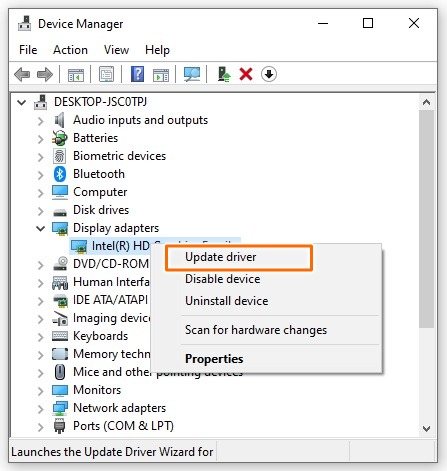
- In the pop-up window, click Search automatically for updated driver software.
- If Windows couldn’t update it, then download and install the latest driver version from your graphics card manufacturer’s website.
Once the update is complete, restart your computer and launch Skyrim to see if it works correctly.
Fix 5: Create Firewall Rule
Skyrim may crash on startup because of a connection with the internet. So, in this method, we will create a Firewall rule to prevent the game from accessing the internet. Here’s how to proceed:
- Press Win+I keys to open Settings.
- Head over to Update & Security > Windows Security.
- On the right, click Firewall & network protection.
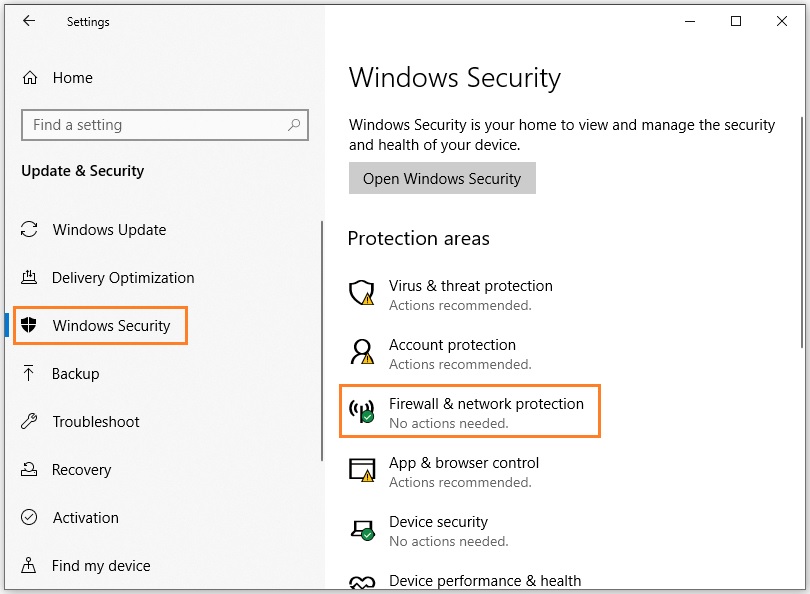
- Click on the Advanced settings option.
- Click Yes if you’re prompted for permission.
- Click on the Outbound Rules option in the left pane and select New Rule from the right.
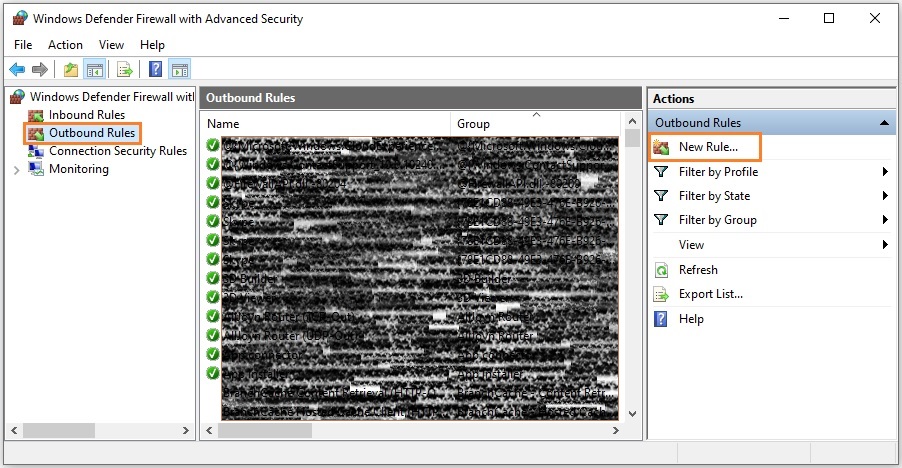
- Check the Program option and click Next.
- Check This Program Path and hit the Browse button.

- Select the main executable of Skyrim and press Enter. Then click Next.
- Check the Block the connection option and click Next.
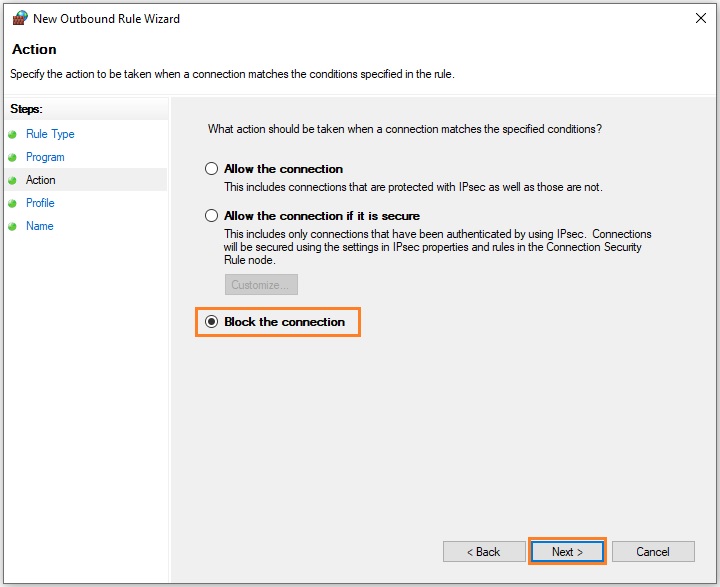
- Check all the three options and once again click Next.
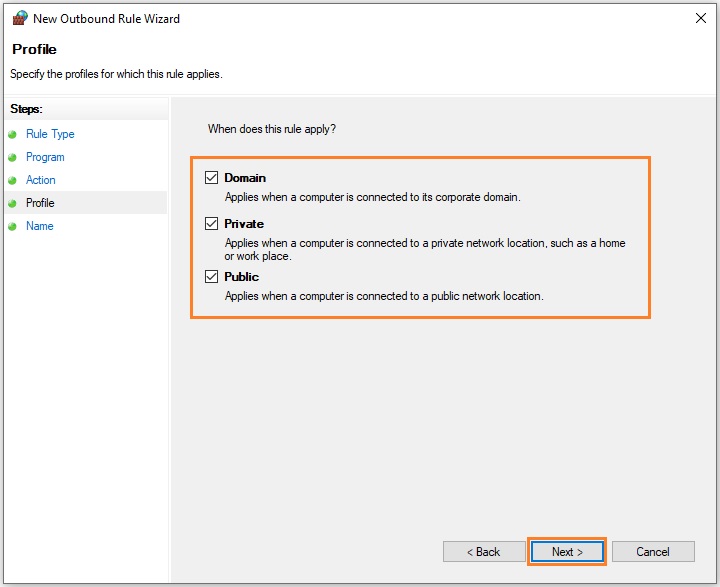
- Next, choose a name for the rule and click Apply > OK to save your changes.
Now launch Skyrim and check to see if the issue has been resolved.
Fix 6: Reinstall your Skyrim
It is possible that Skyrim got installed incorrectly causing it to crash. In this case, you should uninstall your Skyrim, download the latest version from the official website, and reinstall the game with the fresh installer.
Hopefully, you can get rid of the Skyrim crashing issue effectively and enjoy your game again.
READ NEXT


![[Fixed] Valorant VAL 5 Error Code – Quickly & Easily!](https://digiworthy.com/wp-content/uploads/2023/04/valorant-val-5-error-768x432.jpg)


![[Fixed] Gears of War 4 Crashing Issue on PC](https://digiworthy.com/wp-content/uploads/2019/02/gears-of-war-4-pc_crashing-768x432.jpg)