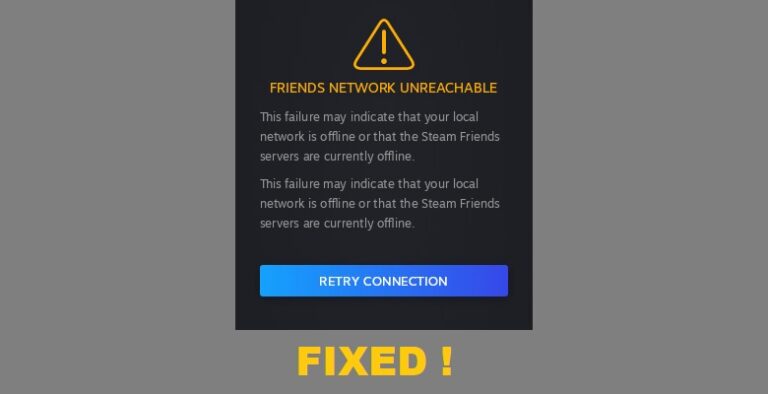Apex Legends Crashing on PC: 7 Quick Fixes That Work

Recently, Apex Legends released in the market, and as expected, everyone is going cahoots over this battle royale hit. The game is available on Xbox, Windows, and PlayStation so that everyone can enjoy playing it.
Many players who play Apex Legends have reported an odd crashing that is making it frustrating for players to keep playing this game. If you’re one of the sufferers of the crash, don’t worry anymore – this article has got you covered. Follow this guide to get rid of this crash pretty smoothly.
Apex Legends Crash to Desktop – What is it?
One of the major crashes that are reported on PC is during the character selection. Most gamers reported that the game freezes for a few seconds, then shows a ‘connection timed out’ message. A one-time crash is bearable, but if it keeps happening again and again, then it definitely becomes a pain.
The crashing is mostly witnessed during the character selection only, so you can expect your game to shut down at this time.
Apex Legends Keeps Crashing PC? Try These Fixes
Are you tired of Apex Legends crashing on startup or during mid-game? If yes, here are some of the fixes that can help you peacefully play your game.
- Update your graphics driver
- Stop overclocking your PC
- Verify integrity of game files
- Disable full-screen optimization
- End unnecessary programs
- Raise the priority of your game
- Reinstall Apex Legends and Origin
Fix 1 – Update your graphics driver
If Apex Legends constantly crashes on PC, then the first thing you should do is to make sure that everything is in check from your end. Outdated or corrupted graphic card drivers can also cause game crashes so you must not forget checking it.
In case this is the problem, you can easily update your graphics driver without any trouble.
All you have to do is visit your graphics card manufacturer’s website and download the latest graphics driver that goes accurately with your Windows OS. Download the driver, then double-click on the downloaded file and follow the on-screen instructions to install the driver. Now restart your computer and check to see if you got rid of the crashing issue.
Fix 2 – Stop Overclocking your PC
Don’t play with the overclocking speed. Sometimes, as per our wish to increase the PC performance, we increase the overclocking speed of the CPU. Often, the CPU reaches 90% utilization that leads to game crashes.
To make your game run peacefully without any crashes, bring back the CPU clock speed to its default and enjoy your game.
Fix 3 – Verify Integrity of Game Files
We never know if there is a game file missing or damaged that is causing game crashes. The best way to check it is by verifying the integrity of game files. To do this, follow these easy steps:
- Open up the Origin Launcher and choose Apex Legends from your game library.
- Press the small gear icon located just to the right of the Play button.
- Now to verify your game files, choose the ‘Repair’ option.
This process will look up for the missing or corrupted files and solve the issue. Restart the game and play it crash-free.
Fix 4 – Disable Fullscreen Optimization
Windows is doing everything to let gamers get the best gaming experience. It is the same reason behind ‘Fullscreen Optimization’ that allows gamers to play games on a full screen, giving an incredible gaming performance.
If you are facing crashes while playing the Apex Legends then try disabling the fullscreen optimization. This feature can cause some FPS issues and therefore, disabling it might help you improve your gaming performance.
Here’s how you can disable fullscreen optimization:
- Open the file location where Apex Legends installation file is saved on your computer.
- Right-click on the game’s .exe file, and select ‘Properties’.
- Click the ‘Compatibility’ tab and check the box next to ‘Disable fullscreen optimizations’. Then click Apply and OK to save your changes.
Fix 5 – End unnecessary programs
We think that PC is a machine so it can bear whatever you through at it. It is not right. A PC can only function based on its strength. Apex Legends is already a heavy game, and if you are also running some more programs at the back, then expect your game to crash out. Sometimes the PC does not have enough power or memory to deal with such load, which is why our games bear the burn.
You can close down all the other programs running in the background, for instance, the utility programs. Close all of them and restart your game again to see if it works properly.
Fix 6 – Raise the priority of your game
You can simply raise the priority of your game, which might be causing crashes in Apex Legends. Sometimes, the game is not prioritized enough to run properly on your PC. You can prioritize your game by following these simple steps.
- Launch Apex Legends.
- Press Ctrl + Shift + Esc to open the Task Manager.
- Click on the ‘Details’ tab.
- Right-click on your game, hover over ‘Set priority’ and click ‘Above normal’.
Restart the game and see if the problem is solved or not.
Fix 7 – Reinstall Apex Legends and Origin
If everything fails, then reinstalling the game could be a solution for you. If you are facing crashes continuously, try to reinstall the game. This will remove the cache of the game too and might solve the problem for you.
There you have it — the seven quick and easy ways to fix Apex Legends crashing issue on PC. We hope that one of the solutions will work for you and you’ll be able to play the game smoothly again.
READ NEXT


![Fixed: Divinity Original Sin 2 Crashing [2022 Update]](https://digiworthy.com/wp-content/uploads/2022/05/Divinity-Original-Sin-2-crashing-768x464.jpg)
![[Fixed] Apex Legends Engine Error Crash](https://digiworthy.com/wp-content/uploads/2020/01/apex-legends-engine-error-768x432.jpg)
![[Solved] Diablo 3 Won’t Launch – 2020 Tips](https://digiworthy.com/wp-content/uploads/2020/03/Diablo-3-not-launching-768x432.jpg)