[Fixed] Apex Legends Engine Error Crash

Apex Legends is one of the hottest battle royale games around, but crashes are making the experience less addictive for PC players. Reportedly, a lot of Windows users are getting the Apex Legends Engine Error when trying to launch the game.
If you see the 0x887A0006 DXGI_ERROR_DEVICE_HUNG, CreateTexture2D failed, or CreateShaderResourceView failed message on your screen, then you are going through the same trouble.
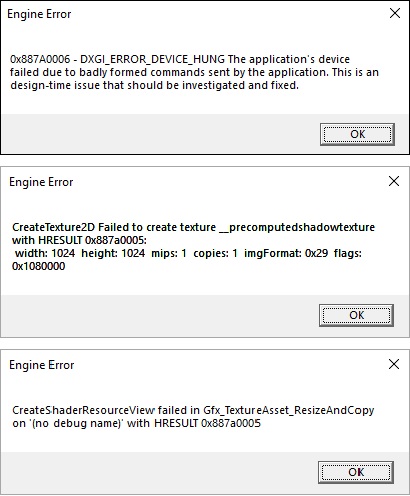
Engine Error 0x887A0006 — DXGI_ERROR_DEVICE_HUNG
The application’s device failed due to badly formed commands sent by the application. This is an design-time issue that should be investigated and fixed.
Engine Error CreateTexture2D
Failed to create texture __precomputedshadowtexture with HRESULT 0x887a0005:
width: 1024 height: 1024 mips: 1 copies: 1 imgFormat: 0x29 flags: 0x1080000
Engine Error CreateShaderResourceView
Failed in Gfx_TextureAsset_ResizeAndCopy on ‘(no debug name)’ with HRESULT 0x887a0005
The engine errors are creating a huge fuss among Apex Legend players, but do not worry anymore. This article will help you fix the problem in no time.
How to Fix Apex Legends Engine Error 0x887A0006
Apex Legends constantly crashes with Engine Error at launch? Here are some of the fixes that you can try to get rid of this problem:
- Run Apex Legends as an Administrator
- Repair the game in Origin
- Roll back your GPU driver to a previous version
- Remove your GPU Overclock
- Edit Registry
Fix #01 – Run Apex Legends as an Administrator
Your game might be showing an engine error if it does not have proper administrative privileges. Try playing your game as an administrator and see if the issue is resolves. Here is how you can do it:
- Press the Windows logo key and type “apex legends,” then right-click on the game as it shows up as a result and select Open file location.
- On File Explorer, right-click on the Apex Legends.exe file and select Properties.
- Click the Compatibility tab and check the box next to Run this program as an administrator. Then click Apply and OK to save your changes.
Now launch the game again and see if it works properly.
Fix #02 – Repair the Game in Origin
The error might be caused by a game file corruption. In case this is the problem, try fixing the game from the Origin’s interface. Do as follows:
- Open the Origin launcher and click on My Game Library.
- Right-click on Apex Legends and select Repair.
- Wait while the system takes time to verify the game files and replace the corrupted ones with fresh copies.
- Once done, restart your computer and launch the game.
See if the the 0x887a0006 error still exists. If yes, then move to the next solution.
Fix #03 – Roll back your GPU driver to a previous version
A lot of Apex Legends players reported that rolling back to the older version of the graphics driver resolved the issue for them. Here is a quick guide to doing it:
- Press Windows key + R to open the Run dialog box.
- Type “devmgmt.msc” in the search field and press Enter to bring up Device Manager. Click Yes when prompted by UAC (User Account Control) to grant administrative privileges.
- Once in the Device Manager, expand Display adapters. Then, right-click on your dedicated GPU driver and select Properties.
- Inside the Properties window, click on the Driver tab then click on Roll Back Driver.
- To confirm, select a reason (optional) and click Yes.
- Once the process is complete, restart your PC and launch the game to see if the error is fixed.
Fix #04 – Remove your GPU Overclock
GPU overclocking can mess up your PC performance if not done the right way. Many gamers were able to get rid of such errors by simply removing the GPU overclock.
So revert the GPU frequency to default and relaunch Apex Legends to check for random crash issues.
Fix #05 – Edit Registry
Your game might be missing a command line from the Registry leading to the engine error in Apex Legends. All you need to do is add that command line using the steps below:
Note: If you don’t know what you are doing and you edit registry incorrectly, it could result in system failures. So proceed at your discretion.
1. Right-click on an empty area on your desktop, and select New > Text Document.
2. Add the following command to the text document:
Windows Registry Editor Version 5.00
[HKEY_LOCAL_MACHINE\SYSTEM\CurrentControlSet\Control\GraphicsDrivers] "TdrDelay"=hex(b):08,00,00,00,00,00,00,00
3. Click on the File and select Save as. Save the file as fix.reg and select the type as All Files. Then click Save.
4. Click Yes to confirm.
5. Relaunch the game to see if the problem has been resolved.
Hopefully, this guide has helped you fix the Apex Legends Engine Error on PC. If you have any questions, feel free to ask in the comments below.
READ NEXT


![[FIXED] Dev Error 11557 in MW2 & Warzone 2 – Quickly & Easily!](https://digiworthy.com/wp-content/uploads/2023/04/Dev-Error-11557-768x432.jpg)
![[Solved] Fortnite “Successfully Logged Out” error: A Step by Step Guide](https://digiworthy.com/wp-content/uploads/2023/01/Fortnite-successfully-logged-out-error-768x463.jpg)
![Fortnite Freezing PC [2020] – Easy Fix](https://digiworthy.com/wp-content/uploads/2020/01/fortnite-freezing-pc-768x430.jpg)

