[Solved] GeForce Experience Error Code 0x0003
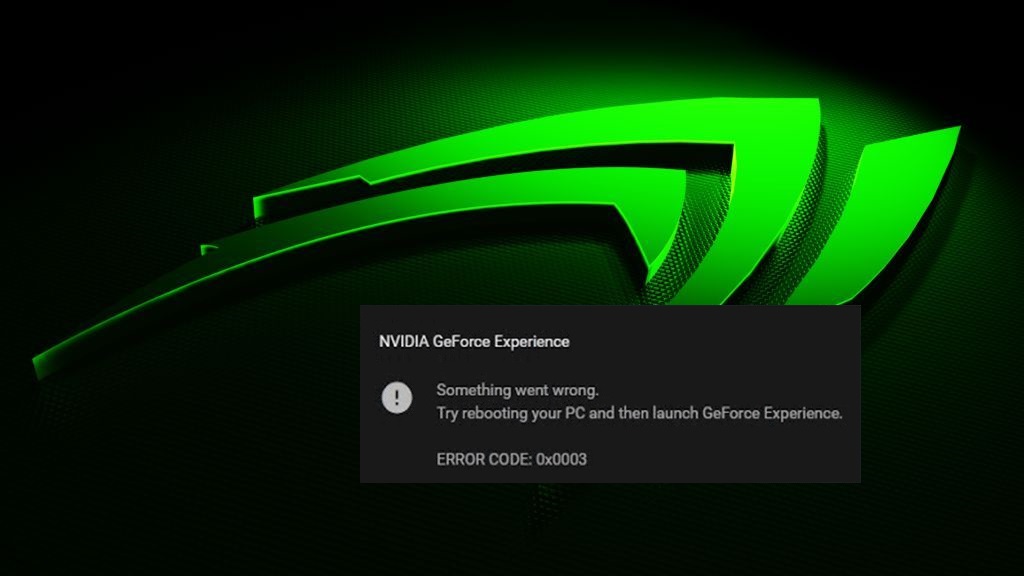
Several Nvidia users are reporting an issue with GeForce Experience where the software fails to open on Windows giving the error code 0x0003. In most cases, the error message that appears on the screen says “Something went wrong. Try rebooting your PC and then launch GeForce Experience. ERROR CODE: 0x0003.” Some users get the error code 0x0001 instead.
If you’re also experiencing this error, and can no longer use any feature associated with GeForce Experience, then don’t worry. Follow this guide and you should be able to resolve the problem easily.
How to Fix GeForce Experience Error Code 0x0003 Windows 10
Here’s a list of solutions that have helped many Windows users solve this problem. You may not have to try them all; just start with the first solution and work your way down the list until you find the one that works for you.
Fix 1: End GeForce Tasks and Relaunch GeForce Experience
If you encounter this error, the first thing you need to do is:
- Open Task Manager using the Ctrl + Shift + Esc keyboard shortcut.
- Select all GeForce tasks that are currently running, then click End task.
- Right-click on your GeForce Experience app icon and click Run as administrator.
Check to see if the error continues to occur.
Fix 2: Check NVIDIA Telemetry Container and Other GeForce Experience related Services
Make sure all the GeForce Experience related services are set and running correctly. Here’s what you need to do:
- Press the shortcut keys for Windows + R together to open the Run box.
- Type “services.msc” in the search field and click OK.
- Locate NVIDIA Telemetry Container from the list of services, right-click on it and select Properties.
- On the Log On tab, make sure Allow service to interact with desktop is checked. If not, check this option and click Apply then OK.
- Make sure NVIDIA Telemetry Container is running. If it’s not running, right-click on it and select Start.
Now run GeForce Experience again to see if it works fine. If the problem persists, check the following GeForce services as well to make sure they are running:
- NVIDIA Display Container LS
- NVIDIA NetworkService Container
- NVIDIA LocalSystem Container
Fix 3: Reset your Network Adapter
The GeForce Experience Error Code 0x0003 error can also occur if your network adapter gets stuck in a limbo state. In case this is the problem, you will need to perform a Winsock reset (also known as a comms reinstall). Here’s how to do it:
- Press the shortcut keys for Windows + R together to open the Run box.
- Type “cmd” in the search field and press Ctrl + Shift + Enter to open up an elevated Command Prompt.
- Click Yes when prompted by the User Account Control to run the Command Prompt as administrator.
- In the elevated Command Prompt, type
netsh winsock resetcommand and press Enter to reset your network adapter driver.
Once the process is complete, restart your computer and check to see if the problem has been resolved.
Fix 4: Update your Nvidia Graphics Driver
This particular error message may occur if you are using the wrong graphics driver or it’s out of date. So you should try updating your graphics driver to see if that’s the problem for you.
Here’s how you can install the latest Nvidia graphics drivers manually:
- Open the Run dialog box and type “appwiz.cpl” in the search field. Then press Enter. This should open the Programs and Features window.
- Inside this new window, locate every installation published by Nvidia and right-click > Uninstall to remove every driver associated with your graphics card.
- Follow the on-screen instructions to remove the driver from your computer.
- Once done, restart your computer and head over to the official Nvidia Download Drivers web page. Search to find the most recent driver that is compatible with your Windows version and download it.
- Once the download is complete, double-click on the downloaded file and follow the on-screen instructions to install the driver.
Fix 5: Reinstall your GeForce Experience
It’s possible that the problem is with GeForce Experience itself. In that case, you can fix it by simply reinstalling your GeForce Experience.
- Go to Windows Start menu’s Search field and type “feature” then select Apps & features.
- Click GeForce Experience > Uninstall.
- Download a new GeForce Experience from the official NVIDIA website.
- Install this new software and run it on your Windows to see if it works properly.
Fix 6: Check for Windows Updates
You may be using an older version of Windows 10 that is preventing you from using GeForce Experience. You can check for updates for your Windows as follows:
- Go to Windows Start menu’s Search field and type “windows update” then select Windows Update Settings.
- Click Check for updates, and wait for Windows to download and install the latest updates automatically.
Once the process is complete, restart your PC and run GeForce Experience to see if the error continues to occur.
Fix 7: Create a New User Account
If none of the solutions from above helped, you can try creating a new user account on your computer. Delete all the Nvidia related applications and drivers, then create a new user account with administrative privileges. Once done, install the drivers and check to see if problem still occurs.
Which method helped you fix this GeForce Experience Error Code 0x0003? Let us know in the comments below. Also, if you have any further questions, feel free to ask.
READ NEXT

![Fix: SkyUI Error Code 5 [Complete Guide]](https://digiworthy.com/wp-content/uploads/2022/09/fix-skyui-error-code-5-768x402.jpg)
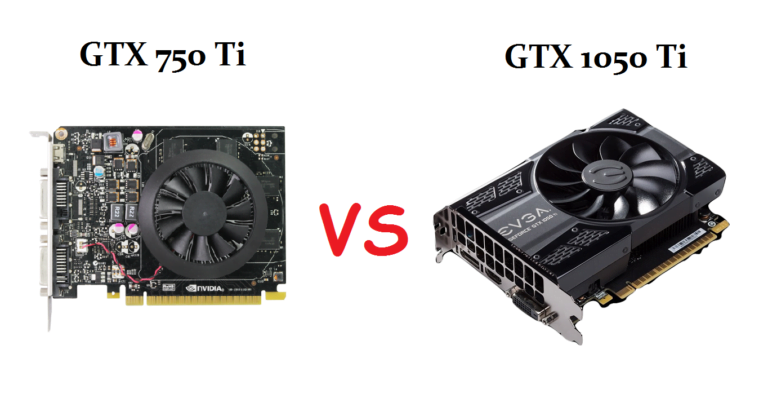
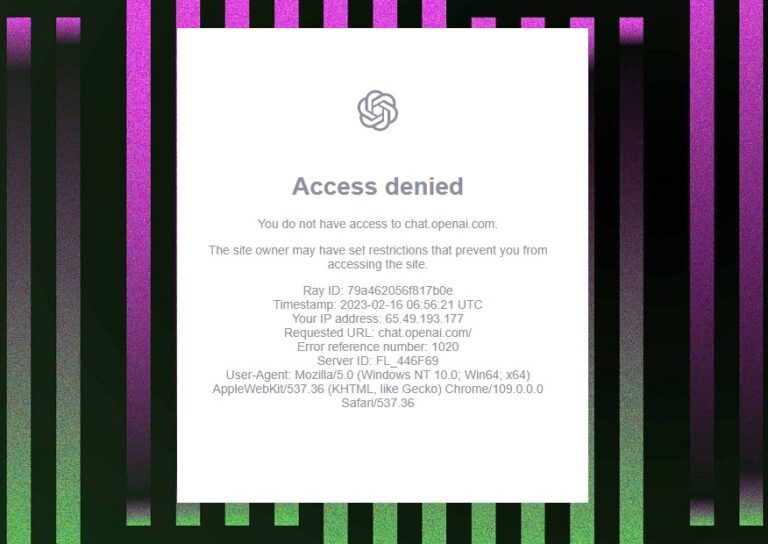
![[Fixed] Apex Legends Engine Error Crash](https://digiworthy.com/wp-content/uploads/2020/01/apex-legends-engine-error-768x432.jpg)

![[Fixed] Fortnite Quests Not Showing](https://digiworthy.com/wp-content/uploads/2024/02/fortnite-quests-not-showing-fix-768x432.webp)