2 Easy Ways to Fix bootrec /FixBoot Access is denied on Windows 10
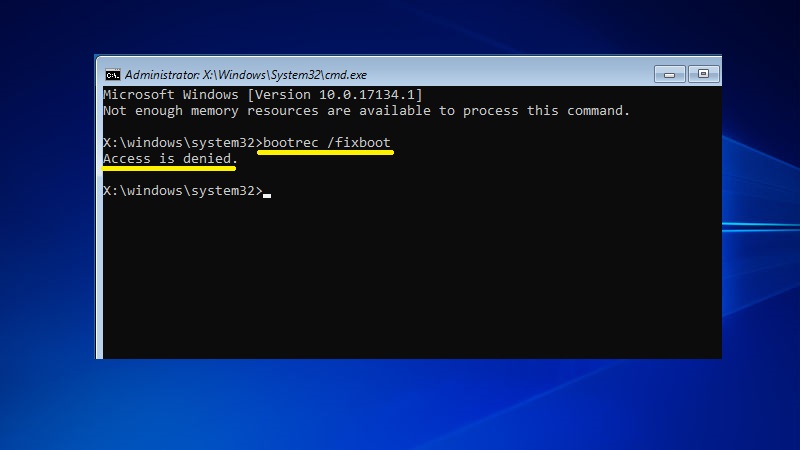
Several Windows 10 users run into the “Access is denied” error when trying to execute bootrec /Fixboot inside the Command Prompt. This error can occur for various reasons, but it’s mostly related to Disk Partitioning. The following guide will help you troubleshoot this error on Windows 10 so you can run the bootrec /Fixboot command successfully.
How to fix bootrec /FixBoot Access is denied error
The bootrec command is normally used for fixing a number of startup problems such as blue screen of death, black screen on startup, missing bootmgr, etc. It does so by rebuilding the Boot Configuration Data (BCD) file. But what do you do if you get the bootrec /FixBoot “Access is denied” error when executing bootrec /Fixboot on Windows 10? You have two possible ways to solve this problem.
Solution 1: Fix the UEFI boot
This method involves recreating the EFI Directory structure and reconfiguring the boot files using BCDboot command. Here’s how to do it:
1) On the same terminal where to you got the “Access is denied” error, type in the following command and hit Enter:
diskpart
The DISKPART prompt will show up.
2) Type this command and hit Enter:
list disk
This should display all disks you have attached to your computer.
3) Now you need to select the boot drive so type in the following command and hit Enter:
sel disk #
4) Now type this command and hit Enter:
list vol
This should display all the volumes you have on all the disks attached to your PC.
5) Next, you need to select the volume with your EFI partition. For that, run the following command:
sel vol #
6) Now assign a custom letter to this volume by entering this:
assign letter=V:
7) Exit the DISKPART Utility by typing in:
exit
8) Now enter this command to take you to the V volume:
V:
9) Here, format the EFI Partition by entering this command:
format V: /FS:FAT32
10) Finally, it’s time to execute the BCDboot command to fix the boot settings:
bcdboot C:\Windows /s V: /f UEFI
11) Once done, close the terminal by entering this command:
exit
Reboot your computer and execute the bootrec /fixboot command again to see if runs successfully. If the “Access is denied” error persists, then you can follow this second solution to fix this problem.
Solution 2: Get a new ISO for Windows 10
It’s possible that there are some issues with your installation media files that are causing this error. So you will need to configure a new ISO image file for Windows 10 in order to run your bootrec commands without errors.
- First, get a USB stick which is at least 8GB in size and has no files in it.
- Attach this USB stick to your PC, then right-click on your Windows Start icon and select Disk Management.
- On the Disk Management page, locate your USB, right-click on it and select Mark Partition as Active.
- Next, download the latest Windows 10 ISO or Disc Image files.
- Once the download process is complete, copy all downloaded files to your USB drive.
- Now, you should have a bootable USB with a new ISO image file for Windows 10. You can use this USB to repair any version of Windows 10 you might be having problems with.
Hopefully, you’ll now be able to fix the bootrec /FixBoot Access is denied error on Windows 10. If you have any questions, feel free to ask in the comments below.
READ NEXT