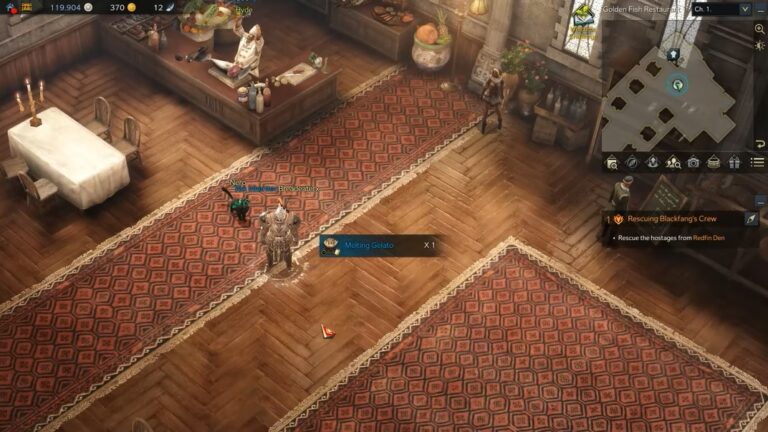Destiny 2 Black Screen Fix – Quickly & Easily

Reportedly, a lot of Destiny 2 players are getting black screen during the initial boot of the game. If this also happens to you, don’t worry. Try the solutions here and you should be able to fix the issue easily.
Destiny 2 Black Screen on Startup: How to Fix
Here are the 3 fixes that have helped other users resolve the black screen issues in Destiny 2. You may not have to try them all; just start with the first solution and work your way down the list until you find the one that works for you.
Fix #1: Roll back to a previous version of your graphics driver
The Destiny 2 black screen may occur due to issues with your newest graphics driver. You may want to roll back to an older version to see if it fixes your problem.
First, uninstall your current graphics driver. Then go to your graphics card manufacturer’s website (Nvidia, AMD, or Intel) and search to find a previous version of driver for your graphics card. Make sure the driver is compatible with your specific flavor of Windows version and download it.
Once the download is complete, double-click on the downloaded file and follow the on-screen instructions to install the driver. Now restart your computer and launch the game to see if you get rid of the black screen issue.
If it still occurs, you should install the latest graphics driver again, then proceed with the fix below.
Fix #2: Check for Windows Updates
Make sure you’ve installed all the new Windows updates to keep Destiny 2 running smoothly. You can check for updates for your Windows as follows:
- Go to Windows Start menu’s Search field and type “windows update” then select Windows Update Settings.
- Click Check for updates, and wait for Windows to download and install the latest updates automatically.
Once the process is complete, restart your PC and run Destiny 2 to see if the black screen continues to occur.
Fix #3: Temporarily disable your integrated graphics
It’s possible that your Destiny 2 may be running on your integrated graphics card instead of your dedicated one causing this black screen problem. You can try disabling your integrated GPU, thus forcing the game to run on the dedicated card to see if this solves the problem for you.
Here’s what you need to do:
- Press the shortcut keys for Windows + R together to open the Run box.
- Type “devmgmt.msc” in the search field and click OK. This should open the Device Manager.
- Minimize your Device Manager window, then launch Destiny 2.
- Once you encounter the black screen, on your keyboard, hold down the Alt key then press the Tab key until the Device Manager window appears on top.
- Expand Display adapters, then right-click your integrated graphics card and select Disable device.
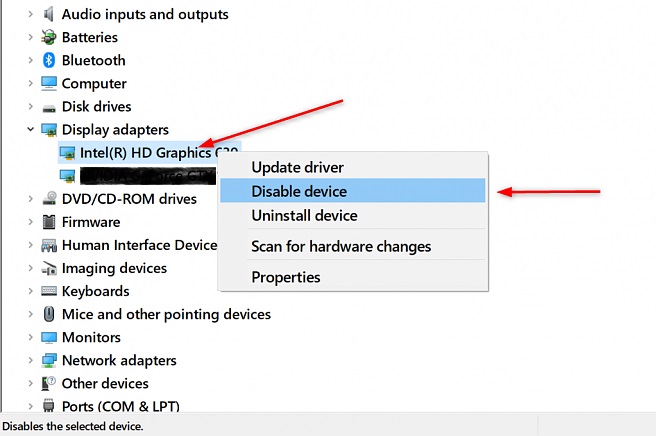
- Relaunch your game and check to see if the black screen issue has been resolved.
- If it no longer occurs, switch to Device Manager and re-enable your integrated graphics card.
Now you should be able to play your game without any errors. Note that you may need to repeat this method every time you launch your game, and it may have a bit of an impact on your game performance too.
Hopefully, one of the fixes above was helpful. If you have any questions, feel free to ask in the comments below.

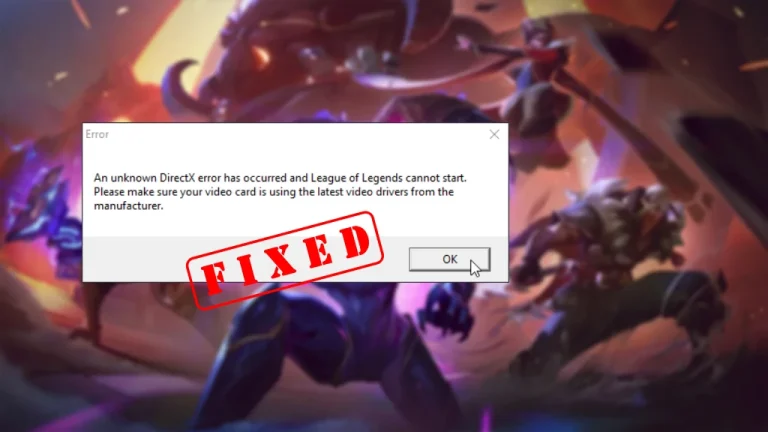
![[2020 FIX] GeForce Experience Error Code 0x0001](https://digiworthy.com/wp-content/uploads/2020/05/nvidia-geforce-experience-error-768x432.jpg)
![NVIDIA Control Panel Missing? Easy FIX [2022 Update]](https://digiworthy.com/wp-content/uploads/2022/06/NVIDIA-Control-Panel-missing-768x464.jpeg)
![[Fixed] Divinity Original Sin 2 DirectX Error](https://digiworthy.com/wp-content/uploads/2021/09/Fix-Divinity-Original-Sin-2-DirectX-error-768x463.jpg)