League of Legends DirectX Error: Quick Fix
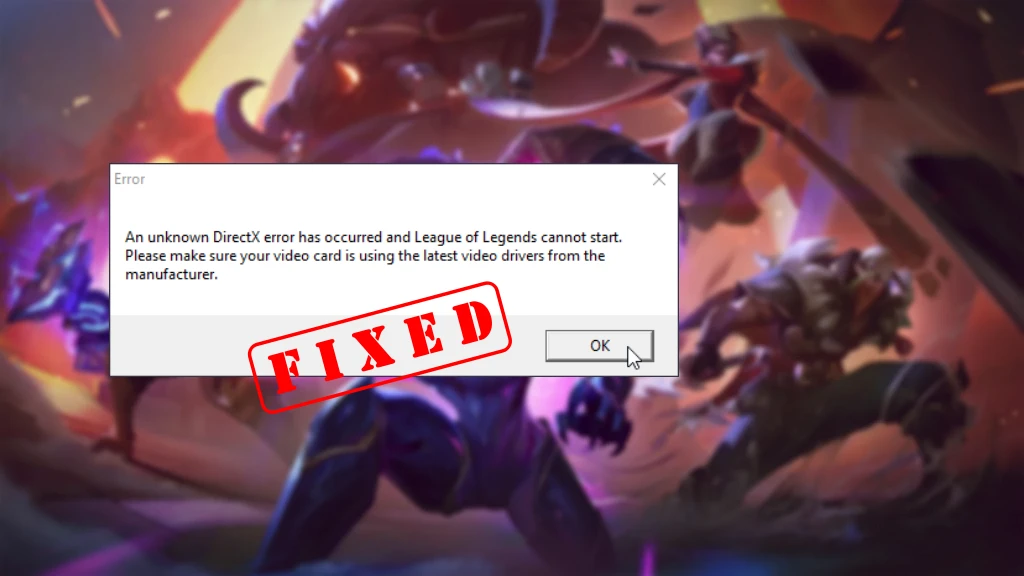
Are you a League of Legends player who has been plagued by the frustrating DirectX error? Well, worry no more! In this article, we will explore the causes of the infamous DirectX error in League of Legends and provide you with a variety of methods to fix this issue. The LoL DirectX error message states:
An unknown DirectX error has occurred and League of Legends cannot start. Please make sure your video card is using the latest video drivers from the manufacturer.
Whether you’re a seasoned player or new to the game, our comprehensive guide will help you overcome this hurdle and get back to enjoying the game you love. So, let’s dive in and tackle the League of Legends DirectX error once and for all!
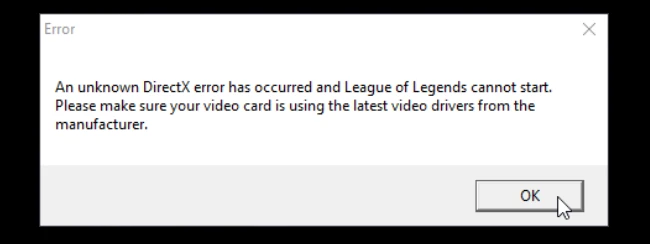
Causes of the League of Legends DirectX Error
Some of the most common reasons behind this error include:
Outdated DirectX version
One of the common causes of the League of Legends DirectX error is an outdated version of DirectX on your computer. DirectX is a crucial component for gaming as it provides necessary APIs (Application Programming Interfaces) to interact with the hardware and render graphics. If you haven’t kept your DirectX version up to date, it can lead to compatibility issues and result in the DirectX error in League of Legends.
Corrupted game files
Corrupted game files can also be a reason behind the DirectX error in League of Legends. Over time, game files may become corrupted due to various reasons such as incomplete downloads, interrupted installations, or system errors. When these corrupted files are accessed during gameplay, it can trigger conflicts with DirectX and cause the error to occur.
Outdated graphics drivers
Having outdated graphics drivers can contribute to DirectX errors in League of Legends. Graphics drivers play a crucial role in facilitating communication between the operating system and your graphics card. If your graphics drivers are outdated, they may not be compatible with the latest DirectX version required by League of Legends. This incompatibility can result in the DirectX error.
Hardware incompatibility
Certain hardware components may be incompatible with League of Legends, leading to the DirectX error. It is essential to ensure that your computer meets the minimum system requirements specified by the game. If your hardware falls short in terms of graphics card capabilities, processor speed, RAM, or other necessary components, it can cause conflicts with DirectX and result in the error message.
Methods to Fix the League of Legends DirectX Error
- Update DirectX to the latest version
- Repair and restore game files
- Update graphics drivers
- Run the game in compatibility mode
- Repair the .NET Framework
- Perform a clean boot
- Reinstall League of Legends
1) Update DirectX to the latest version
To resolve the DirectX error in League of Legends, it is crucial to have the latest version of DirectX installed on your computer. Microsoft regularly releases updates for DirectX to fix bugs, improve performance, and enhance compatibility with new games. You can visit the official Microsoft website or use the Windows Update feature to check for and install the latest DirectX version.
2) Repair and restore game files
If corrupted game files are causing the DirectX error, you can try repairing and restoring the game files to resolve the issue. League of Legends provides a repair option within its client that allows you to scan and fix any corrupted files.
1. Simply open the game’s launcher, go to the Settings menu.
2. Select the Repair option.
This will initiate a scan and repair process, which can help resolve any DirectX-related issues stemming from corrupted game files.
3) Update graphics drivers
Updating your graphics drivers is essential to ensure compatibility with the latest DirectX version required by League of Legends. Here’s how to do it:
1. Press the Windows + R keys to open the Run dialog.
2. Type “devmgmt.msc” and hit Enter. This will open the Device Manager.
3. In the Device Manager, double-click on the Display adapters category.
4. Right-click on your graphics driver and select Update driver.
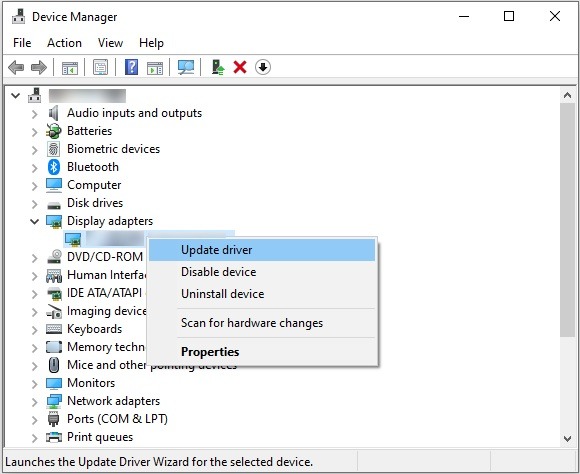
5. Choose the option Search automatically for drivers and allow the system to search and install the latest drivers for your hardware. This process may take some time.
6. Once the update is complete, restart your PC.
7. Launch League of Legends again and check if the issue is resolved.
4) Run the game in compatibility mode
Running League of Legends in compatibility mode can be effective in resolving DirectX errors. This method involves setting the game’s executable file to run in compatibility mode for a previous version of Windows. To do this:
1. Right-click on the game’s shortcut or executable file and select Properties.
2. Navigate to the Compatibility tab, and enable compatibility mode.
3. Choose a previous version of Windows, such as Windows 7 or Windows 8, and apply the changes.
Launching the game after this adjustment may help bypass DirectX errors.
5) Repair the .NET Framework
The Microsoft .NET Framework is integral to DirectX’s operations. If there’s a glitch or corrupted component within it, you might encounter the “unknown DirectX error has occurred, and League of Legends cannot start” message. To address this, consider reinstalling the .NET Framework. Here’s how:
1. Press the Windows key, type “Control Panel“, and select the Open option.
2. Ensure the view is set to Category. Then, under the Programs section, choose Uninstall a program.
3. Scroll through the list to locate .Net Framework. Once found, right-click on it.
4. Choose Uninstall from the dropdown menu and confirm any subsequent prompts.
5. After the uninstallation is complete, restart your PC to ensure all changes take effect.
6. Visit the official .NET Framework download page. Click on Download .Net Framework 4.8 Runtime to initiate the download.
7. Once the file “ndp48-web.exe” is downloaded, double-click it to run the installer.
8. Follow the on-screen prompts to successfully install .NET Framework 4.8.
6) Perform a clean boot
Performing a clean boot on your computer can help identify and resolve any conflicts that may be contributing to the DirectX error. A clean boot starts your computer with a minimal set of drivers and startup programs, eliminating any potential interference.
Instructions on how to perform a clean boot can vary depending on your operating system, but the general process involves disabling unnecessary startup items and services. Once the clean boot is complete, launch League of Legends to see if the DirectX error persists.
7) Reinstall League of Legends
If all else fails, reinstalling League of Legends may resolve the DirectX error. Follow these instructions to do so:
1. Press the Windows key, type “apps and features“, and then select Open.
2. Use the Search this list field to find League of Legends.
3. Highlight League of Legends and click on the Uninstall button.
4. A prompt will appear; click on Uninstall again to confirm.
5. Once the game is uninstalled, restart your PC to ensure all remnants of the game are removed.
6. Navigate to the official League of Legends download page and select the Play For Free button.
7. If you’re not logged in, sign up or log into your account.
8. Click on the Download for Windows option.
9. Locate and open the downloaded setup file.
10. Click on Install and wait for the game to be fully set up.
In conclusion, the League of Legends DirectX error can be caused by various factors such as outdated DirectX versions, corrupted game files, outdated graphics drivers, and hardware incompatibility. However, there are numerous methods available to tackle this issue. By following the methods above, you can troubleshoot and resolve the DirectX error to enjoy a smooth gaming experience in League of Legends.

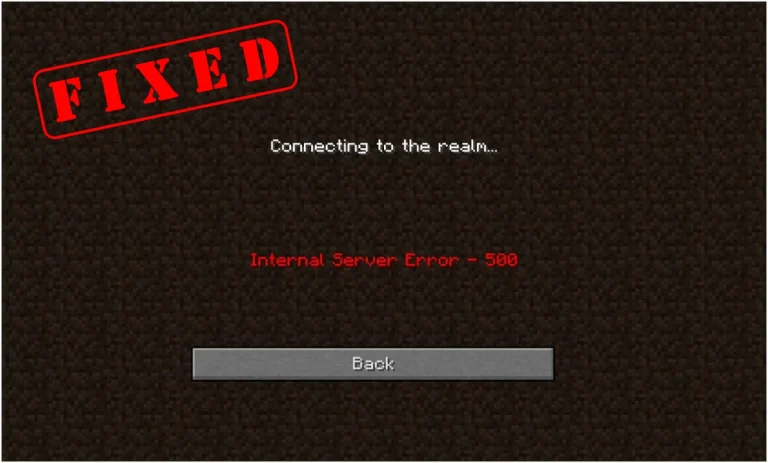
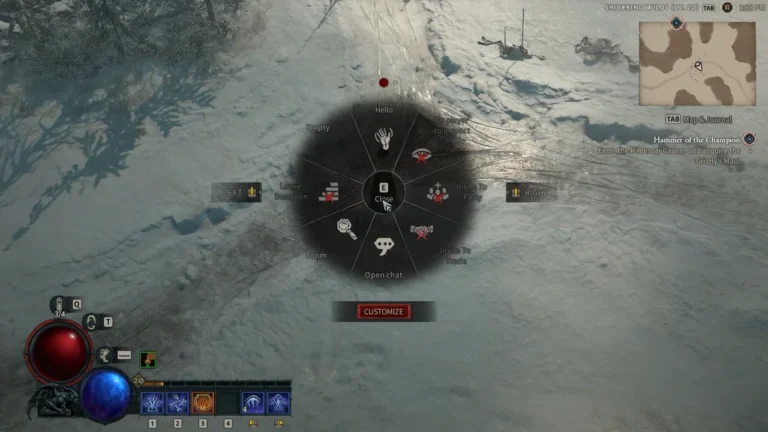
![NVIDIA Control Panel Missing? Easy FIX [2022 Update]](https://digiworthy.com/wp-content/uploads/2022/06/NVIDIA-Control-Panel-missing-768x464.jpeg)
![Fallout 4 Won’t Start? Here’s The Quick Fix [2023 Update]](https://digiworthy.com/wp-content/uploads/2021/03/fallout-4-wont-start-fix-768x348.jpg)
![Fix: SkyUI Error Code 5 [Complete Guide]](https://digiworthy.com/wp-content/uploads/2022/09/fix-skyui-error-code-5-768x402.jpg)
