Hueneme Concord Error in MW2 & WZ2: How to Fix It Quickly
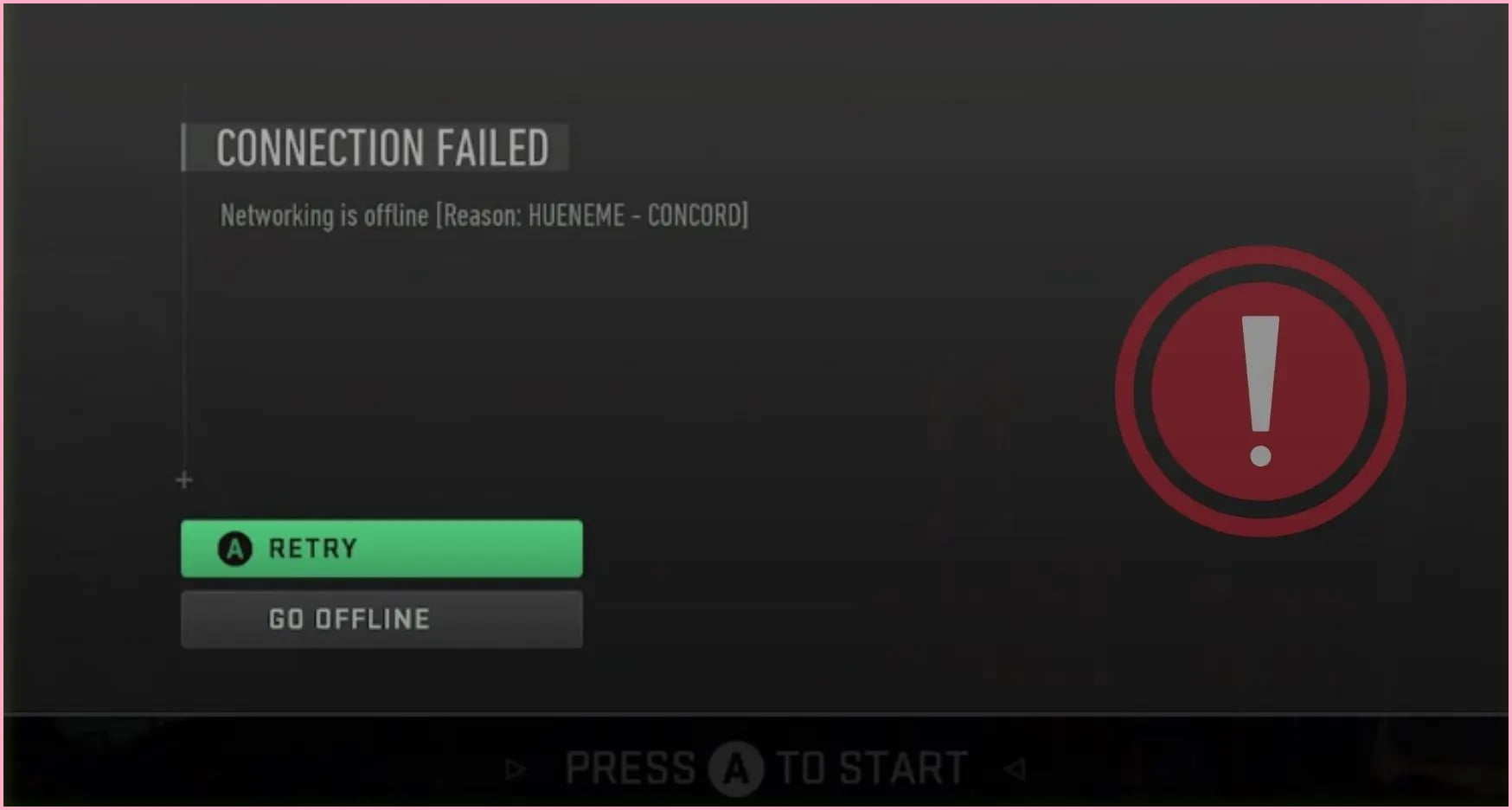
When you encounter trouble connecting to Warzone 2 or Modern Warfare 2, the Hueneme Concord Error may appear. This error can manifest itself when either the game servers are malfunctioning or your internet connection is unstable. While there are possible solutions to this issue, it is advisable to check Activision’s online status page to see if there are any ongoing server-end issues.
What does Hueneme Concord Error mean?
In Call of Duty MW2 and Warzone 2, this error points to connection failure. When your internet has difficulty establishing a connection with the game servers, the error message ‘Connection Failed Networking is offline [Reason: HUENEME – CONCORD]‘ will appear.
Methods to fix Hueneme Concord: Networking is Offline Error in MW2 & Warzone 2
Encountering the Hueneme Concord: Networking is Offline error while connecting to the game can be frustrating. Here are some solutions to help resolve the issue and get you back in the game.
- Ensure stable internet connection
- Perform router reset
- Check for COD MWII Updates
- Clear Temporary Internet Files (PC Only)
- Change DNS Settings
- Turn off Teredo
- Use a VPN
#1) Ensure stable internet connection
The first step to resolve the Hueneme Concord error is to verify that your internet connection is stable, fast, and uninterrupted. It is advisable to use a wired internet connection over Wi-Fi to enhance internet speed and minimize connection disruptions.
#2) Perform router reset

Try performing a quick fix by resetting your router if you experience this error. Temporary issues with your internet connection can result in this error, and resetting your router can help resolve such issues.
To do this, unplug your router from the power outlet, wait for a minute or two, and then plug it back in. This restarts the router and refreshes your internet connection, potentially fixing the error.
After the router has rebooted, try playing the game again to see if the error is resolved.
#3) Check for COD MWII Updates
It’s crucial to manually verify that the game is up-to-date to avoid any pending game updates that may cause multiple game issues or glitches. Follow the steps below to verify the game update.
For Battle.net:
1. Launch the Battle.net desktop app on your PC.
2. Click on the COD: Modern Warfare II game.
3. Click on the Settings icon (cogwheel) located next to the Play button.
4. Choose Check for Updates and wait for the process to complete.
5. If an update is available, download and install the game update.
For Steam:
1. Open the Steam client and go to the Library.
2. Select COD: Modern Warfare II from the left pane.
3. Steam will automatically search for available updates.
4. If an update is available, click on Update.
5. Wait for the update to complete and restart your PC to apply changes.
#4) Clear Temporary Internet Files (PC Only)
Temporary files corruption can also lead to this issue. Follow the steps below to clear the temporary files of the game, which may fix the problem.
1. Press the Windows key on your keyboard.
2. Type “Command Prompt” and right-click on the first result, then select “Run as Administrator.”
3. If prompted, allow Command Prompt to make changes to your PC by selecting “Yes.”
4. In the new window with a black screen, type “ipconfig /flushdns” and hit Enter.
5. Next, type “ipconfig /registerdns” and hit Enter.
6. Type “ipconfig /release” and hit Enter.
7. Then type “ipconfig /renew” and hit Enter.
8. Finally, type “netsh winsock reset” and hit Enter.
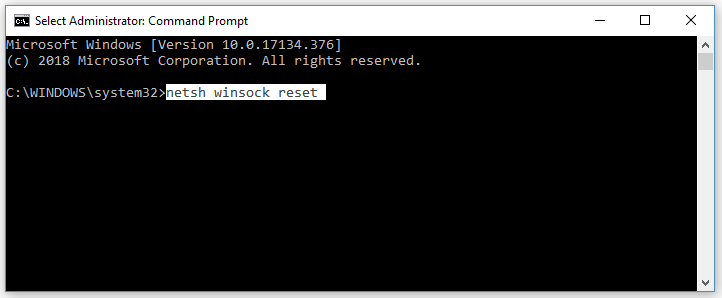
9. Restart your PC.
If you’re a console gamer, restart your console and router, then wait a couple of minutes before turning them back on.
#5) Change DNS Settings
If you are still experiencing the Hueneme Concord: Networking is Offline error, it may be worth considering changing your DNS settings on your router, console, or PC. To do this, log in to your router and navigate to the setup page. Keep all existing settings the same, but change your primary and secondary DNS to any of the following options:
- 1.1.1.1
- 1.0.0.1
- 8.8.8.8
- 4.2.2.2
Alternatively, you can install the Cloudflare app, which allows you to toggle OpenDNS on or off. Simply visit https://one.one.one.one/ and download the app for Windows. Once installed, turn it on and attempt to play Modern Warfare 2 or Warzone 2. This should resolve the issue in most cases, and you should no longer see the Hueneme Concord: Networking is Offline Error.
#6) Turn off Teredo
If you’re encountering issues with your game, disabling Teredo might help. Teredo is an IPv6 tunneling system built into Windows, and some users have reported success with disabling it. Here are the steps:
1. Press the Windows key and R key simultaneously to open the Run dialog box.
2. Type “cmd” and press CTRL+SHIFT+ENTER to open the command prompt as an administrator.
3. Type “netsh interface teredo set state disabled” and press Enter.
4. To confirm that Teredo has been disabled, type “netsh interface teredo show state” and press Enter.
5. Launch your game and see if the issue has been resolved.
Note that Teredo is used by many games on the Xbox app, so if you play any of these games, you may want to save the disable command somewhere so that you can re-enable it in the future. To do so, simply replace “disabled” with “enabled” in the command.
#7) Use a VPN
Playing on a different server from the one where the game is installed may be the source of connection problems and is usually the reason for Hueneme Concord MW2. That’s why you should consider using a VPN to connect to the dedicated server located in a specific country.
To enjoy an uninterrupted game with your squad use a premium VPN that will not affect your connection issues or the FPS and Ping of the game. We highly recommend ExpressVPN which runs servers in 94 countries and it offers fast connections.
In conclusion, I genuinely hope that the troubleshooting steps mentioned above will help you resolve the connection issues you are experiencing in Hueneme Concord while playing MW2. However, if none of these steps work for you, it’s recommended to contact Activision Support for further assistance or wait for new updates to be released by the developers.

![[FIXED] MW2 Stuttering PC: A Complete Guide](https://digiworthy.com/wp-content/uploads/2023/04/MW2-stuttering-pc-768x432.jpg)
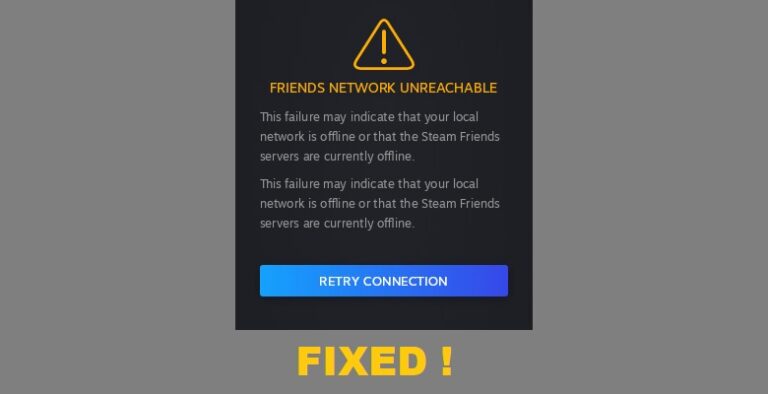
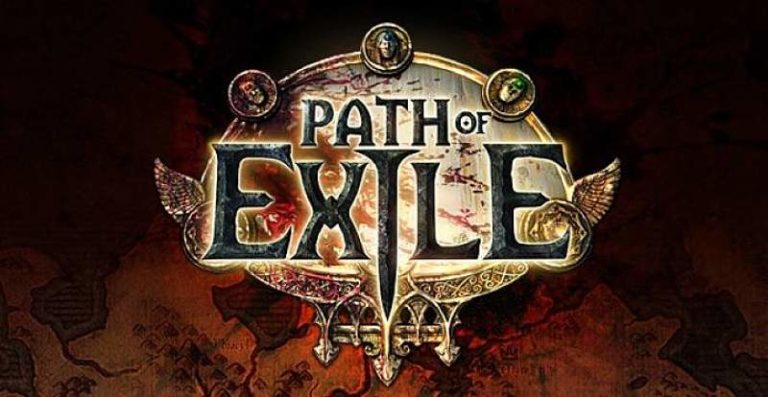
![[Fixed] Apex Legends ‘Invalid Game Executable’ Launch Error](https://digiworthy.com/wp-content/uploads/2023/04/Apex-Legends-Invalid-Game-Executable-768x412.jpg)
![FIXED: Diablo 4 Account Locked Error [Code 395002]](https://digiworthy.com/wp-content/uploads/2023/06/Fix-Diablo-4-Account-Locked-error-768x432.webp)
