How to Fix ‘Error Retrieving Settings from Server’ in Valorant

Valorant, the popular online tactical first-person shooter game, occasionally encounters errors that can disrupt your gaming experience. One such error is the “Error retrieving settings from server,” which prevents the game from saving your settings or accessing them properly. In other cases, users have reported encountering an error message saying Valorant failed to save settings to the server.
This error can be caused by various factors, including server issues, connectivity problems, or local configuration conflicts.
In this guide, we will address the causes of the “Error retrieving settings from server” in Valorant and provide you with effective solutions to troubleshoot and resolve the issue. By following these steps, you should be able to fix the error and resume your gameplay without further interruptions.
… Key Highlights
- The “Error retrieving settings from server” issue in Valorant can be resolved by following the provided solutions.
- Checking Valorant’s server status and restarting the game are initial troubleshooting steps.
- Running Valorant as an administrator can resolve permission-related issues.
- Verifying a stable internet connection is crucial for proper server communication.
- Flushing the DNS cache can help resolve domain name resolution issues.
- Backing up Valorant settings is recommended before attempting any troubleshooting.
- Contacting Valorant support is advised if the error persists.
- The error does not cause permanent data loss.
- Regular updates, a stable internet connection, and following the provided solutions can prevent and resolve the error.
What causes the VALORANT “Error retrieving settings from server” Issue?
Valorant Failed to save settings to server error can occur due to several reasons, including:
- Server issues: Valorant’s servers may experience temporary glitches or downtime, leading to the error.
- Connectivity problems: Unstable or weak internet connection can prevent Valorant from retrieving settings from the server.
- Local configuration conflicts: Issues with local settings, software conflicts, or incorrect permissions can interfere with the retrieval of settings.
ALSO READ
Valorant Error Code Van -81: How to Fix It Quickly!
Now let’s delve into the solutions to fix this error.
Back Up Your Valorant Settings
To prevent any data loss during troubleshooting, it is advisable to back up your Valorant settings. Here’s how you can do it:
1. Navigate to the following directory on your computer:
‘C:\Users\<YourUsername>\AppData\Local\VALORANT\Saved\Config\WindowsClient’
2. Copy the entire WindowsClient folder and paste it to a secure location as a backup.
3. After backing up, proceed with the troubleshooting methods mentioned below.
Fix 1: Check Valorant’s Server Status
If your Valorant fails to save settings to server, the first thing you should do is check if the issue is on Valorant’s end. Follow these steps:
1. Visit the official Valorant server status page or their social media accounts.
2. Check for any reported server issues or maintenance.
3. If there are ongoing server problems, the error may resolve once the servers are back online. In such cases, you can only wait for the developers to fix the issue.
Fix 2: Restart Valorant
A simple restart can often resolve temporary glitches. To restart Valorant, follow these steps:
1. Close the Valorant client and exit the game completely.
2. Open the game again and check if the error persists.
3. If the error continues to occur, proceed to the next solution.
Fix 3: Run Valorant as an Administrator
Running Valorant with administrative privileges can help resolve certain permission-related issues. Here’s how to run Valorant as an administrator:
- Close Valorant if it is running.
- Right-click on the Valorant shortcut or launcher icon.
- Select Run as administrator from the context menu.
- Launch the game and see if the error is resolved.
Fix 4: Check Your Internet Connection
A stable and reliable internet connection is crucial for Valorant to retrieve settings from the server. Perform the following steps to check your internet connection:
1. Ensure you are connected to the internet.
2. Open a web browser and visit a few websites to confirm your internet connectivity.
3. If your internet connection is unstable or weak, try restarting your modem/router or contacting your internet service provider (ISP) for assistance.
4. Once your internet connection is stable, relaunch Valorant and check if the error persists.
Fix 5: Flush Your DNS Cache
Flushing the DNS cache can help resolve issues related to domain name resolution. To flush the DNS cache, follow these steps:
1. Press the Windows key and R simultaneously to open the Run dialog box.
2. Type “cmd” and press Enter to open the Command Prompt.
3. In the Command Prompt window, type ipconfig /flushdns and press Enter.
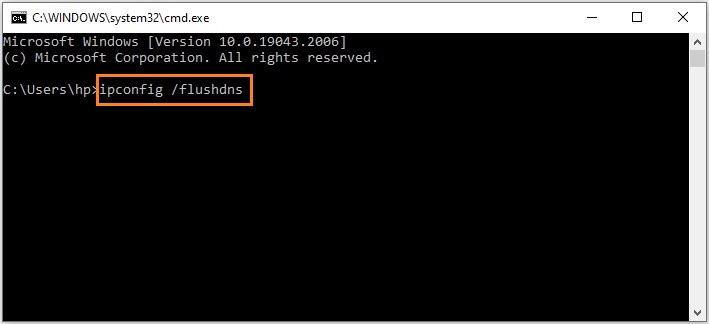
4. Wait for the process to complete, and then restart your computer.
5. Launch Valorant again and check if the error has been resolved.
Fix 6: Contact Valorant Support
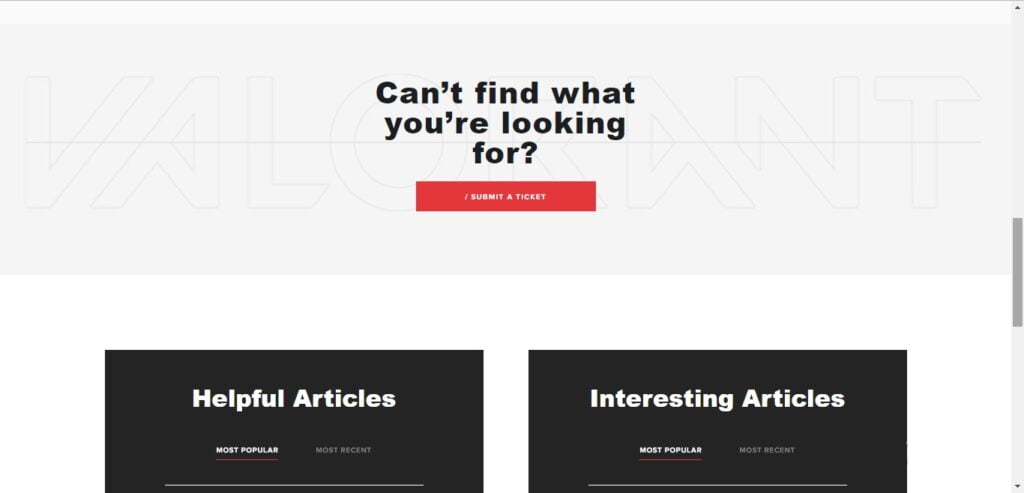
If none of the previous solutions have resolved the “Error retrieving settings from server” in Valorant, it is recommended to reach out to Valorant Support for further assistance. Provide them with detailed information about the error, including any error codes or messages you may have encountered. The support team will guide you through additional troubleshooting steps or provide you with a specific solution tailored to your issue.
Conclusion
Encountering the “Failed to save settings to server” in Valorant can be frustrating, but with the right troubleshooting steps, you can overcome the issue. In this guide, we discussed various solutions, including checking server status, restarting Valorant, running as an administrator, checking internet connection, flushing DNS cache, and contacting Valorant support. By following these methods, you should be able to resolve the error and continue enjoying your Valorant gameplay without interruptions.
FAQs
Q: Will the “Error retrieving settings from server” issue result in permanent data loss?
A: No, this error does not cause permanent data loss. However, it is still advisable to back up your Valorant settings as a precautionary measure.
Q: What should I do if Valorant’s servers are experiencing issues?
A: In such cases, you can only wait for the developers to fix the server problems. Monitor the official Valorant server status page or their social media accounts for updates on server maintenance or outages.
Q: Can running Valorant as an administrator cause any problems?
A: Running Valorant as an administrator generally helps resolve permission-related issues. However, it is recommended to run the game as an administrator only when necessary and not as a regular practice.
Q: How long does it take to flush the DNS cache?
A: Flushing the DNS cache is a quick process that typically takes a few seconds. The duration may vary depending on your system’s configuration.
Q: What information should I provide when contacting Valorant support?
A: When contacting Valorant support, provide them with detailed information about the error, any error codes or messages you encountered, your system specifications, and steps you have already taken to troubleshoot the issue. This will help them better understand and address your problem effectively.