[SOLVED] Diablo 3 Error Code 1016 on Windows 10

Are you facing trouble playing Diablo 3 on your PC? Well, you will not be the first one to acknowledge it. A lot of gamers are reporting that the game freezes in between and shows the error code 1016.
While some people are saying that the issue might be due to Blizzard servers and patches, others say that it is a result of a faulty internet connection. Nevertheless, people are only looking for its solution, so how about we directly get to the business?
Here’s how you can fix Diablo 3 Error Code 1016
If you are in the same boat as other gamers facing the connection issues while playing Diablo 3, then this article will help you a lot. You can get rid of the error code 1016 without any hassle by following these simple steps below:
- Try Basic Troubleshooting
- Reset IP Settings
- Disable the Internet Protocol version 6 (IPv6)
- Run Diablo 3 in Compatibility Mode
- Add Diablo 3 to Antivirus Whitelist
Fix #01 – Try Basic Troubleshooting
The very first and basic cure to this problem is to check whether you have a stable internet connection or not. If you are playing your game one a wireless connection, then try playing it with an Ethernet cable.
Apart from it, you can try restarting your router by unplugging the power source for 60 seconds. After 60 seconds, plug the power source back in, launch your game and see if the problem still exists. If yes, then try our advanced fixes.
Fix #02 – Reset IP Settings
Some users have reported that the Diablo 3 error code 1016 vanished once they renewed their IP settings and flushed their DNS servers. If you are facing similar issues while playing Diablo 3 then try renewing your IP address and flushing the DNS server to solve the problem.
Here’s how you can do it:
1. Open the Run dialog by pressing Windows key + R.
2. Copy cmd in the command line. Then, press Ctrl + Shift + Enter to open the Command Prompt with administrator rights.
3. Now copy these commands then press Enter on each one by one.
ipconfig/flushdns
ipconfig/release
ipconfig/release6
ipconfig/renew
4. Once done, close the Command Prompt and launch Diablo 3 to see if the issue is fixed or not.
Fix #03 – Disable the Internet Protocol version 6 (IPv6)
You can also try to fix the error by disabling the IPv6 feature on network adapter settings. Here’s how you can do it effortlessly:
- Go to Windows Start menu’s Search field and type “control” then select Control Panel as it shows up as a search result.
- Navigate to Network and Internet > Network and Sharing Center.
- Click on Change Adapter Settings on the left side menu.
- You will see a list of all the network devices installed on your PC. Click on the one you use for the internet and then go to Properties.
- Find and uncheck the Internet Protocol Version 6 box.
- Click OK and save the changes.
Launch the game and see if the issue persists or not. If yes, then move down to another fix.
Fix #04 – Run Diablo 3 in Compatibility Mode
You may get this error because there is a compatibility issue between the game and your Windows OS version. If you have Windows 10 on your PC, follow these steps to run the game in compatibility mode:
- Go to Windows Start menu’s Search field and type “Diablo 3” then right-click the first result and choose Open file location. It should open the game’s shortcut.
- Once in the folder, right-click on Diablo.exe file and click on Properties.
- Navigate to the Compatibility tab and check the box next to the Run this program in compatibility mode for option.
- Click on Windows 7 from the dropdown menu.
- Next, under the Settings section in the same window, check the box next to Run this program as an administrator.
- Click Apply, then OK.
- Launch the game again to see if the Diablo 3 error code 1016 has been fixed.
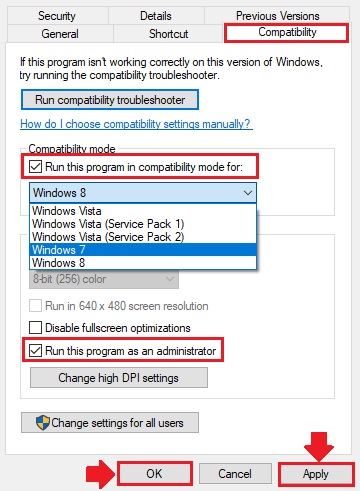
Fix #05 – Add Diablo 3 to Antivirus Whitelist
The error code 1016 might be occurring due to a problem with the game and your internet connection. It’s common when you are using an antivirus program that comes with a Firewall integrated. The antivirus could block your Diablo 3 executable from connecting to the Internet properly or from accessing certain files on your computer.
In order to verify antivirus is actually creating conflicts, you can simply disable all the shields temporarily and see if the problem has been resolved. If yes, you can try to add Diablo 3 to the exceptions list of your antivirus to completely avoid the issue.
Hope this guide has helped you fix the Diablo 3 error code 1016.

![Fix: Rocket League Packet Loss [2020 Guide]](https://digiworthy.com/wp-content/uploads/2020/07/rocket-league-packet-loss-fix-768x432.jpg)

![Apex Legends Freezing [2020] – Easy Fix](https://digiworthy.com/wp-content/uploads/2020/02/apex-legends-freezing-768x432.jpg)

![[2022 Fix] FFXIV Error 2002: Can’t connect to data center](https://digiworthy.com/wp-content/uploads/2021/01/FFXIV-Error-2002-lobby-server-connection-768x432.jpg)
