[FIXED] FFXIV Unable To Complete Version Check Error
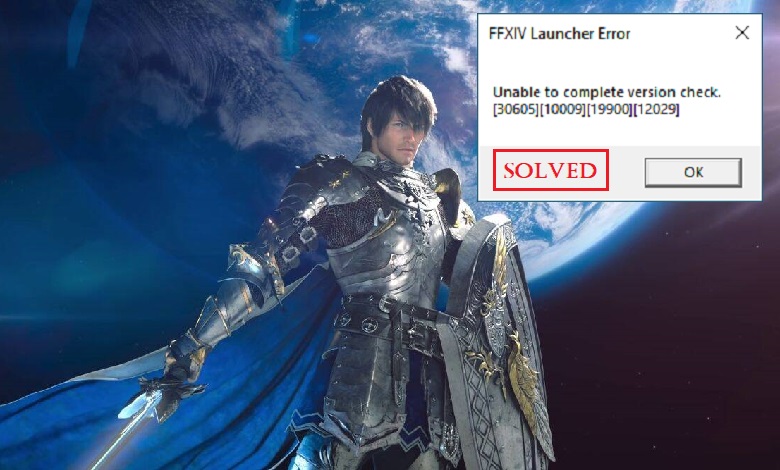
Final Fantasy XIV is an MMORPG game developed by Square Enix. It is one of the more popular multiplayer games with a huge player base. Having been out for a long time, the game has had multiple DLC expansions. Hence the reason, the game is still played massively to this day. While the game continues to enjoy an increasing player base, it certainly has its issues. Several players have reported encountering the ‘Version Check’ error. The error pops up when the game is launched and soon after it crashes. The error reads as follows: “Unable to complete version check.”
Causes of the ‘Version Check’ Error in FFXIV
There are many reasons why the error pops up. For starters, the error can occur before or after an update. However, the most common causes are an unstable/ slow internet connection, corrupted/ missing game files, and an active antivirus or a firewall. Many players have also reported that the ‘ffxiv_boot.cfg’ configuration file settings are responsible for the error.
How to Fix FFXIV Unable To Complete Version Check Error
Here are some known fixes that you can try to solve the Unable to complete version check error in FFXIV.
- Check Server Status
- Troubleshoot Internet Connection
- Use Another Network Connection
- Disable/Bypass Firewall & Third-Party Antivirus
- Verify Steam Game Files Integrity
- Modify ‘ffxiv_boot.cfg’ Configuration File
- Use a VPN
Fix 1 – Check Server Status
The first course of action is to check if the Final Fantasy XIV servers are down. It’s possible that the servers are, indeed, down for any maintenance or due to technical issues. It’ll help save a lot of time instead of wasting time on the other fixes.
Keep an eye out for any announcements or updates regarding server issues on Square Enix social media and forums.
For any server issues, it is recommended to wait a day or two until the issue is fixed. Usually, it doesn’t take more than 24 hours for the servers to be back online.
Fix 2 – Troubleshoot Internet Connection
If the servers aren’t a problem, then the internet connection may be the culprit. A slow or unstable internet connection can cause online connectivity problems. In this case, you will need to troubleshoot your internet connection.
To start, power off the router and unplug the power cord for at least 30 seconds. Turn the router ON and try to connect online.

If the error persists, you can try playing another game online and see your connection’s performance. If there’s a problem here as well, there’s something wrong with your connection. You’ll have to contact your ISP and determine what might be the issue. They’ll be able to help you out much better if there’s a problem with your connection or device.
Sometimes, it could be that the ISP may be having technical difficulties on their end. It is recommended you contact your ISP regarding the matter.
Fix 3 – Use Another Network Connection
If you’re still getting the Version Check error on your internet connection, then you can try launching the game by connecting to another network. This has fixed the issue for a lot of players.
Alternatively, you can try connecting through the ‘Mobile Hotspot’ using Mobile Data.
Fix 4 – Disable/Bypass Firewall & Third-Party Antivirus
The Version Check error is a server connection error. It could mean that the game’s connection request may be being blocked by a firewall. The firewall can either be the Windows firewall or the router firewall. Having the game bypass these firewalls can help resolve the issue. We have provided the steps to change the firewall settings for Final Fantasy XIV on both the PC and the router below.
I. PC Firewall Settings
Step 1: Open the search bar using the Windows key + S shortcut. Type in “Firewall” and search for Windows Defender Firewall. Open it.
Step 2: In the left menu, select the Allow an app or feature through Windows Defender Firewall option. Check if ‘Final Fantasy XIV’ is in the displayed list of apps. If not, follow the next step.
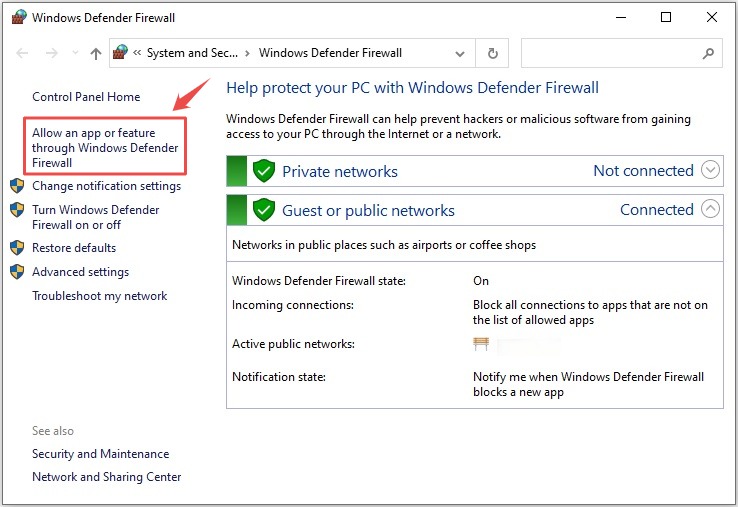
Step 3: Click the Change Settings option. Under Allowed apps and features, browse to the installation directory of Final Fantasy XIV and add its main executable file.
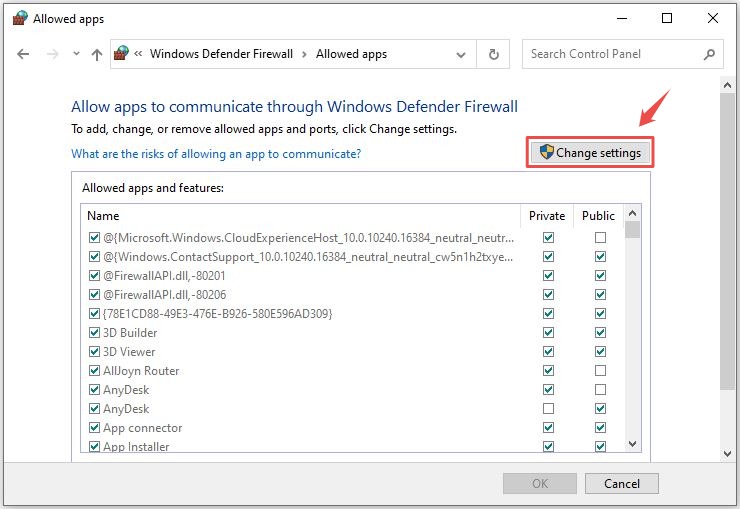
Step 4: Check both the Private and Public fields. Click OK to save all settings.
II. Router Firewall Settings
Step 1: Access your router settings by entering the default gateway IP in your web browser address bar.
Note: If you don’t know the default gateway address, open the Command Prompt and type in the command “ipconfig/ all”. Press Enter. You’ll see a list of different settings and IP addresses. Take note of the ‘Default Gateway’ field.
Step 2: Enter your router credentials (username and password). You can find these written on your router. You can also contact your ISP if these details are not readily available.
Step 3: Look for the Firewall option in the settings menu. Turn off Firewall and save changes.
Step 4: Restart your router or PC as required.
Also, if you have third-party anti-virus software installed, chances are that it may be the one responsible for the error. The anti-virus software can mistake game files for malicious files. Make sure that Final Fantasy XIV is allowed through anti-virus security. You can check this by configuring your anti-virus security settings.
Alternatively, you can uninstall the anti-virus as well as disable the firewall. Although not recommended, it may help solve the Version Check error.
Fix 5 – Verify Steam Game Files Integrity
Sometimes, the game files may be causing the issue. If the game files have gone bad or missing, then the game is bound to cause errors.
In such a situation, verifying the integrity of game files is the best course of action. This will replace any corrupted files and add the ones that are missing. Unfortunately, a complete reinstallation is required for the consoles. To verify the integrity of game files on PC, follow these steps:
Step 1: Launch the Steam client.
Step 2: Go to Library, right-click Final Fantasy XIV and select the Properties option.
Step 3: Go to the Local Files section and select Verify integrity of game files. Wait for the process to complete.
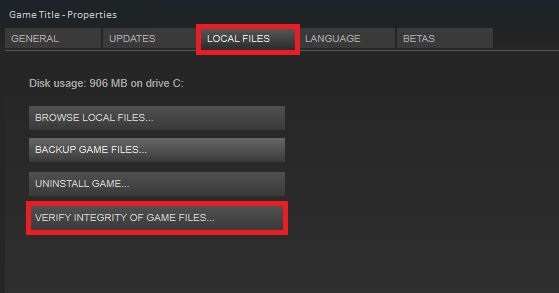
Step 4: Launch Final Fantasy XIV.
Fix 6 – Modify ‘ffxiv_boot.cfg’ Configuration File
If the above solutions haven’t worked for you, then try modifying the ‘ffxiv_boot.cfg’config file.
Step 1: Press Windows key + E to open the File Explorer window.
Step 2: Follow the path: Documents > My Games > Final Fantasy XIV – A Realm Reborn.
Step 3: Open the ffxiv_boot.cfg config file using Notepad.
Step 4: Change the BootVersionCheckMode field value to ‘1’. Save changes and launch the game.
Fix 7 – Use a VPN
Some players have reported that using a VPN has helped them solve the Version Check error. Although there are free and premium VPN options available, you are free to use the one that suits you.
Alternatively, you can manually configure VPN on your PC. However, that is a very technical and time-consuming approach.
We hope one of the above solutions helped you solve the FFXIV Unable to complete version check error. If you have any questions or suggestions, please feel free to post them in the comments section below.
READ NEXT

![[Solved] Diablo 3 Won’t Launch – 2020 Tips](https://digiworthy.com/wp-content/uploads/2020/03/Diablo-3-not-launching-768x432.jpg)

![Fixed: Script Hook V Critical Error in GTA 5 [100% Working]](https://digiworthy.com/wp-content/uploads/2023/06/GTA5-Script-Hook-V-Critical-Error-Fix-768x432.webp)
![Apex Legends Freezing [2020] – Easy Fix](https://digiworthy.com/wp-content/uploads/2020/02/apex-legends-freezing-768x432.jpg)

![[SOLVED] Macrium Reflect Error 9 Clone Failed Issue](https://digiworthy.com/wp-content/uploads/2020/10/Macrium-Reflect-Error-9-img-feat-768x473.png)