Fixed: Digital TV Tuner Device Registration Application Issue
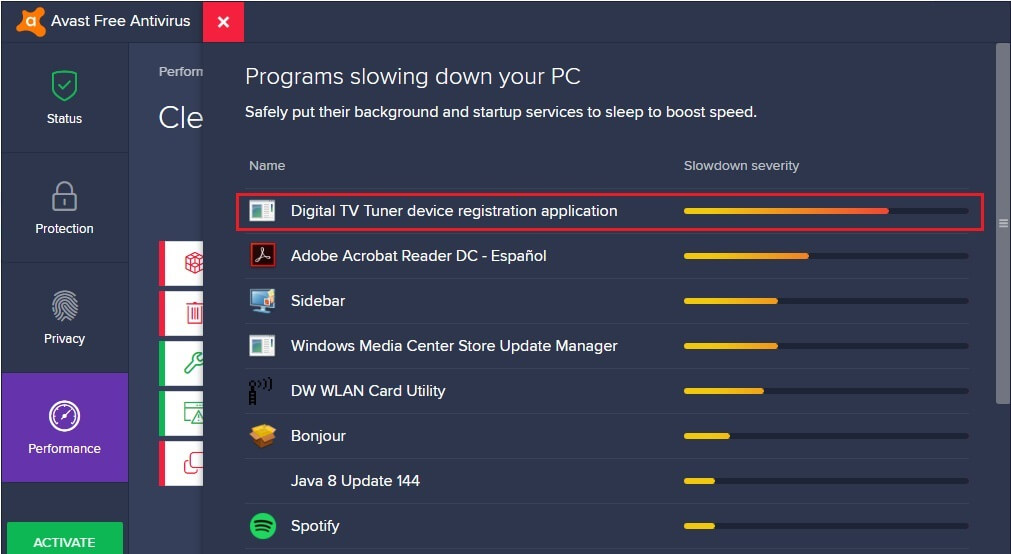
In some cases, you might notice that your PC has slowed down too much to the extent that it is hard to perform various functions. This slowing down can occur due to the programs that appear while you’re running an anti-virus software or performing a scan. One such program that causes slowing down of the PC is the ‘Digital TV Tuner Device Registration Application’.
If that’s the case, you can easily remove the program by following the fixes we are going to mention in this post. But before that, let’s dig into more details and know about the program.
What is Digital TV Tuner Device Registration Application?
The digital TV tuner device registration application is a part of the Windows Media Center which allows you to watch digital cable channels directly on the computer. Using this software, you can use your computer to receive the signals from your TV cable provider on the computer.
One of the main components of this software is ehPrivJob.exe, which is responsible for scanning the computer for any digital tuner devices attached to your PC.
The ehPrivJob.exe runs in the background and detects any digital TV tuner on your computer. While doing this, it eats up the PC’s memory and slows it down. Though this program is very useful, it can cause your PC to slow down to a big extent when you’re using the TV tuning feature.
Why is it important to Turn Off the Digital TV Tuner Device Registration Application?
The ehPrivJob.exe is a non-system process that results from the software that is installed on your PC. The installed software stores its data on the system registry and some invalid entries are created on the system too, which make the performance of the PC sluggish. To check yourself, open the task manager and you’ll see the digital TV tuner device registration application running.
Though the process is not CPU intensive but if you’re running multiple processes then this application can be a threat to the system. According to some users, the application slowed down their PC by 72% and that they aren’t able to remove it safely either.
That’s why it is important to remove or turn off the application before it becomes a nuisance. We have provided some quick fixes in this post so that you can solve the issue without causing any harm to your PC.
How to fix Digital TV Tuner Device Registration Application
Turning off the digital TV tuner application will fix the freezing of PC immediately. So if you are more concerned about your PC’s sluggish performance, you must give up the idea of watching the TV cable channels on your PC. Following are four effective methods to remove or turn off this application:
- Turn Windows Features Off
- End the process through resource manager
- Disable the Scheduled Tasks
- Uninstall the Digital TV Tuner Application
Fix #1: Turn Windows Features Off
So if you aren’t willing to use the Windows Media Center, you can turn it off to prevent the consequences. Follow these steps to do so:
- Open Control Panel and click on Programs and Features.
- On the left pane, you’ll find an option Turn Windows features on or off. Click on this option.
- Now scroll down and go to Media Features, expand it then uncheck the option of Windows Media Player.
- A pop-up window will appear. Click Yes to confirm.
- Restart your computer.
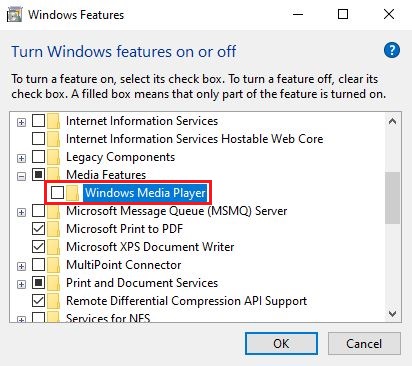
The Digital TV Tuner device registration application will turn off as soon as the Windows Media Player is turned off.
Fix #2: End the process through resource manager
Another effective way to remove the digital TV tuner device registration application error is to end the process so that the freezing of PC is eliminated. Follow these steps:
- Open the Task Manager by holding the keys Ctrl + Shift + Esc simultaneously.
- Now go to the Performance tab in the Task Manager and click on the Open Resource Monitor located at the bottom.
- Alternatively, you can press the Windows key + R to bring up the Run dialog. Then type resmon and hit Enter.
- Under the Processes tab, you’ll find the ehPrivJob.exe process.
- Right click on it and select End Process.
This is a good way to end the processes that are causing your PC to become sluggish.
Fix #3: Disable the Scheduled Tasks
Digital TV Tuner Device Application error can also be caused by ehdrminit. Disabling this scheduled task can help fix this error. You can follow these steps to do that:
- Press the Windows logo key and type in the search box “Task Scheduler” and open it.
- Now click to expand the Task Scheduler Library option.
- Open the Microsoft folder then open the Windows folder from here.
- Next, disable the ehdrminit task and close all the open folders.
- Restart your PC.
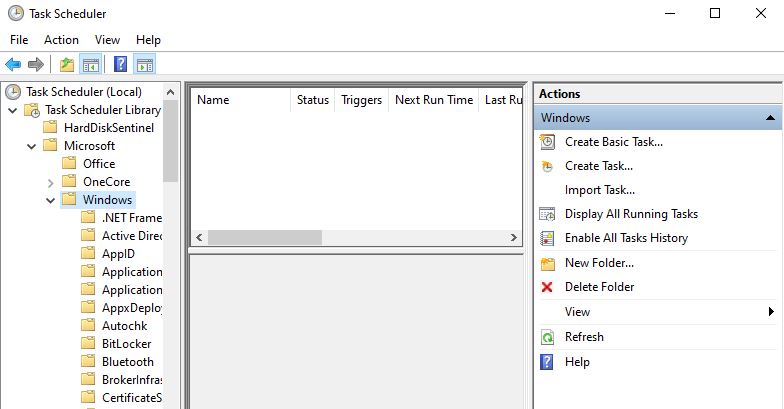
Fix #4: Uninstall the Digital TV Tuner Application
This method works 100% and is ideal if you don’t want to use the application anymore. This is the most effective way as it will allow you to get rid of the problem forever. Follow these steps to uninstall the application:
- Open Control Panel and click on Programs and Features.
- Now go through the list of installed programs and locate your digital TV tuner.
- Click on the program and click Uninstall on the upper side of the window.
- The uninstallation wizard will start; you just have to follow it.
- Now press Windows key + R and type regedit in the Run dialog box.
- Navigate to the address (HKEY_LOCAL_MACHINE\Software\) and go to the folder that contains digital TV tuner, then delete it from there.
- Now go to the address (HKEY_LOCAL_MACHINE\Software\Microsoft\Windows\Current Version\Run\eg ui) and delete all the entries.
- Restart your computer and you’re done.
Conclusion:
The Digital TV Tuner Device Registration Application can be very frustrating especially when you start facing crashes while watching a movie on the TV cable channel. What’s more annoying is that it slows down your PC and then you aren’t able to perform any tasks with ease. The four methods listed above will hopefully fix this issue for you.
READ NEXT

![Twitch Mods Not Loading [Quick Fix]](https://digiworthy.com/wp-content/uploads/2020/11/Twitch-Mods-not-loading-img1-768x460.png)

![[FIXED] Discord Fatal JavaScript Error Occurred](https://digiworthy.com/wp-content/uploads/2020/11/Discord-Javascript-Error-img0-768x375.png)
![[Fixed] Display Driver Failed to Start Error in Windows 10](https://digiworthy.com/wp-content/uploads/2021/09/display-driver-failed-to-start-win-10-768x431.jpg)
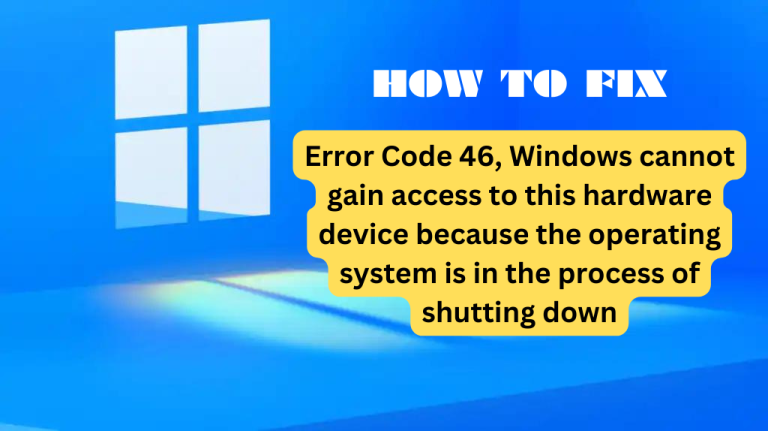
![[Fixed] ReadyBoot stopped due to the following error](https://digiworthy.com/wp-content/uploads/2023/10/ReadyBoot-stopped-error-768x432.png)