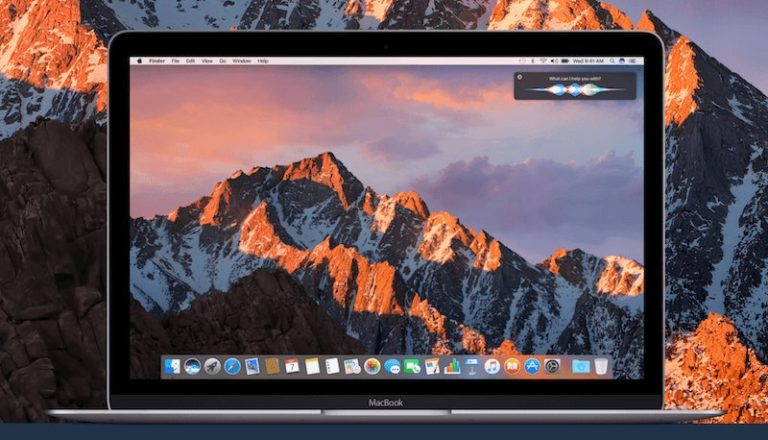How to Unlock the Hidden Emoticon Keyboard on Your iPhone
Your iPhone or iPad has a hidden emoticon keyboard; here’s a simple step by step guide to unlock it.
Are you a die-hard emoticon fan, who keeps on browsing the App Store for robust third-party keyboards based on them? If yes, then you will be pleased to learn that your iOS device already has a hidden emoticon keyboard, which features over 100 fairly cool emoticon characters.
This entire collection of hidden emoticons on iOS comes free of charge, and even more interesting is that you don’t have to download any additional keyboard or emoji app to get access to it. All you need to do is to select the right keyboard language and you will be able to create unicode emoticons in your text.
So let’s proceed to the steps you should follow to unlock the hidden emoticon keyboard on your iPhone or iPad.
Unlocking the Hidden Emoticon Keyboard on iPhone
Step 1
Open the Settings app on your iOS device.
Step 2
Tap General, and scroll down to the Keyboard option.
Step 3
Once there, tap Keyboard followed by Add New Keyboard.
Step 4
A list of languages will appear, scroll down and tap on Japanese.
Step 5
Next up, select Romaji out of two options displayed.
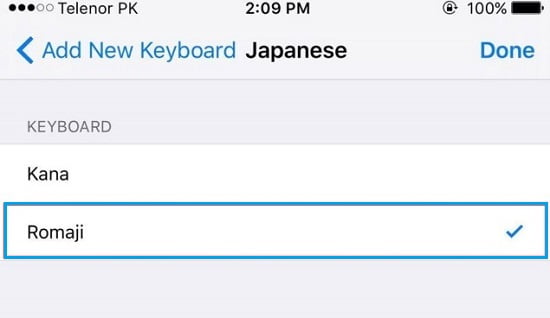
Step 6
Once done, open the keyboard in any messaging app and and hit the globe icon displayed next to the microphone button; then switch to the language you just added.
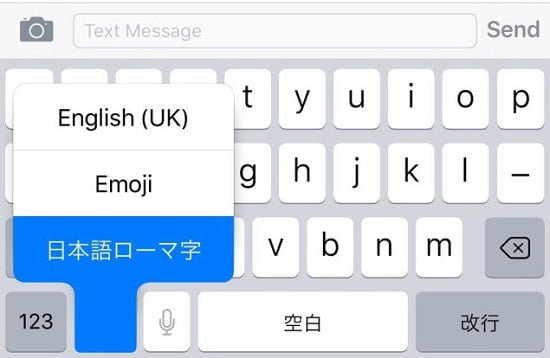
Step 7
Now, tap on the ‘123’ button followed by the “^_^” unicode face, and you’ll be given access to a secret trove of super-awesome emoticons.
Step 8
Simply click the down arrow at the top right end of the keyboard to expand the entire list of the available characters.
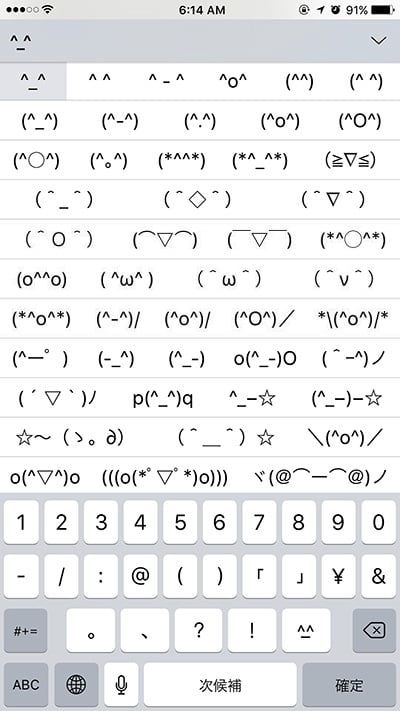
Alternatively, you can swipe left on the row to view more emoticons. However, the sheer number of emoticons available can make it cumbersome to find the right one. So it is more convenient to tap the down arrow to expand the entire list, and look through it vertically.
Step 9
Once you have identified an emoticon that captures your sentiment, you can easily add it to your message by tapping on it. The emoticon keyboard will disappear automatically, and the emoticon will appear where you are typing. Should you need to modify the emoticon, you can delete any part of it since it is made up of individual Unicode characters.
These are, of course, abundant emoticons to choose from, and the chances are you’ve never seen or used some of them before. Enjoy!


![[Fixed] Apple Watch Green Snake of Death Error](https://digiworthy.com/wp-content/uploads/2022/10/Apple-Watch-green-snake-of-death-768x463.jpg)