[Fixed] Easy Anti-Cheat Error 10022: Expert Solutions
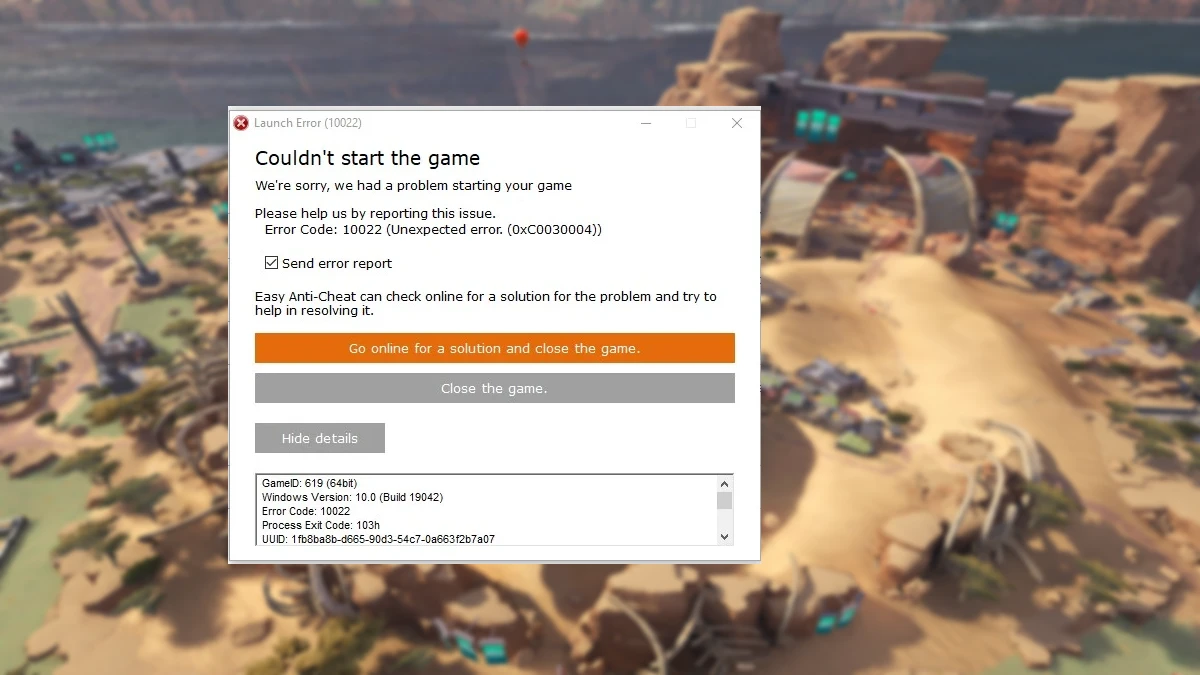
Players may encounter Error Code 10022 when trying to launch games that use Easy Anti-Cheat. This error can be related to a particular game, or it may appear across the board regardless of which game you launch. The error message states:
Launch Error (10022)
Couldn’t start the game
We’re sorry, we had a problem starting your game.
Please help us by reporting this issue.
Error Code: 10022 (Unexpected error (0xC0030004))
Understanding Error Code 10022
Games like Fortnite, Eden Rings, and Apex Legends rely on Easy Anti-Cheat to ensure fair gameplay by preventing cheating. When you launch the game, it establishes communication with the Easy Anti-Cheat application installed on your computer, which then carries out its anti-cheat functions. If the game fails to access EAC or if the application encounters issues, you’ll receive an error message accompanied by the error code.
This means Error Code 10022 can occur due to corruption of either Easy Anti-Cheat or the game itself. Other possible causes include insufficient privileges or network-related issues. We will cover all the necessary solutions to resolve this error.
ALSO READ
FIXED: Fortnite Easy Anti-Cheat Error; Game 217 instead of Fortnite
How to Fix Easy Anti-Cheat Error Code 10022
If you encounter Easy Anti-Cheat Error Code 10022, follow the solutions provided below.
- Run the game with administrative privileges
- Check your internet connection
- Repair Easy AntiCheat
- Repair the game that’s not opening
- Reinstall Easy Anti-Cheat
- Disable the Windows Insider Programme
- Reboot your PC using Selective Startup
Fix 1: Run the game with administrative privileges
Make sure the game you’re trying to launch has all the required privileges to access programs stored on your system, especially Easy Anti Cheat. To do that:
1. Right-click on the game’s shortcut or executable file.
2. Select Run as administrator from the context menu.
3. If prompted for confirmation, click Yes to grant administrative privileges.
4. Launch the game and check if the error persists.
Fix 2: Check your internet connection
Ensure that your internet connection is stable and not experiencing any issues. For this, run a speed test to check your bandwidth. If your connection is unstable or slow, restart your router or modem. Connect your computer directly to the router using an Ethernet cable, if possible, to rule out any wireless connection problems. If the problem persists, contact your internet service provider for assistance.
Fix 3: Repair Easy Anti-Cheat
Fortnite, Apex Legends, or other games won’t start if they are unable to communicate with Easy Anti-Cheat. To solve this problem, there is an option included to repair Easy Anti-Cheat.
1. Close the game and any related processes.
2. Navigate to the Easy Anti-Cheat setup file. Here’s an example of the location of Easy AntiCheat:
C:\Program Files\Steam\steamapps\common\Warhammer Vermintide 2\installers\EasyAntiCheat
3. Run the EasyAntiCheat_setup.exe file.
4. From the drop-down menu, select the game that’s giving you the trouble.
5. Click on the Repair Service button.
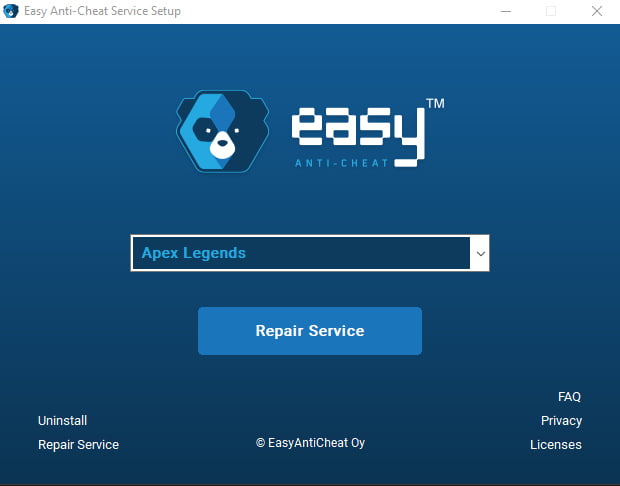
6. Once the repair process is complete, relaunch the game and check if the error is resolved.
Fix 4: Repair the game that’s not opening
After repairing Easy Anti-Cheat if the game is not opening or running properly, it’s time to verify the game files. Here’s how to do it using the Epic Games Launcher:
Step 1: Open the Epic Games Launcher and go to Library.
Step 2: Go to the game that’s not opening.
Step 3: Click on the three horizontal dots next to your game and select Verify.
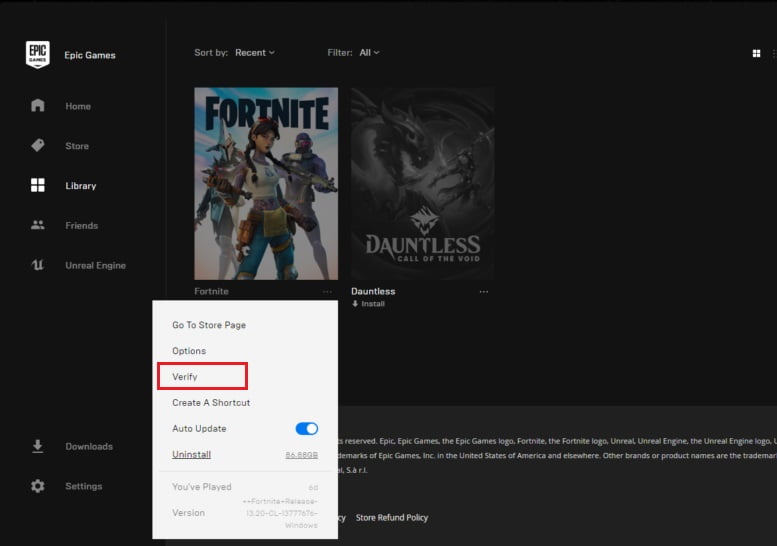
Wait for it to scan and repair the game files, and once done, launch the game and see if the error persists.
Fix 5: Reinstall Easy Anti-Cheat
If repairing doesn’t resolve the error, reinstalling the Easy Anti-Cheat software might help:
1. Close the game and any related processes.
2. Go to the installation directory of the game.
3. Locate the Easy Anti-Cheat folder.
4. Delete the folder to remove Easy Anti-Cheat from your system.
5. Visit the official Easy Anti-Cheat website and download the latest version of the software.
6. Install Easy Anti-Cheat by following the provided instructions.
7. Launch the game again and check if the error is resolved.
Fix 6: Disable the Windows Insider Program
If you are participating in the Windows Insider Program, opting out and and reverting to a previous Windows release might resolve the error:
1. Press the Windows key + I to open the Settings app.
2. Click on Update & Security.
3. Select Windows Insider Program from the left sidebar.
4. Click on Stop Insider Preview builds.
5. Follow the on-screen instructions to opt out of the program.
6. Restart your computer.
Fix 7: Reboot your PC using Selective Startup
Sometimes, conflicts caused by other software or services running on your computer can trigger EAC Error Code 10022. To identify and resolve such conflicts, you can perform a selective startup:
1. Press the Windows key, type “msconfig” and select System Configuration.
2. On the General tab, select Selective Startup.
3. Deselect Load startup Items.
4. Reboot your PC.
5. Launch your game as normal.
If the error no longer appears after having performed the Selective Startup, you will need to re-enable each of your usual background applications one-by-one until the error reoccurs. This way you will be able to determine which program or service is interfering with Easy Anti-Cheat.
By following the solutions outlined in this guide, you should be able to fix Easy Anti-Cheat Error Code 10022 and enjoy your gaming experience without any interruptions.
FAQs
Q: How can I prevent Easy Anti-Cheat Error Code 10022 from occurring again in the future?
A: To minimize the chances of encountering this error, ensure that your game and Easy Anti-Cheat software are always up to date. Additionally, regularly check for any conflicting software or services running in the background and keep your system clean from malware or viruses.
Q: Can Easy Anti-Cheat Error Code 10022 occur on consoles?
A: No, Easy Anti-Cheat Error Code 10022 is specific to PC gaming and does not affect gaming consoles.
Q: I followed all the solutions, but the error still persists. What should I do?
A: If you have tried all the solutions mentioned in this guide and the error still persists, we recommend reaching out to the game’s official support channels for further assistance. They will be able to provide specific troubleshooting steps tailored to your game and system configuration.

![How to Fix Fortnite High Ping [2020 Guide]](https://digiworthy.com/wp-content/uploads/2020/04/Fortnite-high-ping-768x432.jpg)




