FIXED: Fortnite Easy Anti-Cheat Error; Game 217 instead of Fortnite
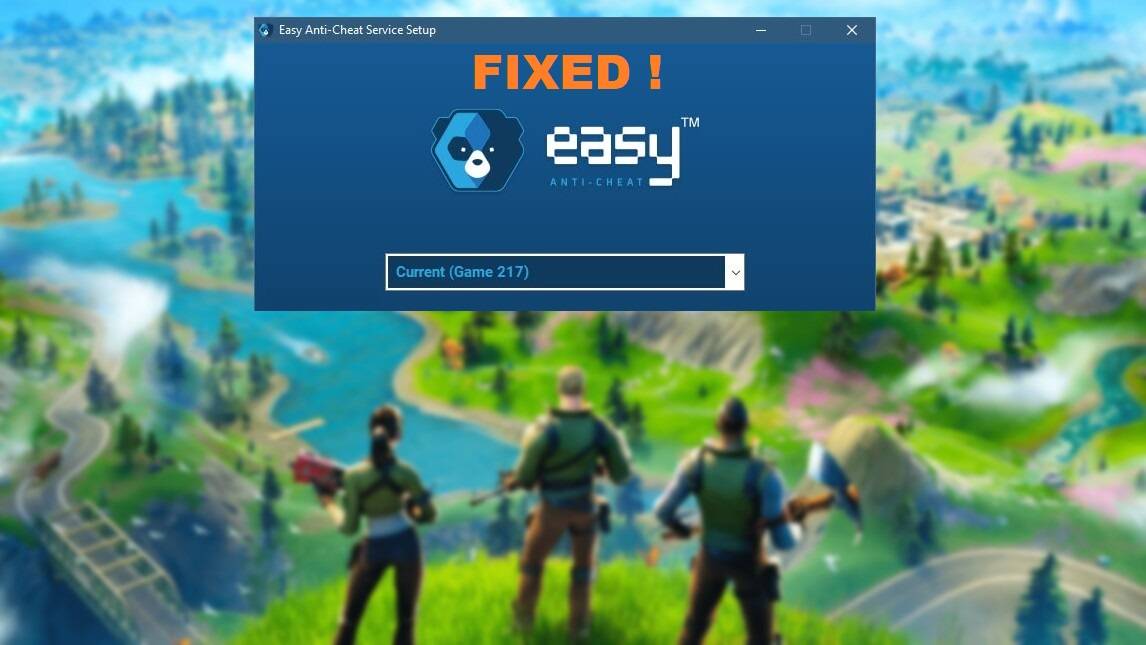
Recently, many players reported the Easy Anti-Cheat Error on Fortnite. According to the reports, the Easy Anti-Cheat application shows Game 217 instead of Fortnite. The problem leads to the game crashing at launch issue.
If you encounter this error, don’t worry. In this post, we’ll show you how to fix the Easy Anti-Cheat Error on Fortnite. This should be quite an easy tutorial, so let’s get started.
What causes the Fortnite Easy Anti-Cheat Error?
There are a few reasons why you might be innocently affected by the anti-cheat error on Fortnite that’d boot you out of the game. The problem may be as simple as failing to run Easy Anti-Cheat in the background, so make sure that you haven’t uninstalled it, or disabled it.
Some other possible causes for the error include a corrupted installation, launching from an unofficial shortcut, other programs interfering with Easy Anti-Cheat, and antivirus falsely blocking it.
How To Fix Easy Anti-Cheat Fortnite Error
Here’s a list of solutions that are proven to be effective in resolving this error:
- Reinstall Easy Anti-Cheat
- Install the latest patch
- Check for Windows updates
- Close unnecessary programs
- Temporarily uninstall your antivirus
Fix 1 – Reinstall Easy Anti-Cheat
This error is usually caused by the corrupted Easy Anti-Cheat installation. So try to uninstall the service and then install it again to see if it helps.
1. First, make sure that Fortnite is closed and that the Epic Games launcher is not running in the background.
2. Open up your File Explorer and go to the drive on which you saved Fortnite on.
3. Here, navigate to Program Files > Fortnite > FortniteGame > Binaries > Win64.
4. In this folder, you will have to delete a few files. Scroll down and select the three Fortnite client applications and the Fortnite launcher, then right-click on them and select Delete.
FortniteClient-Win64-Shopping
FortniteClient-Win64-Shipping_BE
FortniteClient-Win64-Shipping_EAC
FortniteLauncher
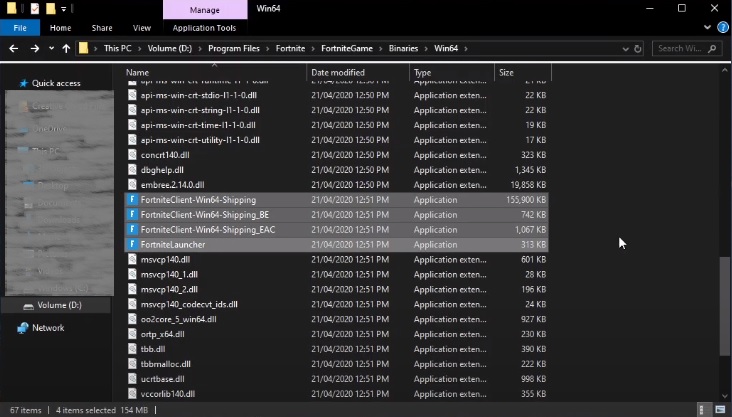
5. When this is done, open up the EasyAntiCheat folder and double-click the EasyAntiCheat_Setup application.
6. In this window, select to Uninstall the Easy Anti-Cheat Service.
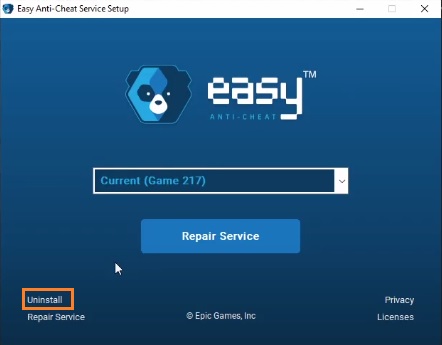
7. It will take a second, and when it is done, completely close this window without restarting it again.
8. Next, delete the EasyAntiCheat folder altogether.
9. Relaunch the Epic Games launcher.
10. Here, navigate to your Library and select Verify for Fortnite. This will re-download and replace any missing or corrupted game files, and should take a minute to complete.
In case this did not help, proceed to the next solution.
Fix 2 – Install the latest patch
The developers of Fortnite release regular game patches to fix bugs. It’s possible that a recent patch has caused the Easy Anti-Cheat Error 217 at launch, and that a new patch is required to fix it. You can check for updates of your game in Steam or from the official website. If available, install the latest patch and run Fortnite to see if it solves the problem.
Fix 3 – Check for Windows updates
Sometimes this issue is triggered by an outdated version of Windows OS on your PC. So try installing the latest Windows update in case you’ve missed out on some major improvements. Here’s how you do it:
1. Type “windows update” in the Start menu search box and select Windows Update settings from the list of results.
2. Click on Check for updates.
3. If there are any updates available, click to download and install them on your computer.
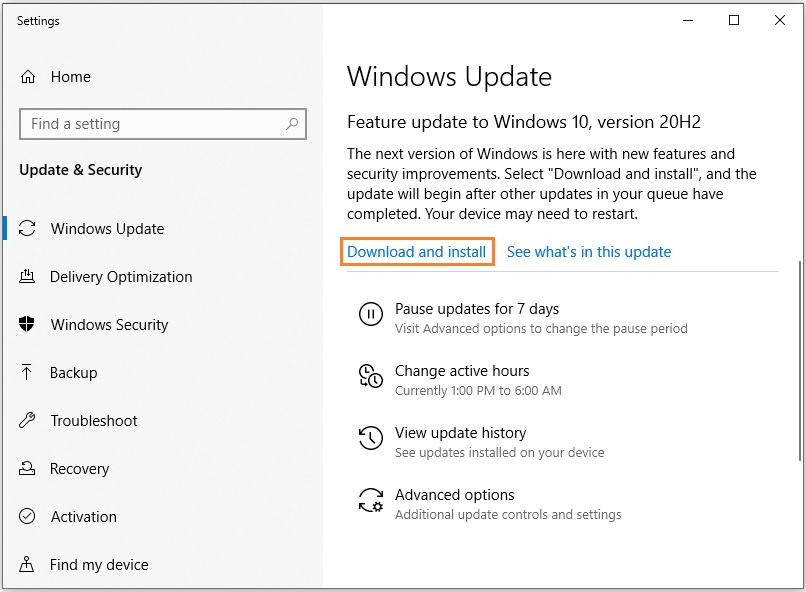
4. After the installation is complete, restart your computer for the changes to take effect.
Fix 4 – Close unnecessary programs
Some programs on your computer may interfere with Fortnite or Easy Anti-Cheat. So make sure to close all other programs not related to Windows. To do so, press Ctrl-Shift-Esc to open the Task Manager. Then choose the program you want to close and click End task.
Fix 5 – Temporarily uninstall your antivirus
The error may be related to your antivirus software being corrupted and falsely blocking Easy Anti-Cheat. You can uninstall your antivirus temporarily to verify that the game launches without it. If the game otherwise starts and you don’t encounter the Anti-Cheat Error 217, proceed to add its installation folder to the exception list. Instructions on how to do so can usually be found in the antivirus documentation or the developer’s website.
I hope this guide helped you out. Leave a comment if you have any questions.
READ NEXT

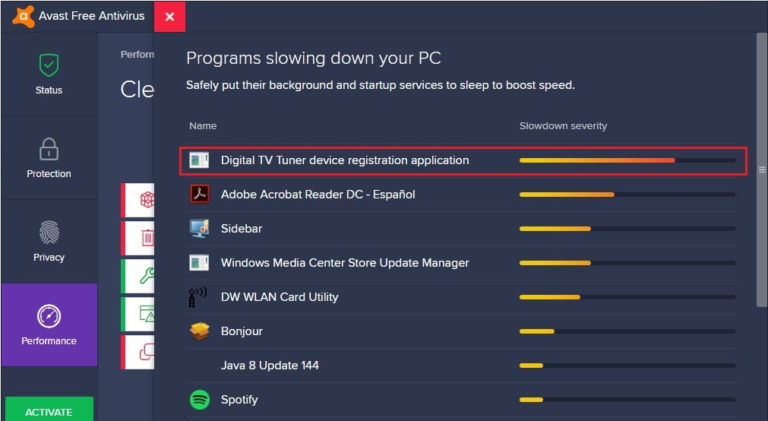

![[Solved] Fortnite “Successfully Logged Out” error: A Step by Step Guide](https://digiworthy.com/wp-content/uploads/2023/01/Fortnite-successfully-logged-out-error-768x463.jpg)
![Fortnite Freezing PC [2020] – Easy Fix](https://digiworthy.com/wp-content/uploads/2020/01/fortnite-freezing-pc-768x430.jpg)

