Diablo 4 Error Code 300008: Top 4 Methods to Fix It

Diablo 4, the highly anticipated game, has finally launched, and players are eager to dive into the immersive world of demons and dark magic. However, some players have encountered a common obstacle in the form of Error Code 300008, preventing them from accessing the game. In this guide, we will explore the causes of this error and provide effective solutions to help you resolve it swiftly, ensuring you can embark on your Diablo 4 adventure without delay.
What is Diablo 4 Error Code 300008?
Before we delve into the solutions, let’s take a moment to understand what Diablo 4 Error Code 300008 signifies. This error is categorized as a DNS error, indicating an issue between the client and the server. More specifically, it occurs when the device fails to resolve the domain name into an IP address, resulting in the inability to establish a connection with the game server.
Now let’s move on to the solutions to fix this error.
Fix 1: Reset Your Router

Another effective method to resolve Error Code 300008 is to refresh your router or modem, as the issue may stem from your network connection. Follow these steps:
1. Shut down your PC completely and turn off the power button on the back of your machine.
2. Unplug your router from the power outlet.
3. Wait for at least 30 seconds before powering on your router again.
4. Once your internet connection is restored, switch on your PC.
5. Launch Diablo 4, and optionally, run the game as an administrator.
Using an Ethernet connection instead of a wireless connection is also recommended to ensure a stable and reliable connection to the game servers.
Fix 2: Modify DNS Settings
By modifying the DNS settings to use reputable and stable DNS servers, you can potentially improve your device’s connectivity to the game servers and mitigate the occurrence of Error Code 300008. Here’s how you can modify DNS settings:
1. Open the Run window by pressing Win + R and typing in “ncpa.cpl”. Click OK to access Network Connections settings.
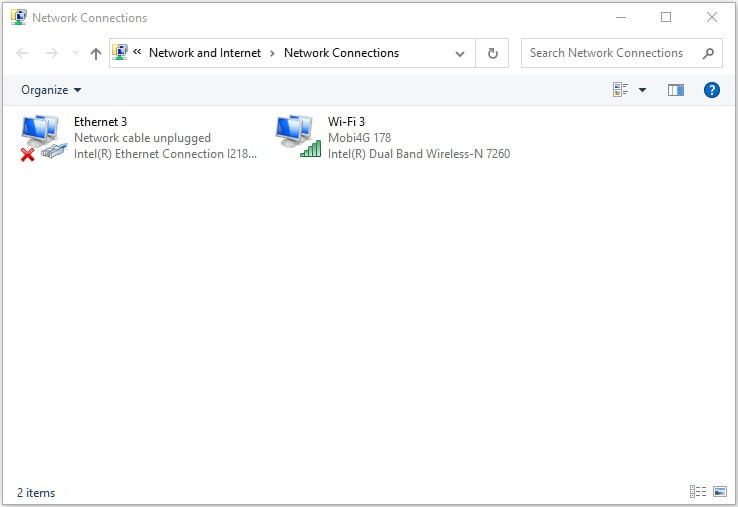
2. Right-click the network you’re currently using and select Properties.
3. Double-click on Internet Protocol Version 4 (TCP/IPv4) to open its properties.
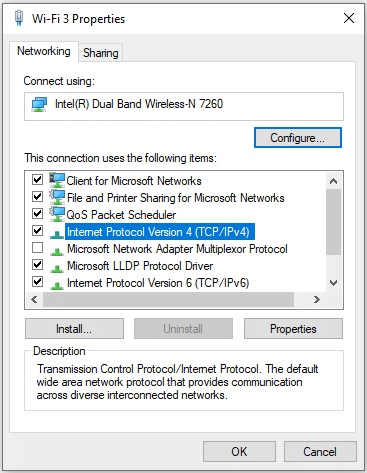
4. Select Use the following DNS server addresses and enter the following values:
- Preferred DNS server: 8.8.8.8
- Alternate DNS server: 8.8.4.4
5. Check the box next to Validate settings upon exit and click OK to save your changes.
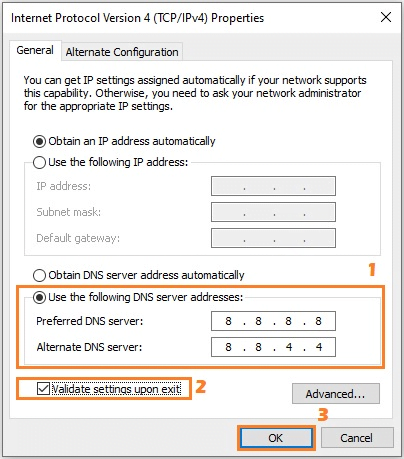
Launch Diablo 4 and check if the error persists.
Fix 3: Disable Firewall and Antivirus
Windows Firewall and antivirus software can sometimes block game connections causing this error. To fix this, you can try disabling your firewall and antivirus software temporarily.
To disable your firewall, follow these steps:
1. Type “firewall” in the search bar and select Windows Defender Firewall.
2. Click on Turn Windows Defender Firewall on or off on the left-hand side.
3. Select Turn off Windows Defender Firewall for both private and public networks.
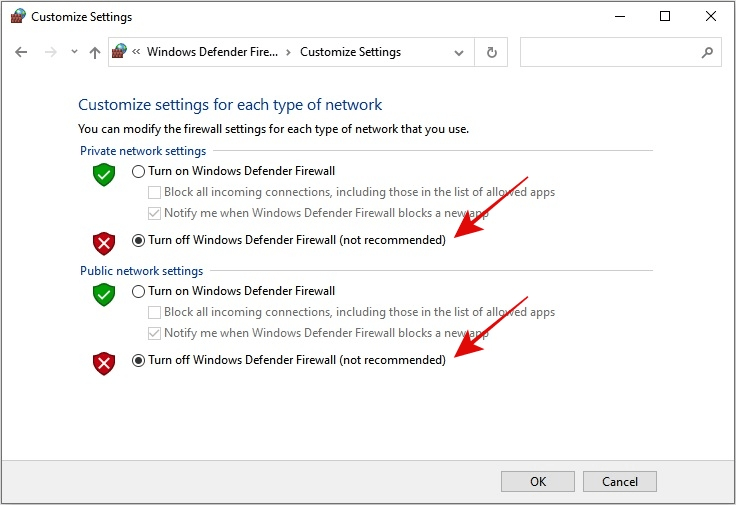
4. Click OK to save the changes.
To disable your antivirus software, consult your antivirus provider’s documentation or website for instructions.
After disabling your firewall and antivirus software, try playing Diablo 4 again. If the error is fixed, add your game to the exceptions list in your firewall and antivirus software to prevent this error from happening again.
Fix 4: Run These Network Commands
As the error code 300008 in Diablo 4 is a server-related error, running the network commands will release and renew your IP address, as well as flush the DNS client resolver cache. Here’s how you can do it:
1. Type “ipconfig /release” and press Enter.
2. Wait for approximately 30 seconds.
3. Type “ipconfig /renew” and press Enter.
4. Allow a few moments for the renewal process to complete.
5. Type “ipconfig /flushdns” and press Enter.
6. Launch Diablo 4 and check if the issue persists.
Do not forget to restart the Battle.net client after flushing the DNS settings.
The Diablo 4 development team is actively addressing the various issues players encounter, including the persistent Error Code 300008. By following the steps outlined in this troubleshooting guide, you should be able to resolve the issue and gain access to the game, immersing yourself in the captivating world of Diablo 4.
Remember to stay updated with the latest patches and announcements from the developers, as they continuously work to enhance your gaming experience.

![[Solved] GTA 5 Won’t Launch – 2020 Tips](https://digiworthy.com/wp-content/uploads/2020/08/gta-5-not-launching-768x432.jpg)

![Fortnite Freezing PC [2020] – Easy Fix](https://digiworthy.com/wp-content/uploads/2020/01/fortnite-freezing-pc-768x430.jpg)


![How to Fix Xbox One Black Screen of Death [2023 Guide]](https://digiworthy.com/wp-content/uploads/2017/11/xbox-one-black-screen-768x432.jpeg)