Fix: Apex Legends Won’t Launch – 2020 Guide

It’s very frustrating when you want to play the game but it just won’t launch. Many Apex Legends players are reporting the same problem. If you’re unable to launch your Apex Legends, don’t worry; you can fix the problem pretty easily.
Check your computer specs first. Yes, that’s right. Before moving to fixes, make sure your computer is up for the task of running Apex Legends.
Apex Legends Minimum System Requirements
| Operating System | 64-bit Windows 7 |
| Processor | Intel Core i3-6300 3.8GHz / AMD FX-4350 4.2 GHz |
| Graphics | NVIDIA GeForce GT 640 / Radeon HD 7730 |
| Memory | 6GB RAM |
| Storage | 22 GB of free space |
| Network | Broadband Internet connection |
Apex Legends Recommended System Requirements
| Operating System | 64-bit Windows 7 |
| Processor | Intel i5 3570K or equivalent |
| Graphics | Nvidia GeForce GTX 970 / AMD Radeon R9 290 |
| Memory | 8GB RAM |
| Storage | Minimum 22 GB of free space |
| Network | Broadband Internet connection |
7 Fixes for Apex Legends Not Launching on PC
You may experience the Apex Legends won’t launch issue for various reasons. It may happen due to a software conflict, a missing or outdated driver, or a corrupted game file. No matter what the cause is, you can try the solutions below to make your Apex Legends work again.
- Run Apex Legends as Admin
- Repair your game
- Disable Fullscreen Optimizations
- Temporarily disable antivirus
- Update your device drivers
- Reinstall your game
- Perform a clean reboot
Fix 1: Run Apex Legends as Admin
Apex Legends may not launch if it doesn’t have permissions of certain game files on your system under user mode. Try playing the game as an administrator to see if it solves your problem. Here’s how to do it:
- Type “Apex Legends” in the search box on your desktop, then right-click on it and select Open file location.
- In the File Explorer window that appears, right click on Apex Legends .exe and select Properties.
- Click the Compatibility tab and check Run this program as an administrator.
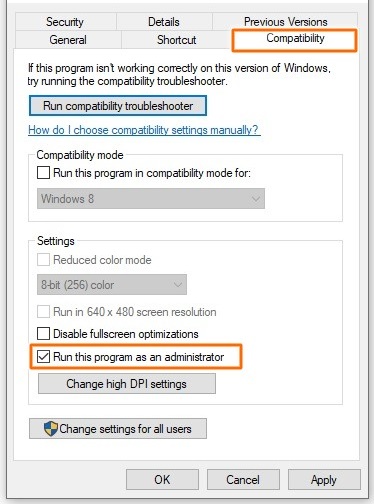
- Click Apply > OK to save your changes.
Relaunch Apex Legends to see if it works. If the problem persists, move down to the next fix.
Fix 2: Repair your game
Apex Legends may fail to launch if you have one or more corrupted game files on your system. You can try repairing your game to fix this issue. To repair Apex Legends:
- Open Origin and go to My Game Library.
- Right-click on Apex Legends and select Repair.
- Follow the on-screen instructions to finish the process.
Now restart your computer and launch Apex Legends to see if it works.
Fix 3: Disable Fullscreen Optimizations
Fullscreen Optimization is a Windows 10 gaming-oriented feature that is designed to help boost performance of games when they’re in full-screen mode. Unfortunately, many reports suggest that, paradoxically, this feature triggers all sorts of problems like lag, low FPS, freezes and crashes.
It is possible that fullscreen optimization is the reason why your Apex Legends is not functioning normally. You can disable this feature as follows:
- Navigate to your Apex Legends game folder.
- Right click on Apex Legends .exe and select Properties.
- Click the Compatibility tab and check the Disable fullscreen optimizations option.
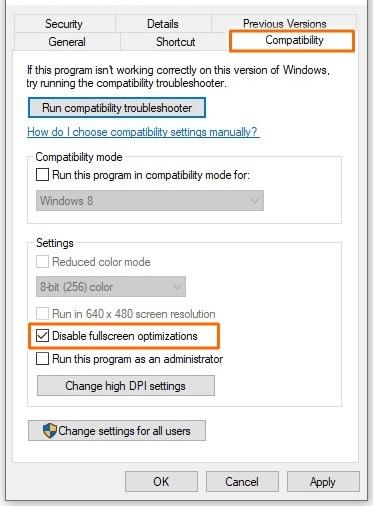
- Click Apply > OK to save your changes.
- Restart your computer and check to see if you are able to launch Apex Legends.
Fix 4: Temporarily disable antivirus
Antivirus software aims to protect your computer from cyber threats, but sometimes, it can block part of the game feature and cause problems. Apex Legends not launching issue may be caused by interference from your antivirus software. You can temporarily disable your antivirus to see if it helps.
Alternatively, you can add Apex Legends to your antivirus software’s exception list. Please refer to your antivirus documentation for instructions if you don’t know how to do it.
Fix 5: Update your device drivers
Another common reason why your game may fail launch is due to the missing or outdated device drivers – especially your graphics card driver. So it’s important to keep your drivers updated to get a better gaming experience and prevent many such issues.
To update your device driver:
- Press Win+X keys and select Device Manager.
- Select a category to check the devices on your PC.
- Right-click the device that you’d like to update and select Update driver.
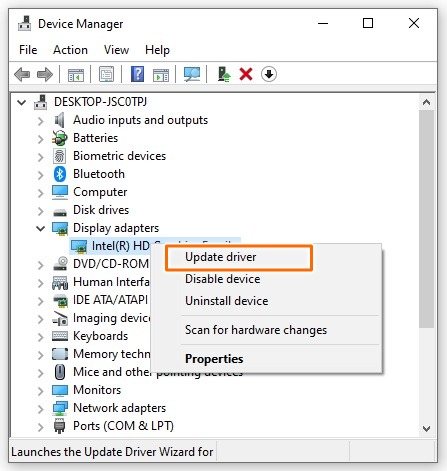
- Let Windows Search automatically for updated driver software.
- If Windows couldn’t update it, then download and install the latest driver version from its manufacturer’s website.
Now restart your computer and check to see if the problem has been resolved.
Fix 6: Reinstall your game
Sometimes Apex Legends won’t launch because it was installed incorrectly. You should try uninstalling your game and the Origin app, and reinstalling them. Here’s how to do it:
- On your keyboard, press the Windows logo key and type “control”, then select Control Panel.
- In Control Panel, select View by: Category at the top right corner and click Uninstall a program option under the Programs section.
- Right-click on Apex Legends and select Uninstall.
- Do the same for Origin then.
- Follow the on-screen instructions to complete the uninstall process.
- Download Origin and Apex Legends from the Origin Store then reinstall them.
Open Apex Legends and see if it launches this time.
Fix 7: Perform a clean reboot
If Apex Legends still fails to launch, it may be caused by software conflict. In that case, you need to perform a clean reboot to troubleshoot the problematic software. For detailed instructions, follow this step-by-step guide on how to perform a clean reboot in Windows.
We hope one of the above solutions helped you fix the Apex Legends won’t launch issue. If you have any questions or suggestions, please feel free to post them in the comments section.
READ NEXT