[SOLVED] Windows 10 Orange Screen of Death
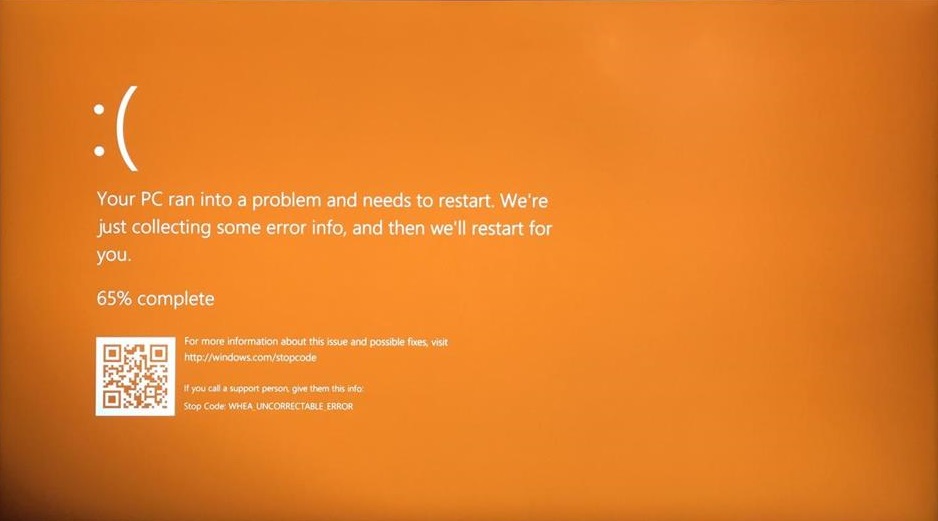
Occasionally, users encounter severe functioning issues, leading to Windows 10 Orange Screen of Death, or Orange Loading Screen. The culprit behind this is your computer hardware, specifically it is caused by graphics card issues. In this guide, we will discuss different methods that you can try to get rid of this Orange Screen of Death on your Windows 10 PC.
How to fix Windows 10 Orange Screen of Death (OSoD)
Users have reported experiencing an Orange Screen of Death in different scenarios. Some had this issue when watching a YouTube video, while others faced it when waking up from Sleep. In some cases, users bumped into an orange loading screen when they tried to boot into Windows. The screen displayed an error saying, FAULTY_HARDWARE_CORRUPTED_PAGE or WHEA_UNCORRECTABLE_ERROR.
If you are facing this stop error, here are a few tips that can help you resolve this problem.
Do note that the first method is more of a pre-step than an actual fix for those who can’t log in their Windows 10 system. Start with this step and work your way down from there. If you are able to log in your Windows, then simply skip this step and move to the next solution.
#1 – Enter Windows 10 Safe Mode with Networking
- Make sure your computer is off.
- Press the power button to turn it on.
- Once you see the login screen, long press the power button to turn it off.
- Repeat the above two steps until the screen says Preparing Automatic Repair.
- After the Windows has finished diagnosing your PC, navigate as follows: Click Advanced options > Troubleshoot > Advanced options > Startup Settings > Restart.
- Press 5 on your keyboard to enable Safe Mode with Networking.
- Once you’ve has successfully booted up in Safe Mode with Networking, continue with Method 2 to fix the Orange Screen of Death.
#2 – Update your Graphics Driver
It is possible that your graphics driver is either corrupt or outdated, causing your PC to crash with an orange screen. In fact, this is the primary reason why an Orange Screen of Death usually occurs. The solution is simple: update your graphics driver to the latest.
To do this, go to your graphics card manufacturer’s website and search for the most recent driver for your device. Make sure that the driver you choose is compatible with your variant of the Windows 10 version. Once you’ve found the correct driver, download and install it on your PC.
#3 – Lower your Overclock Settings
If you’ve overclocked your GPU, then try to lower down its clock speed to see if that resolves the issue. Of course, there is nothing wrong with overclocking your PC, but sometimes the things may not go as expected and the GPU becomes unstable. This causes the OSoD to appear, indicating that your GPU is overloaded.
#4 – Uninstall softOSD software
For some users, softOSD.exe happens to be the root cause of the orange screen issue on Windows 10. So if you have this software on your computer, you might want to remove it. Here’s how you can do it:
- Hit the Start button > Settings > Apps.
- Choose Apps & Features from the left pane, assuming it’s not already selected.
- Search for softOSD on the list, select it and then click the Uninstall button.
- Follow the on-screen instructions to complete the process. If you’re prompted to remove sds64a.sys, skip that step.
- Once done, restart your computer and check if the problem goes away.
#5 – Type your BitLocker Password
Some users, who’ve been using BitLocker, have reported to experience the Orange Screen of Death on boot up. In that case, what you need to do is type your BitLocker password and hit Enter when you see the orange screen. Even if there is no password field to type in your password, your computer still receives the input.
After you’ve logged in, tap the Search button > type cmd > right-click on the Command Prompt and select to run it as Administrator. Then, type the following command in there:
BCDEDIT /Set {default} bootmenupolicy legacy
This will turn BitLocker’s pre-boot screen into a “character mode” display, thus helping you fix the orange screen issues.
#6 – DRIVER_IRQL_NOT_LESS_OR_EQUAL Error
If you get an orange screen with this error, it’s because your network driver uses an incorrect memory address. This error usually occurs at startup, but sometimes, it may appear every several minutes.
To fix the error, you can either uninstall the network drivers or update them. Note that you may need to enter Safe Mode if you can’t start Windows normally.
#7 – Reset your Game Settings
Many gamers have reported that they suffered with Orange Screen of Death after they tweaked some graphics settings. So if encounter such issues while in the middle of a game, we’ll recommend you to set your game configuration file settings to default.
#8 – Uninstall recently installed Software
There have been reports of many software which had caused this OSoD issue. Check your list of installed software, and see if you introduced anything recently. If yes, uninstall that piece of software and check if the problem still persists.
Also check out:
- [Fix] Network Protocols Missing Error in Windows 10
- [Fix] Windows 10 Activation Error: Can’t connect to Organization’s Server
We hope that one of the solutions listed above will work for you and you’ll be able to fix the Orange Screen of Death on Windows 10. If you have any questions, please feel free to ask in the comments below.