Fix: SkyUI Error Code 5 [Complete Guide]
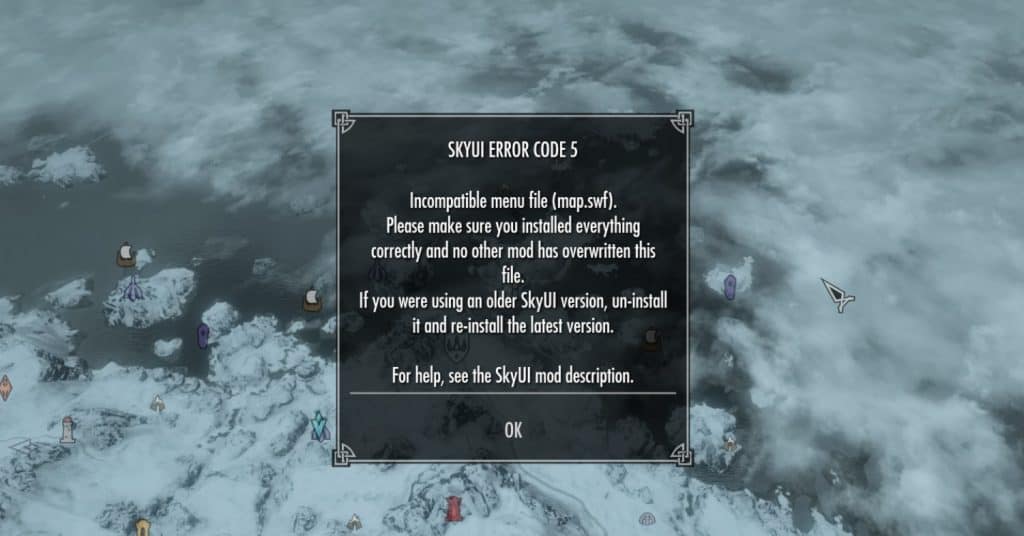
No matter what mods you use, you’ll often find them causing problems especially when they interact with other mods. SkyUI is no exception and it too causes some errors.
For those who don’t know, SkyUI is a user-friendly mod of Skyrim that offers better UX services for PC users through the ease of using a mouse and keyboard. However, a lot of times users experience “SkyUI Error Code 5” while playing Skyrim. This error code shows that a file is overriding SkyUI, and it often happens when you open a map, skill menu, or favorites.
This error code may also arise when you try to open inventory, charms or preferred maps while playing Skyrim. However, in these cases, you get the ‘SkyUI Error Code 5 incompatible menu file’ message with variations. Let’s see what those various scenarios can be:
- Users have encountered the error message ‘SKYUI error code 5 inventorymenu.swf’ which causes SkyUI to suddenly stop working after installing Amazon Follower Tweaks or German Translation mods via Nexus Mod Manager.
- Some users have faced issues after downloading the mod when they are shown the error code once they try to open the map. It can either be the quick map or the menu. In this case, the error message that the system shows is ‘SKYUI error code 5 favorites menu.swf’.
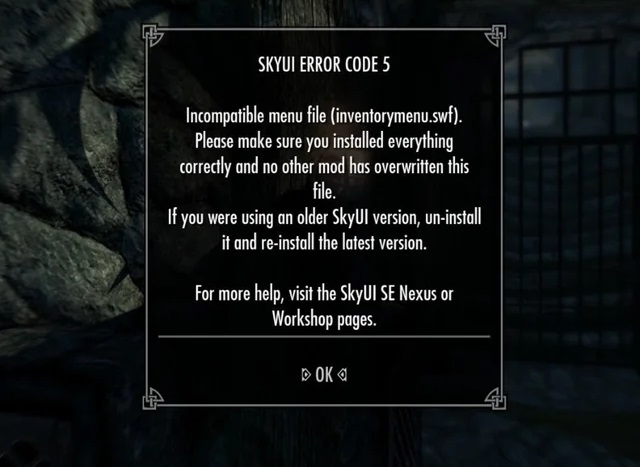
What causes the SkyUI Error Code 5?
Now that we have spoken about some common messages that players are shown when trying to use this mod, let’s talk about what triggers this error. There are a few reasons why the Error Code 5 shows up, and it’s more or less the same no matter what error message you receive.
- One of the most recurring reasons for this error is when the SkyUI is being overridden by other files.
- By default, the game interface runs at 30FPS, and if any user tries to use the 60FPS mod, this creates conflicts with the favorites menu, maps, and other features of the game.
- Another common reason for this issue is the lack of master file set in the SkyUI. When you don’t have this master document and you try to start the match via the mods menu, SkyUI becomes disabled.
So what can you do to fix this error code? Let’s discuss a couple of methods.
How to Fix SkyUI Error Code 5
Before we start discussing the main fixes, here is a trick for those who have installed inventory mods or maps.
- First, you need to make sure that you got the error code after you tried to download either inventory mods such as QD Inventory SS, or maps like Pastel Map Markers. If yes, then search for the warnings in the Data Interface folder and MCM, and then uncheck them. This will help you delete all corrupted files.
- Similarly, you can go to settings in the mod manager section, and click to disable the ‘Favorites’ menu.
If these tips have not solved your problem, let’s move on to the main solutions.
Fix 1: Discard the Corrupted File
This solution will work best if you were not downloading inventory mods or maps, yet still found an issue in the MCM files. What you need to do in this case is get rid of the MCM files and here is how you can do it:
1) Go to the Skyrim Directory.
2) Browse for the Data folder, click on it, and then choose the Interface entry.
3) Search for the file with the .swf extension that has appeared in your error message. For example, the file will be called ‘favouritemenu.swf’ or ‘inventorymenu.swf’.
4) After you’ve found the required file, just cut that file.
5) Once you have done that, create a folder for ‘interface backup’ and paste the previously cut file into it.
Check to see if this method has fixed the error code for you. If it has, then congrats, otherwise move on to the next solution.
Fix 2: Uninstall your 60FPS Mod
As stated above, a 60FPS mod will cause issues as it forces the interface to run at 60FPS. In this case, you have to uninstall the mod to get rid of the error. For this:
1) Navigate to the following address on your PC:
NexusModManager /Skyrim/Mods
2) Look for a zip file named ‘60FPS Interface Mod’ and click to delete it.
3) Next, delete the entire SkyUI and reinstall it.
4) Lastly, update the ‘Skyrim Script Extender (SKSE)’ to its latest version. You can download the latest version of this tool from here.
I hope this guide has helped you solve the SkyUI Error Code 5. If you have any questions or have other solutions to suggest, feel free to leave them in the comments below.
READ NEXT