Minecraft Realms Internal Server Error 500 – Easy FIX
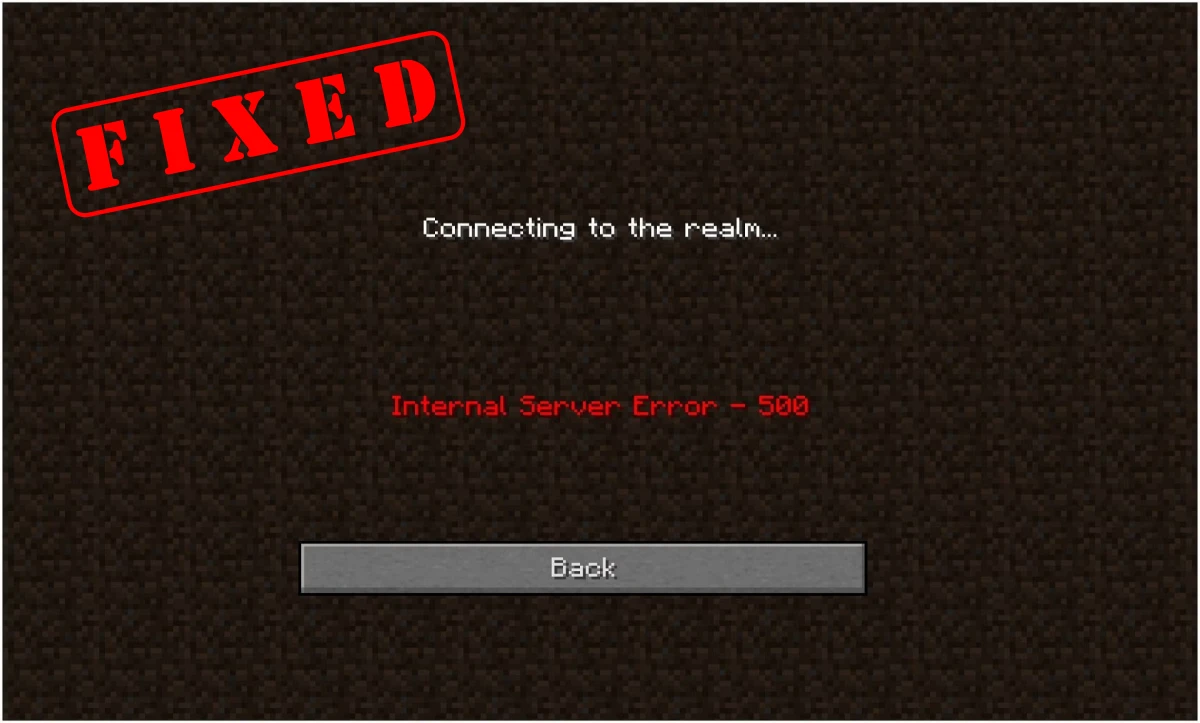
Are you tired of encountering the frustrating Minecraft Realms Internal Server Error 500? Look no further, as this article provides an in-depth guide on how to fix this annoying error. We will delve into what exactly the Minecraft Realms Internal Server Error 500 is, the causes behind it, and most importantly, the effective methods to resolve this issue. With step-by-step instructions included, you’ll be able to overcome this error and get back to enjoying your Minecraft Realms experience in no time.
Say goodbye to the Minecraft Realms Internal Server Error 500 and hello to uninterrupted gameplay!
What is Minecraft Realms Internal Server Error 500?
Minecraft Realms Internal Server Error 500 is an error that players may encounter while trying to access or connect to a Minecraft Realms server. When this error occurs, it prevents players from joining or accessing the realms server and displays an error message saying “Internal Server Error 500”.
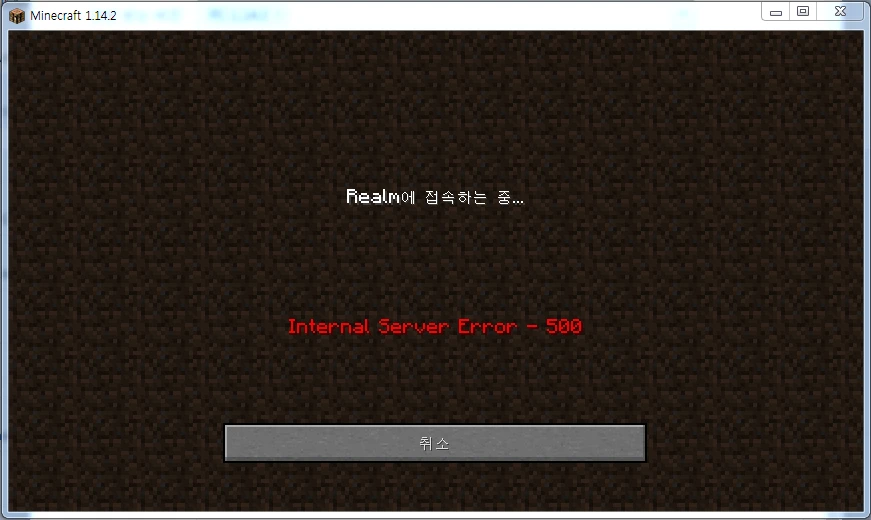
Causes of Minecraft Realms Internal Server Error 500
There can be several reasons why you may encounter the Minecraft Realms Internal Server Error 500. Here are some possible causes:
- Server Maintenance: One common cause of this error is when the Minecraft Realms server is undergoing maintenance. During maintenance periods, players may experience connectivity issues and encounter the Internal Server Error 500.
- Outdated Minecraft Game: If you are using an outdated version of Minecraft, it may cause compatibility issues and result in the Internal Server Error 500. It is important to keep your game updated to avoid such errors.
- Corrupted Minecraft Cache: Sometimes, the cache files stored by Minecraft on your device can become corrupted. This can impact the game’s performance and result in errors such as the Internal Server Error 500.
- Firewall or Antivirus Restrictions: The firewall or antivirus software on your computer may block the connection to the Minecraft Realms server, causing the Internal Server Error 500. These security measures can sometimes interfere with the game’s network connectivity.
- Mods or Resource Packs: If you have installed any mods or resource packs in your Minecraft game, they may not be compatible with the Realms server. Incompatible modifications can lead to errors like the Internal Server Error 500.
Now that we understand the possible causes of Minecraft Realms Internal Server Error 500, let’s explore some methods to fix it.

Method 1: Check Minecraft Realms Server Status
Sometimes, the Internal Server Error 500 may occur due to server-related issues. Before trying any troubleshooting methods, it is important to check the status of the Minecraft Realms server. You can do this by visiting the official Minecraft website or checking community forums for any announcements about server maintenance or downtime.
If the server status is positive and there are no reported issues, then proceed to the next method. However, if the server is down or undergoing maintenance, you will need to wait until it is restored to resolve the error.
Method 2: Restart Your Minecraft Game
A simple yet effective solution for many Minecraft-related errors is to restart the game. Sometimes, temporary glitches or issues within the game can cause the Internal Server Error 500. By closing the game and relaunching it, you can refresh the game’s connection and potentially resolve the error.
To restart your Minecraft game, follow these steps:
1. Exit the game completely.
2. Close the Minecraft launcher.
3. Wait for a few seconds.
4. Launch Minecraft again and try to access the Realms server.
If the Internal Server Error 500 persists, proceed to the next method.
Method 3: Update Your Minecraft Game
As mentioned earlier, using an outdated version of Minecraft can lead to compatibility issues and errors. Updating your Minecraft game to the latest version can often resolve such problems.
To update your Minecraft game, follow these steps:
1. Launch the Minecraft launcher.
2. If an update is available, you will see a notification. Click on the Update or Play button to update the game.
3. Wait for the update to complete.
4. Once updated, try accessing the Realms server again to check if the error is resolved.
Method 4: Clear Minecraft Cache
Clearing the Minecraft cache files can help resolve issues caused by corrupt or outdated data. By deleting the cache files, you force Minecraft to rebuild them with fresh and updated data, potentially fixing the Internal Server Error 500.
To clear the Minecraft cache, follow these steps:
1. Close the Minecraft game and launcher.
2. Open File Explorer and navigate to the directory where Minecraft is installed. The default path is usually “C:\Users\AppData\Roaming.minecraft“.
3. In the “.minecraft” folder, locate the “cache” folder.
4. Delete all the files and folders inside the “cache” folder.
5. Restart Minecraft and try connecting to the Realms server to check if the error is resolved.
Method 5: Delete UUID Files in Minecraft
The UUID, or Universally Unique Identifier, is a distinct code assigned to each player in your realm, functioning much like online Gamertags. To address the internal server error in Minecraft Realms, it’s advisable to remove the UUID data of inactive players from your save directories. This ensures that no residual cache data remains, which can trigger such errors.
However, exercise caution when deleting these files. They also house the save data for various worlds you’ve crafted in the game. Follow this concise guide to safely delete the UUID files:
1. Navigate to Minecraft’s main directory and access the “.minecraft” folder.
2. Open the ‘saves‘ folder, followed by the specific ‘world‘ folder to view its data.
3. Inside, find and click on the ‘Players‘ folder to access the UUID data.
4. If present, proceed to delete them.
5. Return to the game, accessing the realm servers and world settings.
6. If you notice any UUIDs or player usernames, remove them as well.
7. Finally, launch the game as usual and verify if the internal server error persists in Minecraft Realms.
Method 6: Disable Firewall and Antivirus
Firewall and antivirus software are designed to protect your computer by blocking potentially harmful connections. However, they can sometimes interfere with the game’s network connectivity, causing errors like Internal Server Error 500.
To temporarily disable your firewall and antivirus software, follow these steps:
1. Open the settings of your firewall or antivirus software.
2. Look for options related to network protection or firewall settings.
3. Disable the firewall or any network protection features.
4. Save the changes and exit the settings.
5. Relaunch Minecraft and attempt to connect to the Realms server.
If the error is resolved after disabling the firewall and antivirus, you may need to whitelist Minecraft or create an exception in your security software to allow the game’s network connection.
Method 7: Use a VPN
In some cases, using a Virtual Private Network (VPN) can help bypass network restrictions or resolve connection issues. By connecting to a different server location using a VPN, you may be able to establish a stable connection to the Minecraft Realms server and fix the Internal Server Error 500.
To use a VPN for Minecraft, follow these steps:
1. Download and install a reputable VPN software on your computer.
2. Launch the VPN application.
3. Connect to a server location that is known to have a stable connection to Minecraft Realms.
4. Once connected, launch Minecraft and try accessing the Realms server.
Using a VPN can sometimes improve network stability and resolve connectivity issues. However, keep in mind that using a VPN may introduce additional latency or slower connection speeds.
Method 8: Disable Mods or Resource Packs
If you have installed any mods or resource packs in your Minecraft game, they may be causing compatibility issues with the Realms server. In such cases, disabling the mods or resource packs can help resolve the Internal Server Error 500.
To disable mods or resource packs in Minecraft, follow these steps:
1. Launch the Minecraft launcher.
2. In the launcher, click on Installations or Launch Options, depending on the version of Minecraft you are using.
3. Select the profile that you use to connect to the Realms server.
4. Look for the Mods or Resource Packs section.
5. Disable any mods or resource packs by toggling them off.
6. Save the changes and launch the game.
7. Attempt to connect to the Realms server again to check if the error is resolved.
If the error persists even after disabling the mods or resource packs, consider removing them completely from your Minecraft game.
Conclusion
The Minecraft Realms Internal Server Error 500 can be frustrating when trying to connect to the Realms server. However, by following the methods mentioned in this article, you should be able to troubleshoot and resolve the error.
Remember to check the server status, restart your game, update Minecraft, clear the cache, and consider disabling your firewall or antivirus temporarily. Using a VPN and disabling mods or resource packs can also assist in resolving the error.
If none of the methods mentioned here work, it is recommended to seek assistance from the Minecraft support team or the game’s community forums for further guidance on resolving the Internal Server Error 500.