SOLVED – LOOT Not Detecting Skyrim and Skyrim SE
![LOOT Not Detecting Skyrim and Skyrim SE [2020 FIX]](https://digiworthy.com/wp-content/uploads/2020/10/LOOT-Not-Detecting-Skyrim-and-Skyrim-SE-img-0.jpg)
Many players encounter this common situation where LOOT is not detecting Skyrim and Skyrim SE. Apparently, LOOT won’t crash on startup but it simply fails to detect the game. It keeps on searching for the game until it gives the error message stating:
Oh no, something went wrong! You can check your LOOTDebugLog.txt (you can get to it through the main menu) for more information.
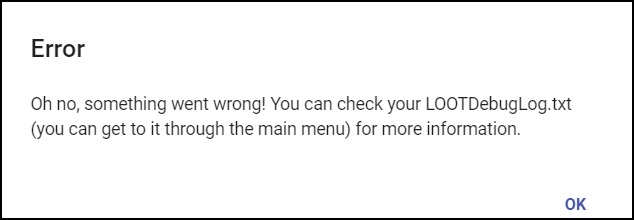
There are many reasons why LOOT does not detect Skyrim and Skyrim SE. For example, you may encounter this problem if you haven’t run Skyrim through Steam at first. Sometimes, the error appears when you are not running LOOT from MO2.
Whatever the reason, here are some tried-and-true methods you can try to fix this issue easily.
How to fix LOOT Not Detecting Skyrim and Skyrim SE
- Run Skyrim through Steam
- Verify your game files
- Run LOOT and Steam as Administrator
- Change Location of Skyrim
Fix 1 – Run Skyrim through Steam
First things first, if your LOOT can not detect Skyrim then try to launch it through Steam. This will help register the files that LOOT needs to detect. When you launch Skyrim through Steam, don’t exit until the splash menu loads. If this doesn’t help, move on to the next solution.
Fix 2 – Verify your game files
Sometimes this error occurs when the game files on your system are missing or corrupted. You can verify the integrity of the game files to solve it.
1) Open Steam and click LIBRARY.
2) Right-click Skyrim and select Properties.
3) Click on the LOCAL FILES tab, then click VERIFY INTEGRITY OF GAME FILES…
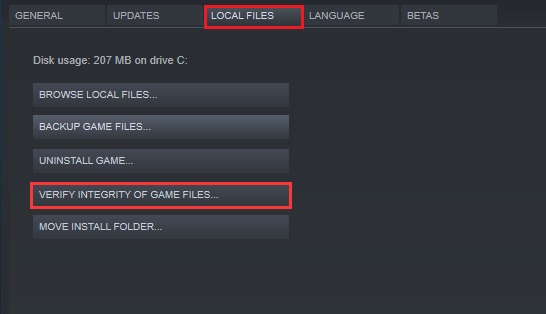
4) Wait for the validation process to complete, then exit Steam.
Fix 3 – Run Skyrim as Administrator
If LOOT and Skyrim cannot access certain game files on your system, you are likely to face this issue. Follow these steps to run your game as an administrator:
1) Navigate to the game installation folder.
2) Right click on the .exe file and select Properties.
3) Click the Compatibility tab and check the box for Run this program as an administrator.
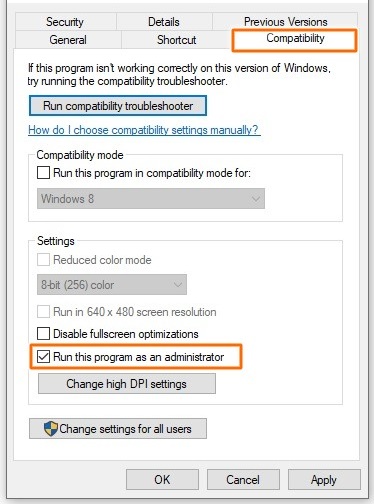
4) Click Apply > OK to save your changes.
5) Relaunch Skyrim and check if the problem has been resolved.
Fix 4 – Change Location of Skyrim
If the problem still persists even after applying the above workarounds, we recommend changing the location of the game. Here’s how to do it:
1) Go to the following location:
C:\Users\YourUsername\AppData\Local\LOOT
2) Open settings.yaml with a text editor like Notepad++.
3) Locate “type: Skyrim” and change the path: ….. line to the location where Skyrim is installed.
We hope this post helped you fix the LOOT not detecting Skyrim and Skyrim SE issue. If you have any questions or concerns, feel free to drop them in the comments below.
READ NEXT