Fixed: Sling TV ‘Error 10-100’ [5 Quick Fixes]
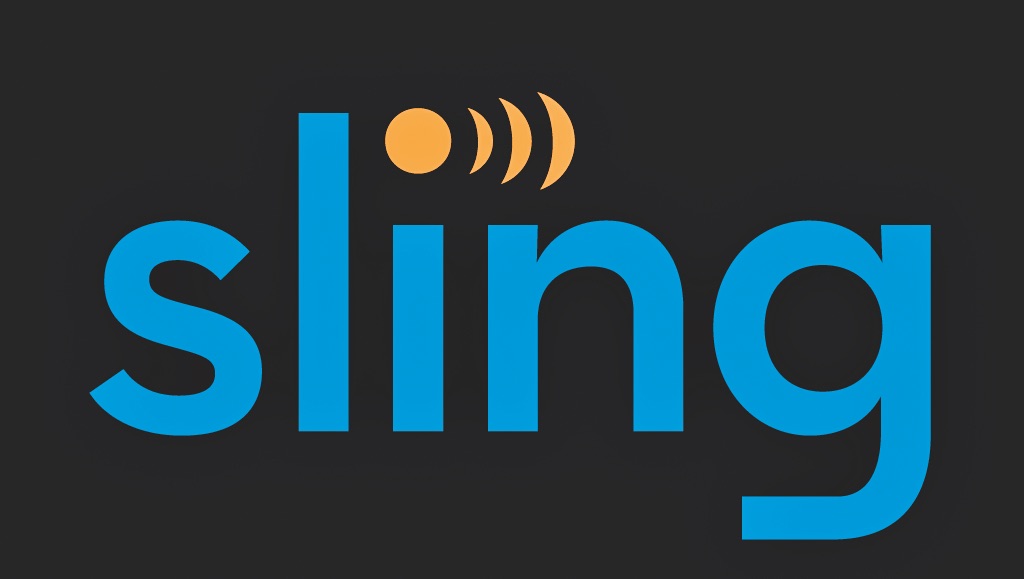
Sling TV is an on-demand internet television and streaming service. It has a fine selection of various TV series, shows, and movies in its library of channels. The most impressive thing, however, is that Sling TV can be streamed from almost any device. These include Smart TVs, Android TVs & phones, iOS devices, digital media players, etc.
But, just like any other app or streaming service, Sling TV has its fair share of problems. The most common problem is the Sling TV error ‘(10-100)’. The error reads as follows:
“Please force close the app and wait 1 minute. If this problem persists, please visit ‘help.sling.com’ to chat with us. (10-100)”
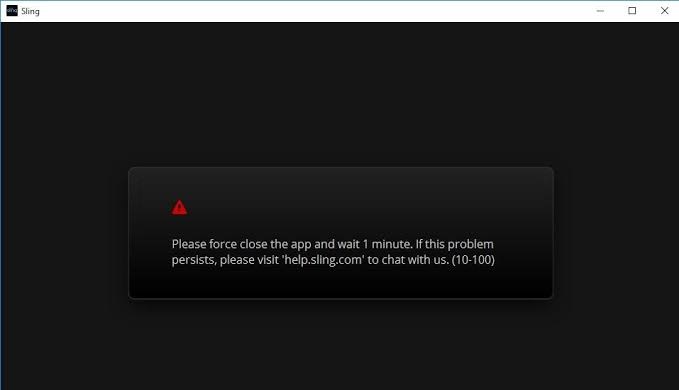
Many users have reported this error on various devices. Seemingly, the error can be caused due to many reasons. These include but are not limited to login credentials and authenticity issues, internet connectivity issues, buggy app, IP address issues, etc. Fortunately enough, the error is fixable.
How to Fix Sling TV Error 10-100
Below, we have listed the most effective methods to fix the error, as submitted through user feedback.
- Force Stop the Sling TV App
- Delete the Cache Data
- Check the Internet Connection
- Re-install the Sling TV App
- VPN Users
1) Force Stop the Sling TV App
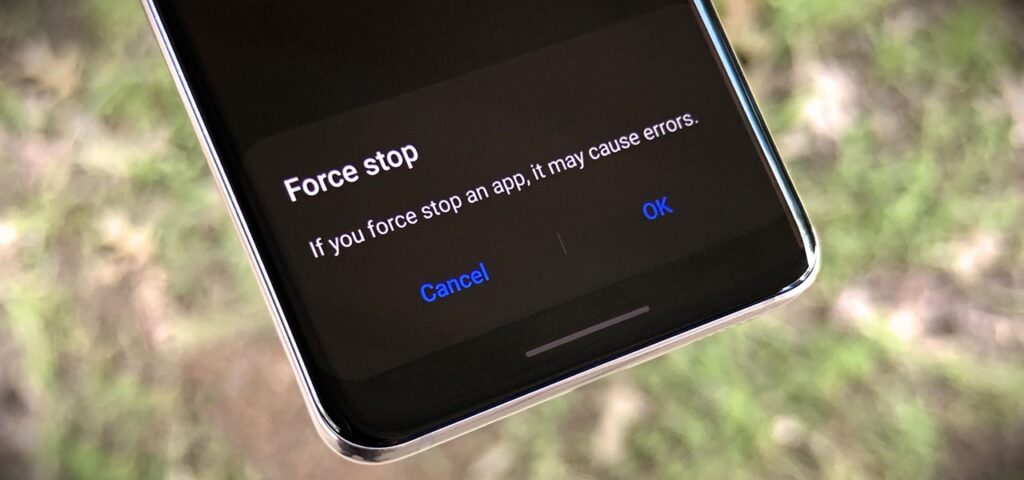
This is the obvious solution as the error itself recommends it. The Sling TV app may encounter issues during login and hence, the error. Force stopping the Sling TV app and then launching the app after a few minutes may help resolve the issue.
Below, we have listed the steps to force stop the Sling TV app on a few popular platforms.
I. Android Phone
Step 1: Depending upon the model of your phone, press and hold the Home button, or press the Recent Apps button. A list of recently used applications will be displayed.
Step 2: From the list of apps displayed, search for the Sling TV App. Swipe the app to close it. Launch the app to see if the error is resolved. If not, follow the next step.
Step 3: Go to Settings and then Application Manager. Search for the Sling TV App in the list of apps displayed. Click on it.
Step 4: There will be an option to Force Stop. Select this option to force stop the Sling TV app and relaunch the app.
II. Samsung Smart TV
Step 1: Press and hold the Back button on the remote while in-app for the home screen menu.
Step 2: Launch the app and check if the issue is resolved.
III. Android TV
Step 1: Go to Settings from the home screen menu.
Step 2: Under the Apps section, select the Sling TV App option. Click Force Stop to close the app. Launch the app.
IV. Apple TV
Step 1: Press the Home button twice on the Apple TV remote.
Step 2: From the list of apps, search for Sling TV App. Swipe up to shut down the app.
Step 3: Navigate back to the Apple TV Homescreen. Launch the app.
2) Delete the Cache Data
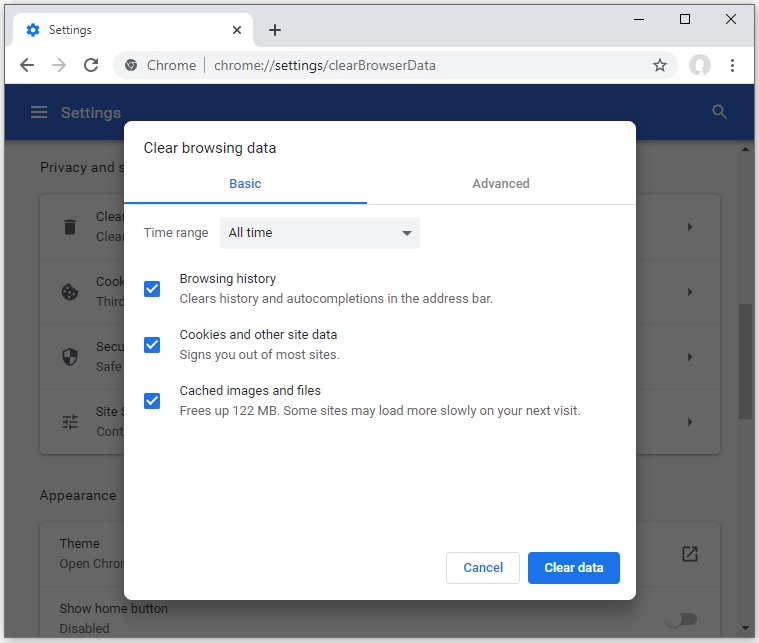
The Sling TV error 10-100 can also be caused by corrupted cache data. You can check below to see how to delete the cache for various devices.
i) Usually for Windows, Android, and iOS devices, the cache can be deleted from the Storage or Privacy section under Settings.
ii) For Apple TV, the Sling TV App needs to re-installed to delete cache data.
iii) For the digital media player ROKU, follow these steps:
Step 1: Select Home on the main menu.
Step 2: Then, on the remote controller, press the Home button 5 times + press Up + press Rewind twice + press Fast Forward twice. Launch the app.
3) Check the Internet Connection

A slow or unstable internet connection can also be the culprit for this issue. The Sling TV app can encounter problems trying to log in on a faulty connection. Check to see if your internet connection is working properly. You should try the following practices:
- Disconnect any other device connected to the internet.
- Close any background programs that may be running.
- Have the internet router be closer to the device.
- Restart your internet router.
- Check if your connection meets minimum internet speed requirements for the Sling TV App.
4) Re-install the Sling TV App
If all else fails, then as a last resort, re-install the Sling TV App. Uninstalling the Sling TV app will also delete all the cache and any other associated files with it that may have been the issue.
After a fresh install, the Sling TV app will come with the latest version. Hopefully, this will solve the issue.
5) VPN Users
The Sling TV App is an American television service and isn’t available outside of the United States. Users who may be using a VPN may come across the error due to their IP addresses not being of the United States. In this case, you can either turn off your VPN or set it up to have a US IP address.
While the Sling TV error 10-100 is common, it isn’t always the fault at the user’s end. The service can be down at times. It is best to contact their customer support when the services are down.
We hope this guide helped solve the error for the users. Have anything to add? Know of any other solution that can help solve the error? Comment down below and let us know.