[Fixed] Divinity Original Sin 2 DirectX Error

Divinity Original Sin 2 is a turn-based RPG developed by Larian Studios. The game has been super well-received by fans of the RPG genre and is considered one of the best RPGs of all time. Although the game is quite popular for its amazing RPG elements and immersive gameplay, it also has its fair share of issues and errors. One such error is the ‘DirectX’ error that causes the game to crash on launch almost instantly. The error reads as follows: DXGI_ERROR_DEVICE_REMOVED
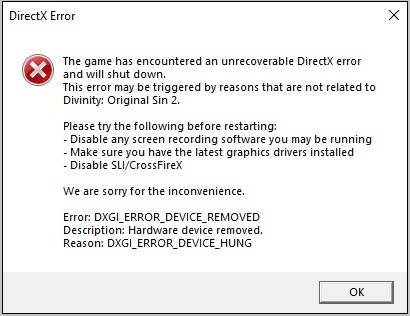
What causes Divinity Original Sin 2 DirectX Error
There are a couple of reasons why the error pops up. For some, changing the default resolution can cause this error and for others, it’s the outdated or corrupt DirectX. However, the major reason for this error is the use of overclocking and overlay software (Xbox Game Bar, MSI Afterburner, Recording software, etc).
Overclocking will cause the GPU to throttle and produce more heat. This can cause the game to crash. Similarly, switching between the game and other software or using overlay software can trigger a crash and the ‘DirectX’ error as well.
Try these Fixes
Listed below are 4 effective methods to fix the Divinity Original Sin 2 DirectX error problem.
- Disable Overlay & Overclocking Software
- Reset to Default Resolution
- Reinstall DirectX
- Update Graphics Drivers
Fix #1 – Disable Overlay & Overclocking Software
If you’re using any overclocking and/or overlay software, uninstall them. If that isn’t an option for you, you can disable them instead. That’s because sometimes, these applications would interfere with the game, leading to the game crashing issues. Alternatively, you can try ‘underclocking’ as this trick has seemed to work for many players.
Here’s a list of similar software that may trigger the DirectX error. Close down all such applications before launching the game.
- MSI Afterburner
- Xbox Game Bar
- Spotify
- Twitch
- OBS Streaming
- Discord
- NVIDIA ShadowPlay
- Other Streaming or Recording Software
Fix #2 – Reset to Default Resolution
Some players have reported that the game crashes if the display isn’t set at the default resolution. Here’s how you can reset any graphics changes to default:
1) Press Windows key+ I to open the Settings window. Click on the System option.
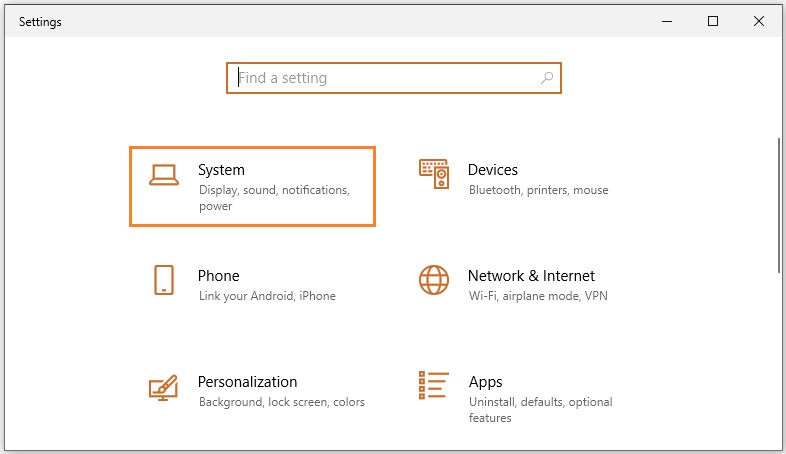
2) From the left pane menu, select the Display option if it isn’t already selected. Scroll down to find the Display resolution option.
3) Set the Display resolution to the ‘recommended’ value.
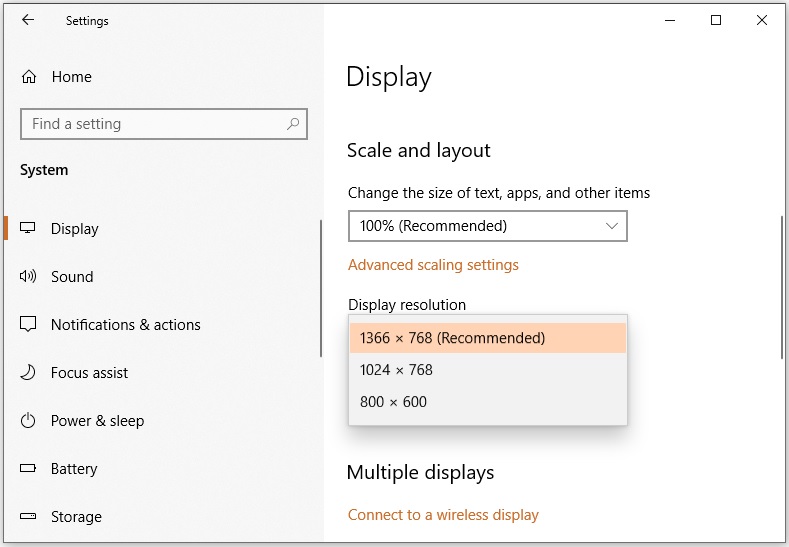
Fix #3 – Reinstall DirectX
If the DirectX version installed on your PC is outdated, corrupted, or incorrect, you’re likely to encounter this Divinity Original Sin 2 DirectX Error issue. It is recommended that you install a fresh copy of DirectX to avoid it.
The game requires DirectX 11 to run. So visit the official Microsoft website and download DirectX 11 from there. Once downloaded, double-click the file to install it on your computer. Then restart your computer and the issue should be resolved.
Fix #4 – Update Graphics Drivers
An outdated or wrong GPU driver can cause the Divinity Original Sin 2 DirectX Error issue. You can updated your graphics driver to the latest version to see if it solves the problem for you.
1) On the desktop, press Windows key + X and select Device Manager from the menu.
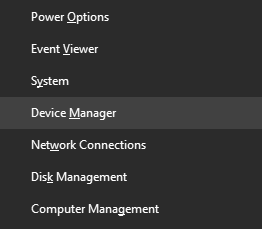
2) Under Display adapters, you’ll find a list of graphics drivers. Depending upon your machine, it can be either AMD, Intel, NVIDIA, or multiple. Right-click each driver at a time, and select the Update driver option.
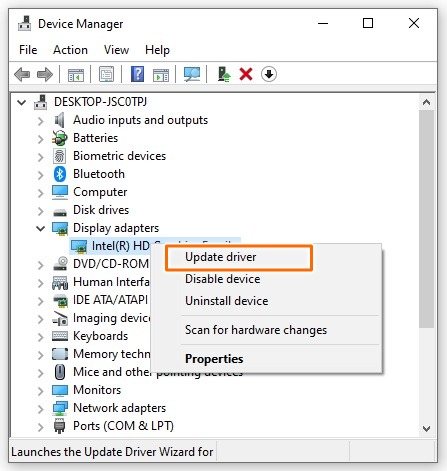
3) A new window will open. Select the Search automatically for drivers option. Follow the on-screen instructions to complete the process.
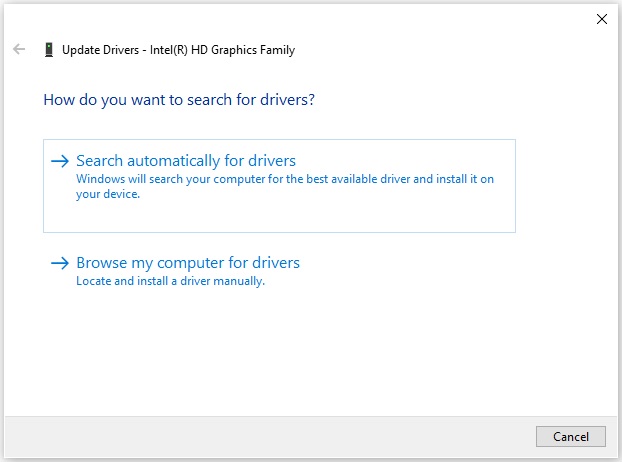
4) After installation, restart your PC. Launch the game.