Fixed: ESO Connection to Server Timed Out

It’s been six years since The Elder Scrolls Online (ESO) first launched on PC. Since then, it has been one of the most popular MMORPG titles on the market. However, like any other game, ESO has its fair share of issues. For example, many players are reporting that they get the message “Connection to server timed out” when trying to login or during Elder Scrolls Online gameplay.
Not being able to connect to the server does spoil a lot of the potential fun a game can bring. Fortunately enough, there are a few things you could try to overcome this issue.
What causes the ESO connection to server time out?
The connection timeout means that the game’s server is taking too long to reply to the information that has been requested by the device. Timeout is not a reply message; in fact it shows up when there is no reply from the server during the predetermined period of time. Following are the main reasons due to which the ESO connection to server time out issue occurs:
Timeouts: Timeout occurs to prevent the system from waiting forever for the game server to respond.
Network infrastructure error: The game’s server request may time out because the server is too busy. The network gets busy when there are too many users playing at a time.
Network hardware error: The issue can also occur if the request from your device never reached the game server. This can happen because of some disturbance in router port or firewall blocking settings.
Data request error: The data request error occurs when the data doesn’t reaches back to the device. The request makes it to the server but on the way back it gives up.
How to Fix ESO Connection to Server Timed Out Error
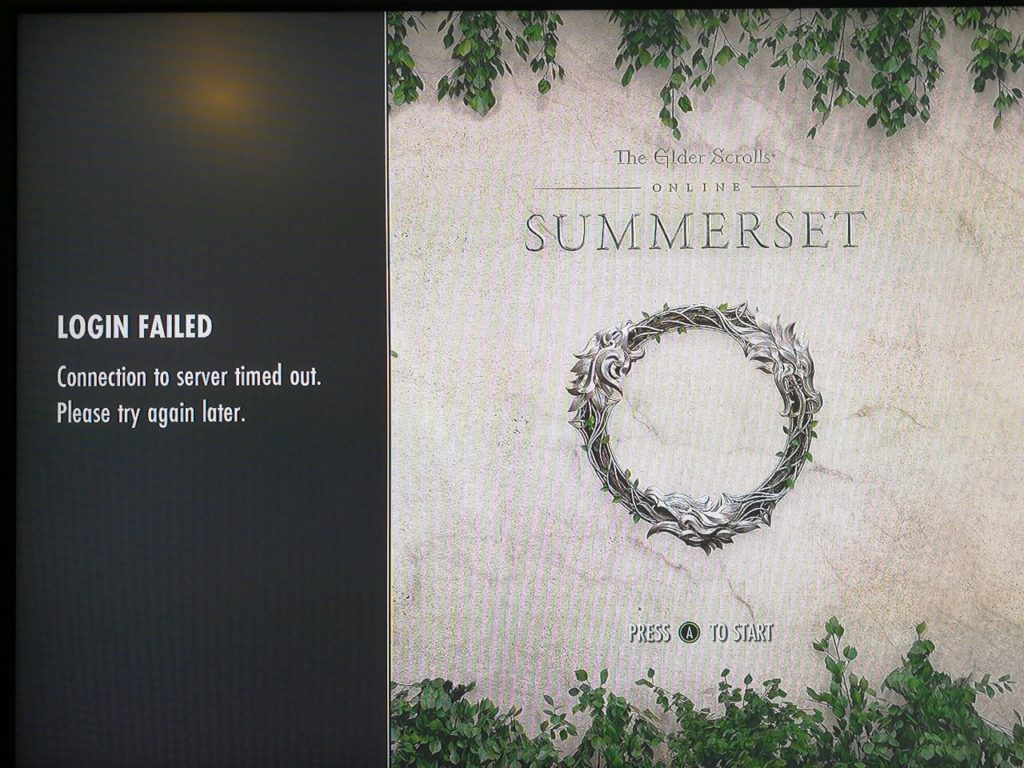
If you are stuck in this annoying error, here’re some fixes that may solve your problem:
- Check Server Status
- Restart your router
- Relaunch ESO
- Use a different launcher
- Allow ESO through Windows Firewall
- Flush your DNS and Renew your IP
Fix 1: Check Server Status
Before you try any other fix, check the official server status page of the game. Sometimes the issue might occur because there’s any server maintenance going on. In such cases, the game developers mostly notify the users but it’s always a good idea to check the official server status.
Fix 2: Restart your router
One of the easiest fixes for this issue is to simply restart your router. Even if you’re not experiencing the common timeout errors, restarting your router regularly can help reduce lag. So try this method and see if the connection to server starts working. Here’s how to do it:
- Unplug your wireless router from power for at least one minute.
- Plug in the router again and wait for some time to be it fully operational.
Fix 3: Relaunch ESO
This is another quick and easy way to fix this issue. Just exit Elder Scrolls Online and restart your PC. Then launch your game again and check to see if the errror still persists. If it does, move on to the next fix below.
Fix 4: Use a different launcher
The issue might occur if you’re playing the game using the Steam launcher. Sometimes the Steam servers become faulty and they are unable to handle the traffic they are receiving. Follow these steps to use a different launcher:
- Navigate to the folder where you installed Steam. The default folder for Steam is C:\Program Files (x86).
- At the taskbar, open the libraries icon and follow this path:
Steam\steamapps\common\Zenimax Online\The Elder Scrolls Online\game\client\ESO64.exe - Right-click on the .exe file and select Run as administrator.
Now check to see if the login functionality works. If it does, you can start playing right away despite the Steam servers are not working.
Fix 5: Allow ESO through Windows Firewall
It’s likely Windows Firewall blocks Elder Scrolls Online, thus causing the connection to server timed out error. You should check and make sure ESO connections is allowed through Windows Firewall.
- Go to the Cortana search bar, type “Control Panel” and hit Enter.
- Click Windows Defender Firewall.
- Click Allow an app or feature through Windows Defender Firewall on the left of the window.
- Click Change settings. In the Allowed apps and features list, scroll down and see if ESO.exe and and Bethesda.net_Launcher.exe have been there.
- If they are there, ensure to allow them through Windows Firewall by checking the boxes of Domain, Private, and Public.
- If ESO.exe is not there, click Allow another app.
- Click Browse to select ESO, then click Add.
- Allow ESO.exe through Windows Firewall.
- Click OK to save the settings.
Now restart your computer and launch the game again to see if it works.
Fix 6: Flush your DNS and Renew your IP
The connection to server timed out error may also be caused by the DNS and IP issues. In this case, you can try clearing old data from your cache and this will solve your problem. Here’s how to do it:
To flush your DNS:
- In the Cortana search bar, type “cmd” then right-click on the Command Prompt result and select Run as administrator.
- When prompted for permission, click Yes to run the Command Prompt.
- Now input the following commands and press Enter on each, one by one:
ipconfig /flushdns
netsh int ip reset - Once it is done, exit Command Prompt.
To renew your IP:
- Open the Command Prompt as explained in the above solution.
- Type ipconfig /release and then press Enter. A list will appear showing your current IP address.
- Next, type ipconfig /renew and then press Enter.
- After completing the task, exit Command Prompt and check for the error.
We hope one of the above fixes helped you in solving the “connection to server timed out” error in ESO.
READ NEXT