[FIXED] Dev Error 11557 in MW2 & Warzone 2 – Quickly & Easily!

As one of the top-rated video games currently available, Call of Duty: Modern Warfare 2 and Warzone 2 offer players countless hours of entertainment. However, with popularity comes a few glitches, one of which is the dreaded “dev error 11557.” This error has left players of Xbox, PS4, PS5, and PC frustrated and unable to enjoy their favorite games. While the issue can stem from various sources, the good news is that there are several potential solutions to this problem. In this article, we will explore some quick and easy ways to fix dev error 11557 in Modern Warfare 2 and Warzone 2.
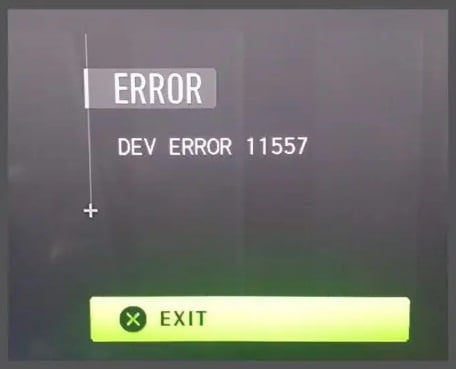
What does Dev Error 11557 mean?
When you encounter this error, it can be a sign that the game or an update wasn’t installed properly, or there was an interruption during the download or installation process. The game’s developer, Infinity Ward, believes that a corrupted game file could be responsible for dev error 11557. Additionally, Warzone 2 dev error 11557 is often related to issues with the game’s graphics or the player’s graphics drivers.
How to fix Dev Error 11557 MW2 & Warzone 2
- Verify Integrity of Game Files
- Update your GPU drivers
- Enable On-Demand Texture Streaming
- Update Your Console
- Update Windows
- Reinstall Modern Warfare 2
Fixing Dev Error 11557 MW2 PS4 and Xbox
#1) Verify Integrity of Game Files
Frequent disruptions during gameplay or difficulty launching your favorite game may be due to damaged or absent game files residing on your computer. To troubleshoot these concerns, it is best to verify and repair the game files via Steam or Battle.net application on your device. Follow the steps below to do so:
For Steam:
1. Begin by opening the Steam client on your PC and logging into your account.
2. Navigate to your Library and right-click on the COD MWII game.
3. Click on Properties and then select the Local Files tab.
4. Click on Verify Integrity of game files…
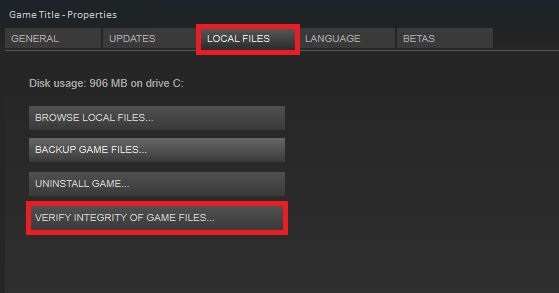
5. Allow the process to complete and then close the Steam client.
6. Finally, restart your PC to ensure the changes take effect.
For Battle.net:
1. Open the Battle.net client on your PC.
2. Click on the Call of Duty: Modern Warfare II game.
3. Select OPTIONS (Gear icon) and then click on Scan and Repair.
4. Choose Begin Scan and wait for the process to complete.
5. Once finished, close the Battle.net launcher and restart your PC.
#2) Update your GPU drivers
To resolve in-game bugs, such as developer errors, updating your graphics card driver is a potential solution. Obsolete drivers could trigger crashes, connectivity complications, and other issues. Here’s what you can do to make sure your graphics card driver is up-to-date:
1. Open the Device Manager by pressing Windows+X on your desktop.
2. Find the list of graphics drivers under the Display adapters category. It could be AMD, Intel, NVIDIA, or multiple, depending on your machine. Right-click on each driver and select Update driver.
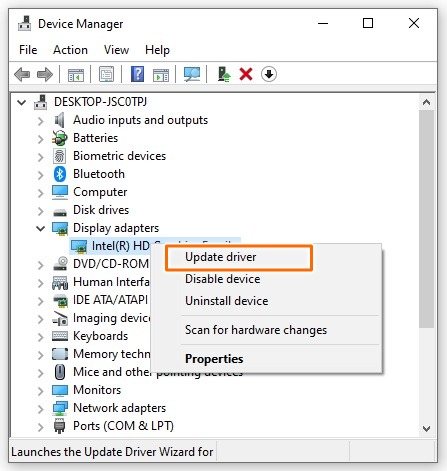
3. A new window will appear, select the option to Search automatically for drivers. Follow the on-screen instructions to install the latest graphics card driver.
4. After the installation, restart your computer and check if the error still persists.
#3) Enable On-Demand Texture Streaming
You can troubleshoot the Warzone 2 dev 11557 by modifying the on-demand texture streaming settings and minimizing the texture cache size. Here’s how:
1. Launch COD Modern Warfare II.
2. Click the gear icon in the top-left corner to access the Settings tab.
3. Navigate to the Graphics category.
4. Find the Details and Textures panel and switch on the On-Demand Texture Streaming feature.
5. Set the Texture Cache Size to either Medium or Small.
#4) Update Your Console
Dev error 11557 is a common error that can occur in Modern Warfare 2 and Warzone 2 on Xbox and PlayStation consoles. To fix this error, you can follow these steps:
For Xbox:
1. Press the Xbox button on your controller to open the guide.
2. Select Profile & system.
3. Navigate to Settings > System > Updates.
4. Under Updates, you’ll see: Console update available. Select this to begin your update. Or, you’ll see a grayed-out No console update available, which means you’re already up to date.
5. Follow the on-screen instructions to update your console.
For PlayStation:
1. Go to the home screen and select Settings.
2. Select System Software Update.
3. If there is an update file for a later version of the system software, it automatically downloads.
4. Follow the on-screen instructions to perform the installation.
#5) Keeping Your Windows Up-to-date
Out-of-date Windows builds may provoke developer errors in a game, so it’s crucial to install all pending updates. Here’s how you can do it:
1. Click Start and select Settings > Update & Security.
2. Scroll down and click Windows Update in the left pane.
3. Click Check for Updates on the right.
4. If updates are available, click on Download & install.
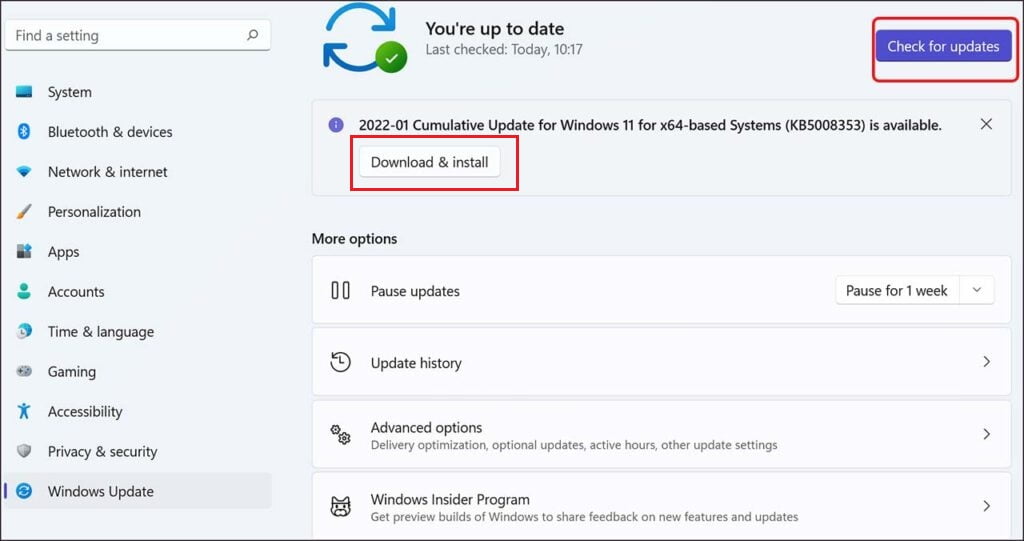
5. Once the installation is complete, restart your computer and check if it resolves your issue.
#6) Reinstall Modern Warfare 2
If you’ve exhausted all other solutions and still see the Dev Error 11557 message, consider reinstalling the game. Even Infinity Ward suggests doing so, as the issue may stem from a corrupted file.
For Battle.net:
1. Open the Battle.net app.
2. Select Call of Duty Modern Warfare 2 or Warzone 2 from your Games list.
3. Click on the gear icon next to the blue Play button.
4. Press Uninstall, then confirm by pressing Yes, Uninstall.
5. After uninstalling is finished, press the blue Install button.
For Steam:
1. Open the Steam app.
2. Locate Call of Duty Modern Warfare 2 or Warzone 2 in your Library.
3. Right-click on the game and select Manage, then click on Uninstall.
4. Confirm the action by clicking Uninstall.
5. After uninstalling is finished, press the blue Install button on the game’s Library listing.
Fixing Dev Error 11557 MW2 PS4 and Xbox
1. A simple fix could be restarting both the game and the console. Sometimes this can resolve issues with the game or the system.
2. Make sure that you have the latest updates for both the CoD MW2 game and the PS4/Xbox system software. Check for available updates and download them if needed.
Update PlayStation:
- Go to the home screen and select Settings.
- Select System Software Update.
- If there is an update file for a later version of the system software, it automatically downloads.
- Follow the on-screen instructions to perform the installation.
Update Xbox:
- Press the Xbox button on your controller to open the guide.
- Select Profile & system.
- Navigate to Settings > System > Updates.
- Under Updates, you’ll see: Console update available. Select this to begin your update. Or, you’ll see a grayed-out No console update available, which means you’re already up to date.
- Follow the on-screen instructions to update your console.
3. Adjusting graphics settings in the game may help fix the problem. Players have reported success in reducing the graphics quality or resolution.
4. Consider changing any custom resolution or refresh rate settings to standard ones.
5. If the issue persists, try resetting your PS4/Xbox console to its default settings. This will fix any issues caused by corrupt or incorrect settings on the console.
6. If all else fails, consider deleting the game and then reinstalling it. This can resolve any issues with corrupted or damaged game files that may be causing the error.
We hope that the solutions provided above were helpful in resolving the Dev Error 15577 in Modern Warfare 2 or Warzone 2. If you have any additional tips or solutions that have worked for you, please feel free to share them in the comments section below. Your feedback could be valuable for other gamers facing similar issues.