Fix Apex Legends Stuttering Issue on PC

Does Apex Legends stutter whenever you’re in the middle of the game or launching the game on your computer? We understand how frustrating it is, but don’t worry, we’ve got you covered. This post shows you how to fix Apex Legends stuttering issue easily.
How to fix Apex Legends stuttering and reduce lags
Here are 7 fixes that have helped many players resolve this problem:
- Check your computer specs
- Run Apex Legends as an Administrator
- Update your graphics driver
- Close unnecessary programs
- Adjust in-game settings
- Disable Fullscreen Optimizations
- Change the power plan of your PC
Fix 1: Check your computer specs
If your computer doesn’t fulfill the demands of the game, it could also lead to stuttering and lag issues for Apex Legends. It is therefore advised to check the minimum requirements for the game and make sure your PC is up to the task.
Apex Legends Minimum Requirements:
| CPU | Intel Core i3-6300 3.8GHz / AMD FX-4350 4.2 GHz |
| Memory | 6GB RAM |
| Storage | Minimum 22 GB of free space |
| Graphics | NVIDIA GeForce GT 640 / Radeon HD 7730 |
| OS | Windows 7 64-bit |
Fix 2: Run Apex Legends as an Administrator
Your Apex Legends may stutter if it doesn’t have permissions of certain game files on your system under user mode. Try playing the game as an administrator and see if fixes your problem. Here’s how to do it:
- Right-click the shortcut of your game’s launcher and select Properties.
- Click the Compatibility tab and check the box Run this program as an administrator. Then click Apply and OK to save your changes.
- Relaunch the game and see if it works properly.
Fix 3: Update your graphics driver
An outdated or missing graphics card driver can trigger performance issues with your game. So try to update your graphics driver to the latest version to fix this issue. Follow these steps:
- Press Win+X keys and select Device Manager.
- Double click on Display adapters and a list of graphics devices will show up.
- Right-click your graphics device and select Update driver.
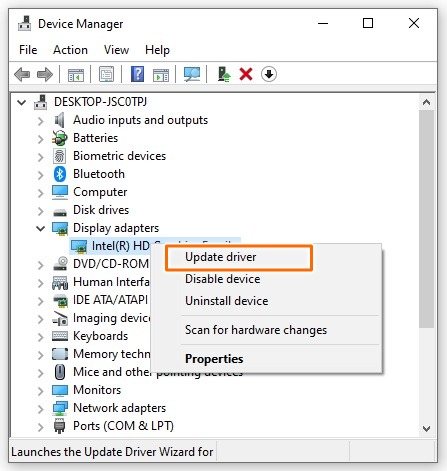
- In the pop-up window, click Search automatically for updated driver software.
- If Windows couldn’t update it, then download and install the latest driver version from your graphics card manufacturer’s website.
Once the driver is installed, restart your computer and run Apex Legends to see if it still stutters. If it does, move on to the next fix below.
Fix 4: Close unnecessary programs
Some programs on your computer might conflict with Apex Legends causing your game to stutter. To fix this issue, you should completely shut down unnecessary applications before launching the game.
To turn off a program, press Ctrl + Shift + Esc to open the Task Manager. On the Processes tab, check your current CPU and memory usage to see what processes are consuming your resources most. Then right-click the resource consuming process and select End task.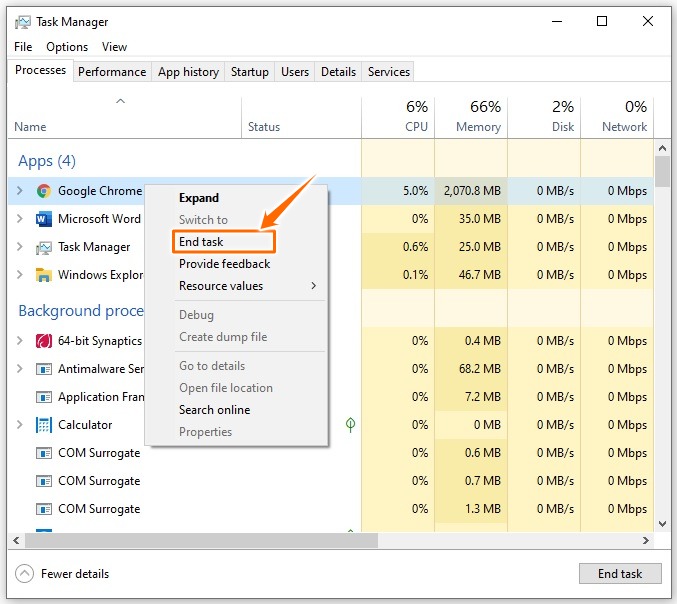
Be cautious with this step. If you mistakenly end any processes that are essential for running Windows, your computer may fail to work properly.
Fix 5: Adjust in-game settings
In some cases, the improper settings in Apex Legends can make your game stutter. For example, the graphics settings in the game can be too much for your computer hardware and you’ll need to lower down your settings to stop stuttering.
- Open Apex Legends Settings > Video.
- Set V-Sync to Disabled.
- Set Ambient Occlusion Quality to Disabled.
- Set Model Detail, Sun Shadow and other advanced video settings to Low.
- Launch Apex Legends again and see if it works better.
Fix 6: Disable Fullscreen Optimizations
The Fullscreen Optimizations feature in Windows 10 helps boost performance of games when they’re in full-screen mode. But often this leads to lag and stuttering issues. You can try disabling this feature to see if solves your problem. To do so, follow the steps below:
- Navigate to your Apex Legends game folder.
- Right click on Apex Legends.exe and select Properties.
- Click the Compatibility tab and check the Disable fullscreen optimizations option. The click Apply and OK to save your changes.
- Restart your computer and launch Apex Legends to see if the stuttering issue has been resolved.
Fix 7: Change the power plan of your PC
The Apex Legends stuttering issue may be caused by the power plan of your PC. Most PC are configured to Balanced, which could limit the operating capacity of your graphics card and CPU. Therefore, you should try changing the power plan of your PC as well as adjust your Windows system for the best performance.
Here’s how to do it:
- Press the Win+R keys to open the Run dialog box.
- Type “powercfg.cpl” and press Enter.
- In the pop-up window, expand Hide additional plans and select High performance.
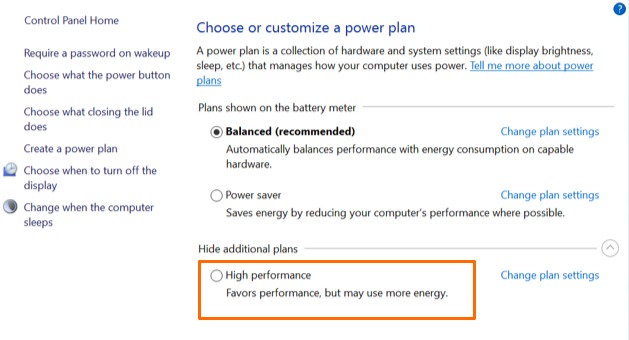
- Type “advanced” in the search box in the upper-right corner, then click View advanced system settings.
- In the pop-up window, click on Settings… in the Performance section.
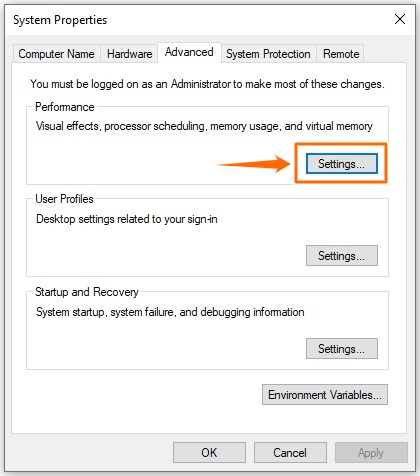
- Select Adjust for best performance and click Apply > OK.
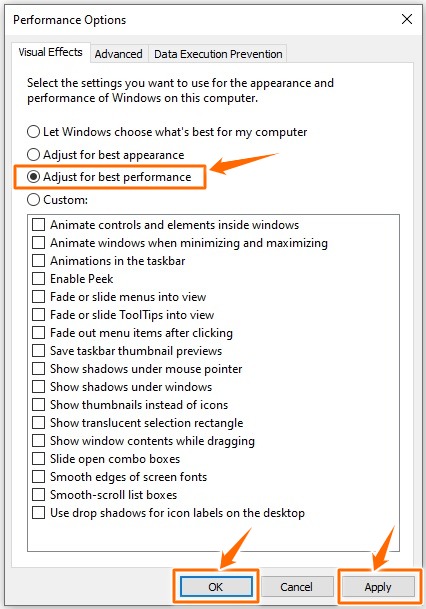
Run your game again to see if the stuttering issue persists.
Which of the above fixes worked for you? Let us know by leaving a message in the comments section below.
READ NEXT