“You Are Being Rate Limited” on Discord? Fix It Fast
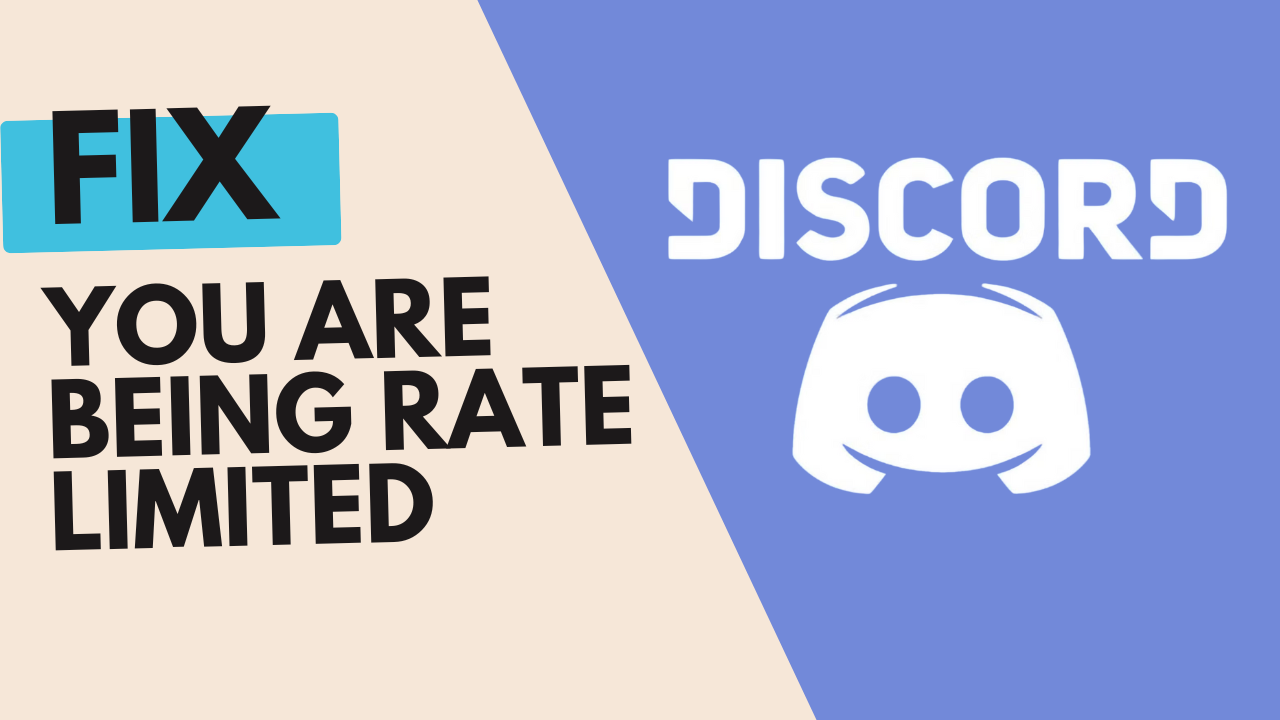
Stuck staring at the “You Are Being Rate Limited” message on Discord? It’s incredibly frustrating, but don’t worry, you’re not alone, and there are solutions. This guide will walk you through everything you need to know to fix this error and get back to chatting.
What is Rate Limiting on Discord?
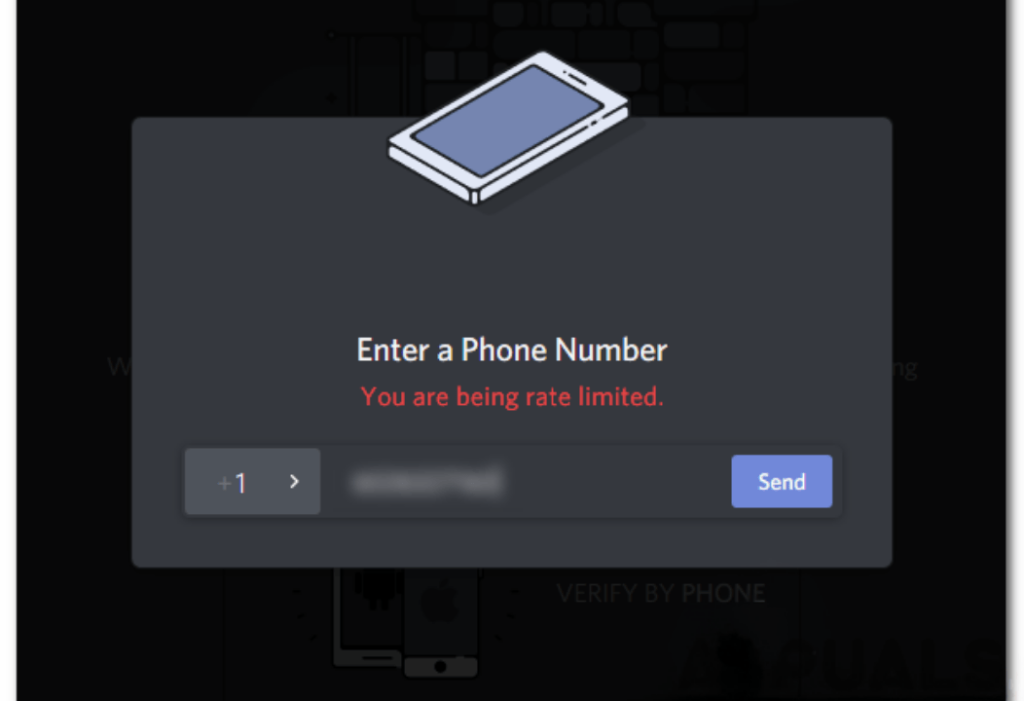
Rate limiting is a security measure implemented by Discord (and many other online services) to prevent abuse and maintain the stability of their platform. It essentially restricts the number of times a specific action can be performed within a given timeframe.
This often happens when you send too many messages, join too many servers quickly, attempt to verify your account repeatedly, or use automated tools. Think of it like a traffic controller on a busy road; it prevents too many cars (requests) from flooding the system at once.
Why Does Discord Use Rate Limiting?
Discord uses rate limiting for several crucial reasons:
- Preventing Spam: Rate limiting helps stop spammers from flooding channels or servers with unwanted messages, invites, or friend requests.
- Combating Brute-Force Attacks: It makes it much harder for hackers to guess passwords or verification codes by repeatedly trying different combinations.
- Protecting Server Resources: By limiting the frequency of requests, Discord ensures its servers remain responsive and don’t get overloaded.
- Maintaining API Stability: Discord’s API (Application Programming Interface), which allows developers to interact with Discord, is also protected by rate limits to prevent misuse.
Troubleshooting the “You Are Being Rate Limited” Error
When you see this error, it means you’ve triggered Discord’s rate-limiting system. Here’s a breakdown of how to resolve it, starting with the simplest solutions:
1. Wait It Out (The Simplest Solution)
The most straightforward approach is often the best: simply wait. Discord usually imposes rate limits for a specific period, ranging from a few minutes to an hour or more, depending on the action. The error message itself might display the remaining time. If not, wait at least 30 minutes, and preferably a full hour, before trying the action again.
This allows the temporary restriction to expire naturally.
2. Restart Your Devices and Network
- Log out of Discord completely.
- Restart your computer or mobile device.
- Restart your router and modem:
- Unplug the power cords from both devices.
- Wait for at least 30 seconds.
- Plug the modem back in first and wait for it to connect fully (lights usually indicate this).
- Plug the router back in and wait for it to connect.
- Log back into Discord.

This can clear temporary glitches in your device or network connection that might be contributing to the problem. Resetting your router and modem often assigns you a new IP address, which can bypass IP-based rate limits.
3. Switch Internet Connections
- From Wi-Fi to Mobile Data: If you’re on Wi-Fi, temporarily switch to your mobile data connection (if available).
- From Mobile Data to Wi-Fi: If you’re on mobile data, try connecting to a Wi-Fi network.
- Use a Mobile Hotspot: If you’re on a computer, create a mobile hotspot from your phone and connect your computer to it.
Different internet connections have different IP addresses. Switching networks can bypass IP-based restrictions.
4. Try Incognito/Private Browsing or a Different Browser
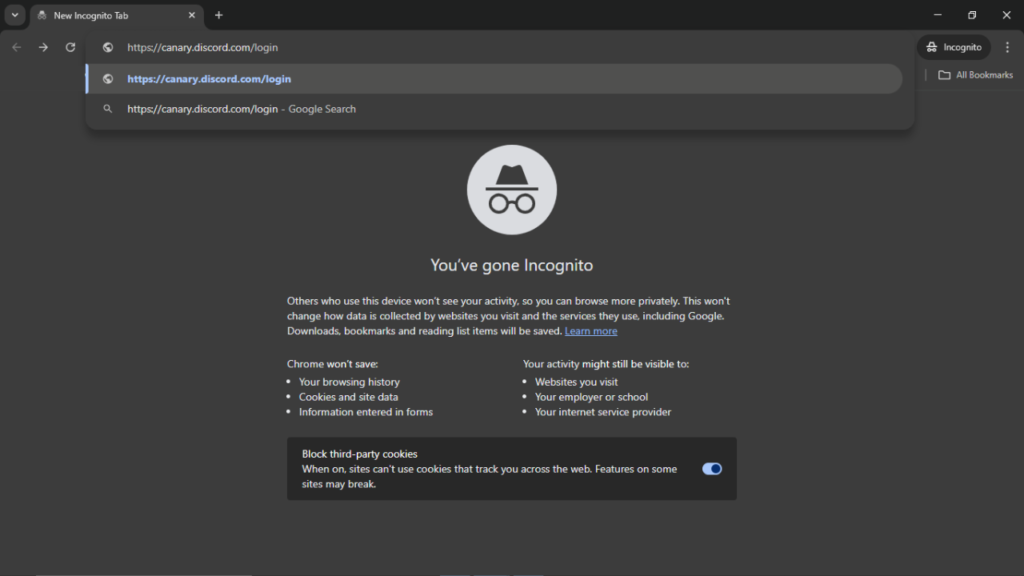
- Incognito/Private Mode: Open a new Incognito window (Chrome) or Private window (Firefox, Safari) in your browser and access Discord through the web client (discord.com).
- Chrome: Ctrl+Shift+N (Windows) or Command+Shift+N (Mac)
- Firefox: Ctrl+Shift+P (Windows) or Command+Shift+P (Mac)
- Different Browser: If you’re using Chrome, try Firefox, Edge, or Safari, and vice versa.
Incognito/Private mode prevents your browser from storing cookies and other data that might be associated with the rate limit. Using a different browser achieves a similar result.
5. Use or Disable Your VPN (Virtual Private Network)
- If you’re not using a VPN: Try connecting to a VPN server. This will mask your real IP address.
- If you are using a VPN: Try disconnecting from the VPN or switching to a different server location.
A VPN changes your apparent IP address. If Discord has imposed a location-based restriction, a VPN might bypass it. Conversely, if the VPN itself is being rate-limited, disabling it might help.
6. Change Your DNS Servers
This is a slightly more advanced step, but still manageable, involving changing settings in your operating system. Don’t worry, it’s easier than it sounds! We’ll use Google’s Public DNS as a safe and reliable example. You’ll change the DNS servers your device uses to resolve domain names (like discord.com) to IP addresses.
- Windows:
- Open the Control Panel.
- Go to “Network and Internet” -> “Network and Sharing Center.”
- Click on your active network connection.
- Click “Properties.”
- Select “Internet Protocol Version 4 (TCP/IPv4)” and click “Properties.”
- Select “Use the following DNS server addresses:”
- Enter 8.8.8.8 for Preferred DNS server and 8.8.4.4 for Alternate DNS server.
- Click “OK” and close all windows.
- macOS:
- Open System Preferences.
- Go to “Network.”
- Select your active network connection.
- Click “Advanced.”
- Go to the “DNS” tab.
- Click the “+” button under “DNS Servers.”
- Enter 8.8.8.8 and 8.8.4.4.
- Click “OK” and then “Apply.”
- Alternative DNS Option: Alternatively, you can use Cloudflare’s DNS servers: 1.1.1.1 (Preferred) and 1.0.0.1 (Alternate).
- Flush your DNS Cache: After changing your DNS settings, open Command Prompt (Windows) or Terminal (macOS) and type: ipconfig /flushdns (Windows) or sudo dscacheutil -flushcache; sudo killall -HUP mDNSResponder (macOS).
In rare cases, DNS issues can contribute to connection problems. Changing DNS servers and flushing the cache ensures you’re using a reliable and up-to-date DNS resolution service.
7. Contact Discord Support
Go to the Discord Support website and submit a request. Be sure to explain:
- The exact error message you received (“You Are Being Rate Limited”).
- The action you were trying to perform when the error occurred (e.g., sending a message, joining a server, verifying your phone number).
- Your Discord username (including the # and numbers).
- The troubleshooting steps you’ve already tried.
- Any other relevant information you can provide.
Discord Support can investigate the issue from their end and potentially lift the restriction or provide further guidance.
Preventing Future Rate Limits
Once you’ve resolved the issue, take these steps to avoid getting rate-limited again:
- Be Mindful of Actions: Avoid repeating the same action excessively within a short period. This includes sending messages, joining servers, adding friends, or using verification codes.
- Don’t Spam: Obvious, but worth stating. Don’t flood channels or servers with messages or invites.
- Use Verification Codes Carefully: Double-check verification codes before submitting them to avoid multiple incorrect attempts.
- Avoid Automation Scripts: Discord generally prohibits the use of automated scripts or bots that perform actions on your behalf, as these can easily trigger rate limits.
- Moderate Third-Party App Permissions: Review the permissions you’ve granted to third-party apps connected to your Discord account. Some apps might be performing actions in the background that could contribute to rate limiting.
- Avoid Rapid Reactions: Clicking reactions on messages too quickly, or adding many different emojis in rapid succession, can sometimes trigger rate limits.
By following these troubleshooting steps and preventative measures, you can significantly reduce your chances of encountering the “You Are Being Rate Limited” error. Get back to enjoying a smooth and uninterrupted Discord experience!