Fixing Valorant Error Code Val 39: Troubleshooting Guide

Valorant is an immensely popular online multiplayer game that has gained a massive player base. However, like any other software, it is not immune to occasional errors. One such error that players encounter is Valorant Error Code Val 39. This error can be frustrating as it prevents you from launching the game and enjoying your gaming experience. In this guide, we will delve into the causes of Error Code 39 and provide you with a step-by-step troubleshooting process to fix it.
… Key Highlights
- Error Code Val 39 can occur due to various reasons, including server connectivity, conflicts with system services, incorrect settings, or software conflicts.
- We will discuss several solutions to resolve the error, including changing the startup settings of the Virtual Disk service, setting the VGC service to Automatic, performing a clean boot, disabling antivirus software or firewall, and uninstalling Valorant and the Riot Games Client.
- Following these solutions carefully will help you eliminate Error Code 39 and allow you to launch Valorant seamlessly.
What causes the Error Code 39 in Valorant?
Valorant Error Code 39 can occur due to various reasons, leading to connectivity issues with the game’s platform. When encountering this error, you may receive the message “There was an error connecting to the platform. Please restart your game client.“
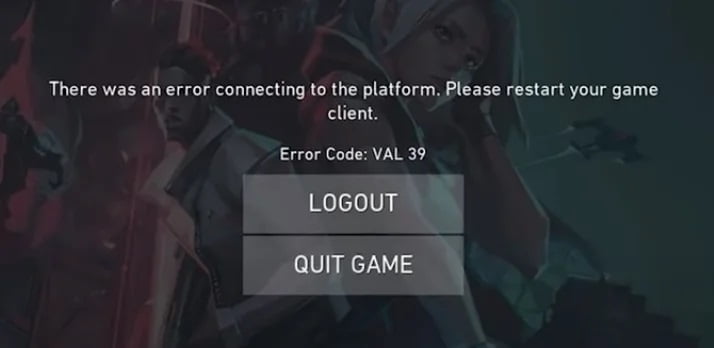
Server connectivity is one of the major reasons you encounter this error. Apart from that, it can be triggered by conflicts with system services, incorrect settings, or conflicts with other software on your computer. As a result, the game fails to launch, causing interruptions in your gameplay experience. To resolve Error Code Val 39, follow the solutions provided below.
Fix 1: Play the Wait Game
In most cases, Valorant Error Code 39 might be a temporary issue caused by server-side problems. If this is the case, the best course of action is to wait for a while and try launching the game later. Many times, such issues are resolved by the game developers themselves.
Fix 2: Restart Your PC and the Game Client
A simple yet effective solution to various software-related issues, including Error Code 39, is to restart your computer and the Valorant game client. This helps in refreshing the system and resolving any temporary glitches that might be affecting the game’s launch.
1. Close the Valorant game client and any related processes running in the background.
2. Restart your computer.
3. Launch the Valorant game client again and check if the error persists.
Fix 3: Run the Game as an Administrator
Running the Valorant game client with administrator privileges can help overcome certain permission-related issues that might trigger this error. Follow the steps below to run the game as an administrator:
1. Right-click on the Valorant game client icon.
2. From the context menu, select Run as administrator.
3. If prompted for confirmation, click Yes to allow the game client to make changes to your device.
4. Check if Error Code 39 is resolved and the game launches successfully.
Fix 4: Change the Startup Type of the Virtual Disk Service
The Virtual Disk service plays a crucial role in the proper functioning of the Valorant game client. Changing its startup settings to automatic can potentially resolve the issue. Here’s how you can do it:
1. Press the Windows key + R to open the Run dialog box.
2. Type services.msc and press Enter to open the Services window.
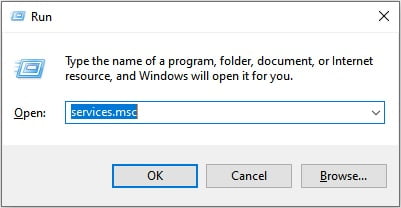
3. Scroll down and locate the Virtual Disk service.
4. Right-click on the Virtual Disk service and select Properties.
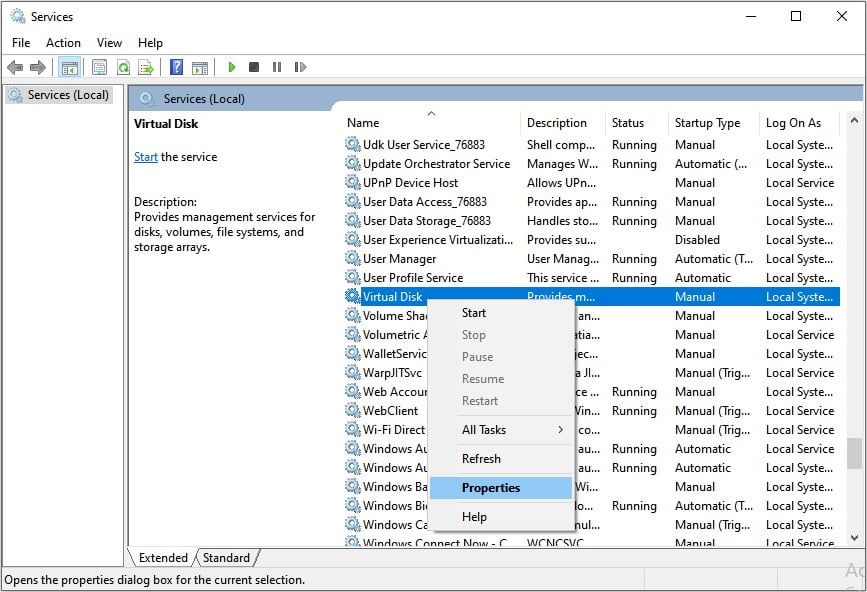
5. In the Properties window, go to the General tab.
6. Set the Startup type to Automatic.
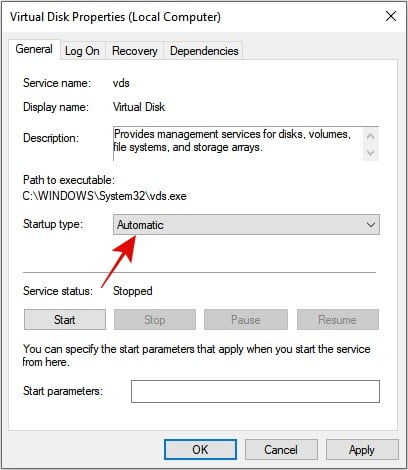
7. Click Apply and then click OK to save the changes.
8. Restart your computer and try launching Valorant again.
Fix 5: Set the VGC Service to Automatic
The Vanguard Game Component (VGC) service is an essential part of the Valorant anti-cheat system. Ensuring that the VGC service is set to start automatically can help resolve the error code in Valorant. Follow these steps to change the startup settings of the VGC service:
1. Open the Services window by pressing the Windows key + R and typing services.msc.
2. Locate the VGC (Vanguard Game Component) service.
3. Right-click on the VGC service and select Properties.
4. In the Properties window, go to the General tab.
5. Set the Startup type to Automatic.
6. Click Apply and then click OK to save the changes.
7. Restart your computer and check if the Valorant Error Code 39 is resolved.
Fix 6: Perform a Clean Boot
Performing a clean boot helps identify any software conflicts that might be causing Error Code 39. By starting your computer with minimal services and startup programs, you can isolate the issue and resolve it. Follow these steps to perform a clean boot:
1. Press the Windows key + R to open the Run dialog box.
2. Type msconfig and press Enter to open the System Configuration window.
3. In the System Configuration window, go to the Services tab.
4. Check the box that says “Hide all Microsoft services” to prevent disabling essential services.
5. Click on the “Disable all” button to disable non-Microsoft services.
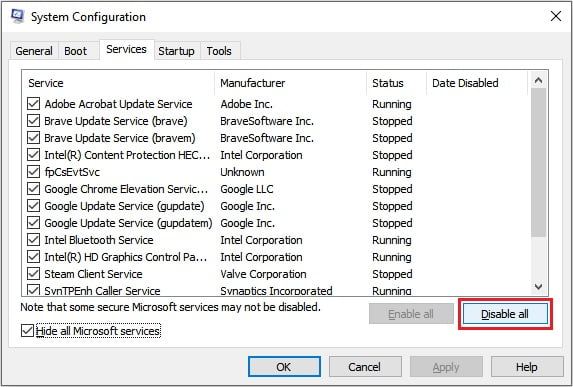
6. Go to the Startup tab and click on “Open Task Manager”.
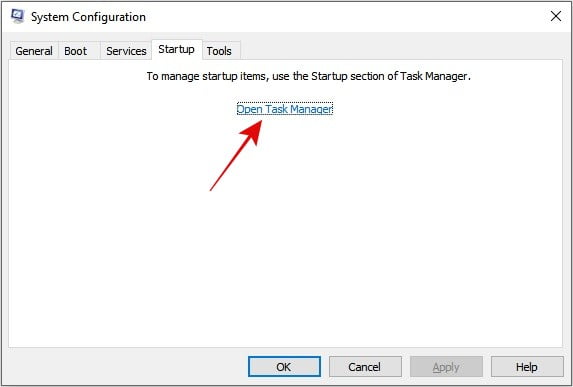
7. In the Task Manager, disable all the startup programs by right-clicking on each program and selecting “Disable”.
8. Close the Task Manager and go back to the System Configuration window.
9. Click Apply and then OK to save the changes.
10. Restart your computer and try launching Valorant. If the error is resolved, you can identify the conflicting software by enabling services and startup programs one by one until the error reoccurs.
Fix 7: Disable Your Antivirus Software or Firewall
In some cases, overzealous antivirus software or firewall settings can interfere with the proper functioning of Valorant and trigger this error message. Temporarily disabling your antivirus software or firewall can help determine if they are causing the issue. However, exercise caution and ensure your computer’s security by disconnecting from the internet during this troubleshooting step.
Fix 8: Reinstall Valorant and the Riot Games Client
If none of the above solutions work, a fresh installation of Valorant and the Riot Games Client can help resolve Error Code Val 39. Uninstalling and reinstalling the game can eliminate any corrupted files or settings that might be causing the error. Follow these steps to uninstall Valorant and the Riot Games Client:
1. Press the Windows key + I to open the Settings.
2. Go to Apps or Add/Remove Programs.
3. Locate Valorant and click on it.
4. Select Uninstall and follow the on-screen instructions to remove Valorant.
5. Repeat the same steps to uninstall the Riot Games Client.
6. After uninstalling, restart your computer.
7. Visit the official Valorant website and download the latest version of the game client.
8. Install Valorant and the Riot Games Client following the on-screen instructions.
9. Launch the game and check if Error Code 39 is resolved.
Conclusion
Valorant Error Code 39 can be frustrating, but with the solutions provided in this guide, you can overcome it and get back to enjoying your gaming experience. From playing the wait game to performing a clean boot and uninstalling Valorant, each solution offers a step-by-step approach to resolve the error. Remember to follow the instructions carefully, and if the error persists, consider reaching out to the official Valorant support channels for further assistance.
FAQs
Q: What is Valorant Error Code Val 39?
A: Valorant Error Code Val 39 is an issue that prevents the game from launching, disrupting your gaming experience. It typically occurs when the servers are down due to an ongoing maintenance or something else.
Q: Can waiting resolve Valorant Error Code Val 39?
A: Yes, in some cases, the error might be temporary and can be resolved by waiting for a while before attempting to launch the game again.
Q: Why should I run the game as an administrator?
A: Running the game as an administrator can help overcome permission-related issues that might trigger Error Code Val 39.
Q: How can I perform a clean boot?
A: To perform a clean boot, follow the steps mentioned in the guide to temporarily disable non-Microsoft services and startup programs.
Q: Should I uninstall Valorant and the Riot Games Client if the error persists?
A: If all other solutions fail, uninstalling and reinstalling Valorant and the Riot Games Client can help resolve the error by eliminating any corrupted files or settings.