Valorant Error Code Van -81: How to Fix It Quickly!

If you’re an avid gamer and a fan of Riot Games’ popular first-person shooter, Valorant, encountering an error code can be quite frustrating. One of the common error codes that players may come across is Van -81. Fear not, as we have prepared a comprehensive guide to help you troubleshoot and fix this error code, ensuring you can get back into the game as soon as possible. In this article, we will walk you through a series of solutions that can help you resolve the Valorant Error Code Van -81 effectively.
What Is Valorant Error Code Van -81?
When players come across the Valorant Van 81 error, they are greeted with the following message:
Valorant has encountered a connection error. Please relaunch the client to reconnect.
As the message implies, this error is triggered by a connection issue between the player’s device and the Valorant servers. However, intriguingly, the primary cause seems to be linked to a problem with the Riot Vanguard anti-cheat software that operates concurrently with the game, rather than an internet or server-related issue.
Fix 1. Restart your PC and the Riot Client
One of the initial steps you should take when encountering the Valorant Error Code Van -81 is to perform a system restart. This simple yet effective method can often resolve various software-related issues. Here’s what you need to do:
1. Close the Valorant game and exit the Riot Client.
2. Save any important work and click on the Start menu in the bottom left corner of your screen.
3. Select the Restart option and wait for your computer to reboot.
4. After the restart, launch the Riot Client and attempt to play Valorant again.
By restarting your PC and the Riot Client, you allow the system to refresh and potentially clear any temporary glitches that may have caused the error code.
Fix 2. Change the VGC startup to automatic
The VGC (Vanguard Game Control) is an essential component of Valorant’s anti-cheat system. Changing its startup setting to automatic can help resolve the Van -81 error code. Here’s how you can do it:
1. Press the Windows key + R on your keyboard to open the Run dialog box.
2. Type in services.msc and hit Enter to open the Services window.
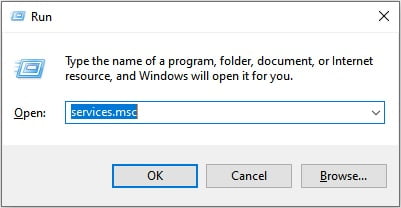
3. Scroll down and locate VGC in the list.
4. Right-click on VGC and select Properties from the context menu.
5. In the Properties window, navigate to the General tab.
6. Under the Startup type section, select Automatic from the drop-down menu.
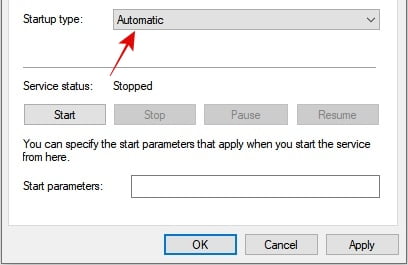
7. Click on Apply and then OK to save the changes.
8. Restart your computer and launch Valorant to see if the error code has been resolved.
Changing the VGC startup setting to automatic ensures that it loads properly during system startup, minimizing the chances of encountering error code Van 81.
Fix 3. Make exceptions for Vanguard
Sometimes, security software or firewalls on your computer may interfere with the proper functioning of Vanguard, leading to error code Van -81. To resolve this, you can make exceptions for Vanguard in your security software or firewall settings. Here’s a general guide:
Making Exceptions in Windows Defender Firewall:
1. Press the Windows key + I on your keyboard to open the Settings app.
2. Click on the Update & Security option.
3. From the left sidebar, select Windows Security.
4. Click on Firewall & network protection.
5. Choose the network profile that is currently active (Private or Public).
6. Scroll down and click on Allow an app through firewall.
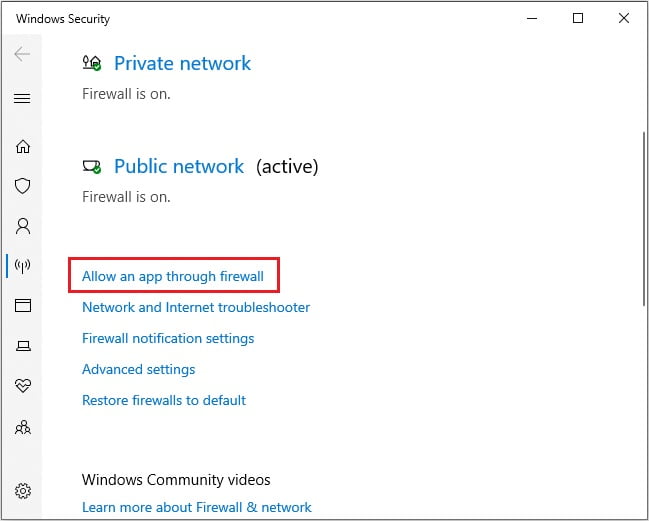
7. Click on Change settings and then Allow another app.
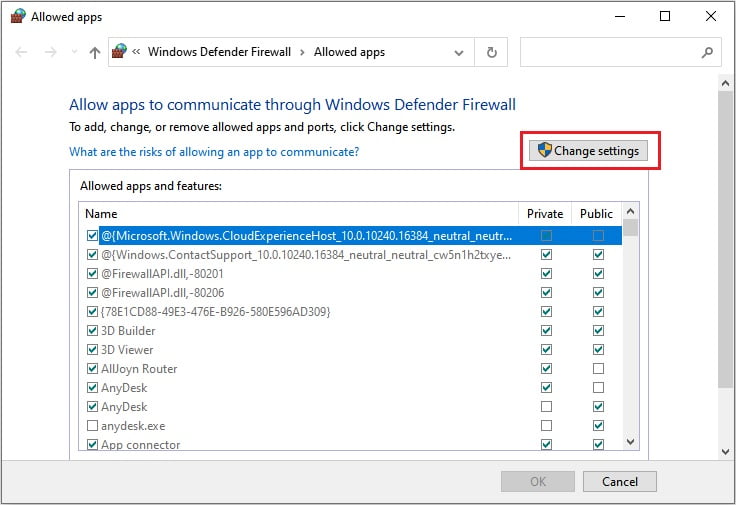
8. Browse and select the Vanguard executable file from the Valorant installation directory.
9. Click on Add and ensure that both Private and Public checkboxes are selected.
10. Click on OK to save the changes.
Make sure to consult the documentation or support resources for your specific security software or firewall to add exceptions for Vanguard accordingly.
Fix 4. Reinstall Riot Vanguard and Valorant
If the above solutions didn’t resolve the Van -81 error code, you may need to perform a clean reinstall of both Riot Vanguard and Valorant. This process ensures that any corrupt files or settings are completely removed. Here’s what you need to do:
1. Close Valorant and exit the Riot Client.
2. Press the Windows key + R on your keyboard to open the Run dialog box.
3. Type in appwiz.cpl and hit Enter to open the Programs and Features window.
4. Locate Riot Vanguard in the list of installed programs.
5. Right-click on Riot Vanguard and select Uninstall.
6. Follow the on-screen prompts to complete the uninstallation process.
7. After uninstalling Riot Vanguard, repeat steps 2-6 to uninstall Valorant as well.
8. Once both Riot Vanguard and Valorant are uninstalled, restart your computer.
9. Visit the official Valorant website and download the latest version of the game.
10. Install Valorant and Vanguard following the provided instructions.
11. Launch the game and check if the Van -81 error code persists.
Performing a clean uninstall and reinstall can often resolve deep-seated issues that might be causing the error code.
Fix 5. Submit a ticket to Valorant support
If none of the above solutions resolved the Van -81 error code, it’s time to reach out to the official Valorant support team for further assistance. Submitting a ticket allows their technical experts to analyze your specific issue and provide personalized solutions. Here’s how you can submit a ticket:
1. Open your preferred web browser and visit the official Valorant Support website.
2. Scroll down and click on SUBMIT A TICKET.
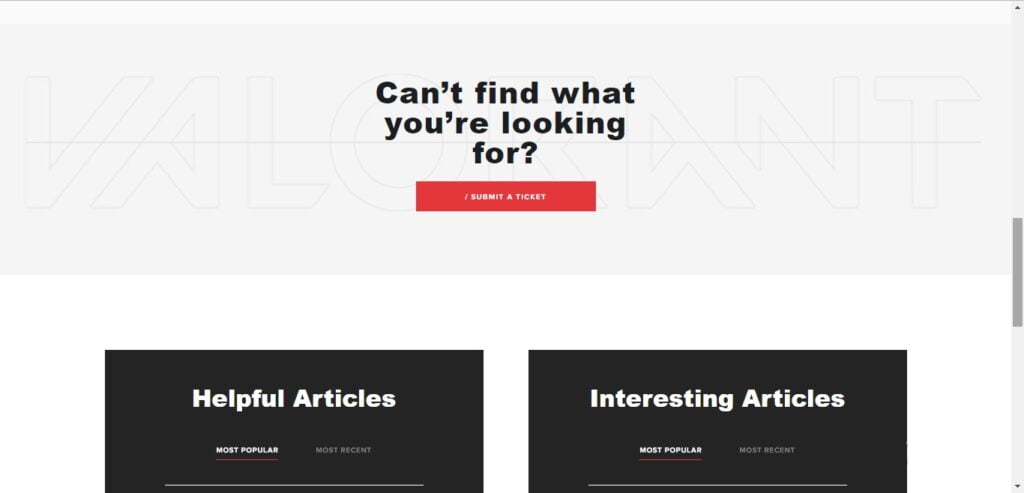
3. Fill in the required details, including your email address, in-game username, and a detailed description of the error code Van -81.
4. Attach any relevant screenshots or error logs, if available.
5. Click on Submit to send the ticket to Valorant support.
Be sure to check your email regularly for updates from the support team. They will guide you through the troubleshooting process and provide further assistance based on your specific issue.
Conclusion
Valorant Error Code Van -81 can be frustrating, but by following the steps outlined in this comprehensive guide, you should be able to resolve the issue and get back into the game. Remember to restart your PC and the Riot Client, change the VGC startup to automatic, make exceptions for Vanguard in your security software or firewall, perform a clean reinstall of Riot Vanguard and Valorant if needed, and reach out to Valorant support if the issue persists. With these solutions, you’ll be able to overcome the Van -81 error code and continue enjoying your Valorant gaming experience.