MW2 Showcase Not Working? Try These Effective Fixes

Modern Warfare 2‘s launch faced its fair share of challenges, with issues ranging from UI problems to game crashes. Among these concerns, players have encountered a frustrating problem with the Showcase feature not working as intended. In this guide, we will delve into the issue of MW2’s Showcase not functioning properly and provide solutions to help you resolve this inconvenience.
What Is the Showcase Not Working Issue in MW2?
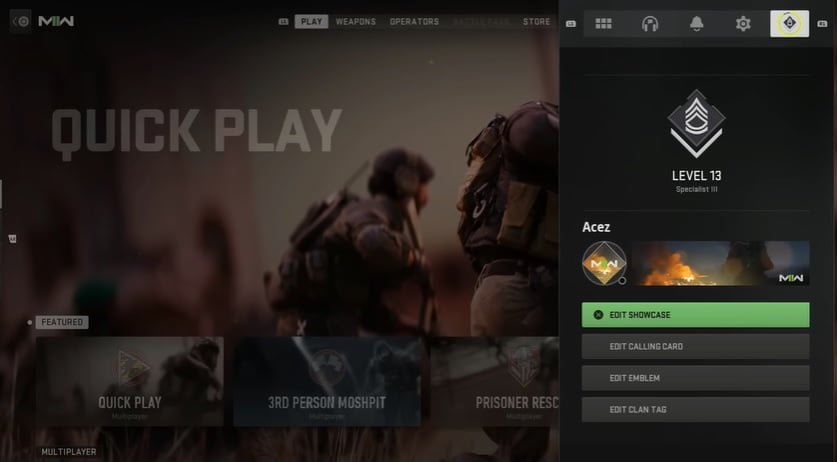
Showcase is a captivating feature in Modern Warfare 2 that allows you to personalize your presence in game lobbies. You can select your favorite Operator, Weapon, and Calling Cards to showcase your unique style. However, a bug has caused the Showcase feature to malfunction. Instead of displaying your chosen options, it defaults to the Fender Operator. Even if you have unlocked and selected different Operators, Weapons, and Calling Cards, the Showcase fails to reflect these changes.
ALSO READ
Hueneme Concord Error in MW2 & WZ2: How to Fix It Quickly
How to Fix the MW2 Showcase Not Working Issue
To address the MW2 Showcase not working issue, follow the steps below:
- Restart Modern Warfare 2
- Verify Integrity of Game Files
- Update your Graphics Driver
- Turn On/Off On-Demand Texture Streaming
- Reinstall COD MW2
Fix 1: Restart Modern Warfare 2
Sometimes, the Showcase feature may stop working due to temporary glitches or conflicts within the game. Restarting Modern Warfare 2 can often resolve such issues. Follow these steps to restart the game:
1. Exit Modern Warfare II completely. Ensure that the game is closed and not running in the background.
2. Launch the game again from your preferred platform (Battle.net, Steam, or Xbox).
3. Check if the Showcase feature is now working as intended. Test it by accessing the Showcase menu and navigating through the available options.
If restarting the game doesn’t fix the issue, proceed to the next solution.
Fix 2: Verify Integrity of Game Files
Corrupted or missing game files can often stop you from customizing the game content. Repair the game and then try to access the showcase feature. Here’s how to do so:
On Steam:
1. Launch Steam and go to your game Library.
2. Right-click on Call of Duty: Modern Warfare 2 and select Properties.
3. Go to the Local Files tab and click on Verify Integrity of Game Files…
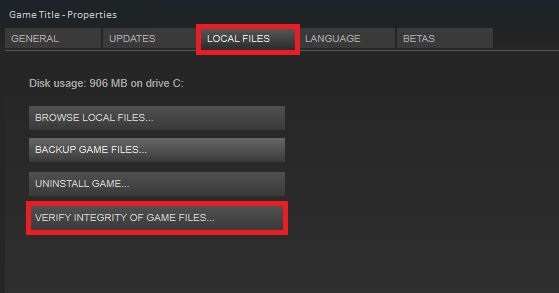
On Battle.net:
1. Open the Battle.net client.
2. Select Call of Duty: Modern Warfare 2.
3. Click on the OPTIONS gear icon.
4. Select Scan and Repair.
5. Initiate the scan.
6. Wait for the repair process to complete.
7. Restart your PC.
Fix 3: Update your Graphics Driver
It is possible that an outdated or corrupted graphics card driver is causing the Showcase to not work properly. Updating the driver can potentially resolve the issue. To update the graphics driver:
1. Press the Windows + R keys to open the Run dialog.
2. Type “devmgmt.msc” and hit Enter. This will open the Device Manager.
3. In the Device Manager, double-click on the Display adapters category.
4. Right-click on the graphics driver and select Update driver.
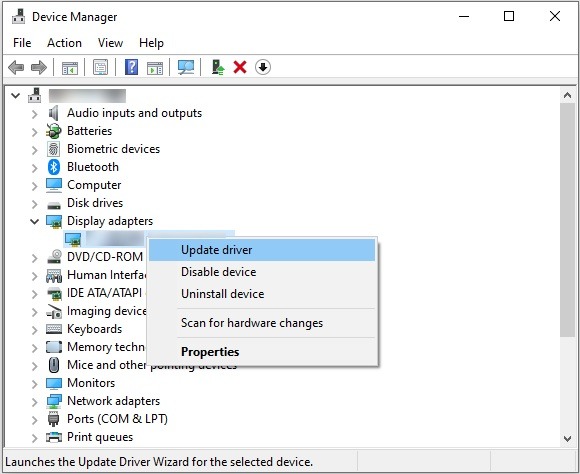
5. Choose the option Search automatically for drivers and allow the system to search and install the latest drivers for your hardware. This process may take some time.
6. Once the update is complete, restart your PC.
7. Launch Modern Warfare 2 and check if the issue is resolved.
Fix 4: Turn On/Off On-Demand Texture Streaming
On-Demand Texture Streaming is a feature in Modern Warfare 2 that dynamically loads textures as needed, optimizing the game’s performance and reducing the required system resources. However, enabling or disabling this feature can sometimes resolve issues with the Showcase not working. Follow these steps to turn On/Off On-Demand Texture Streaming:
1. Launch Modern Warfare 2 and navigate to the in-game Settings menu.
2. Look for the Graphics or Video section (the exact name may vary depending on the platform).
3. Locate the On-Demand Texture Streaming option. If it is currently enabled, toggle it to disable it. If it is already disabled, toggle it to enable it.
4. Save the changes and exit the Settings menu.
5. Test the Showcase feature again to see if it is now functioning correctly.
Fix 5: Reinstall COD MW2
If all other solutions have failed, chances are that the game’s current state is affected by a corrupted installation. This can prevent you from accessing certain features. Reinstalling the game can often resolve such problems. Follow the steps below to perform a fresh installation:
On Steam:
1. Open Steam and go to your Library.
2. Right-click on Modern Warfare 2 and choose Manage > Uninstall.
3. Confirm your action by clicking on Uninstall.
On Battle.net:
1. Launch the Battle.net app and locate Modern Warfare in your game library.
2. Look for the Gear icon next to the Play button and click on it. From the options that appear, select Uninstall.
3. Follow the onscreen instructions carefully, and once the uninstallation is complete, restart your device.
After completing these steps, launch the respective platform (Battle.net or Steam), and proceed to download and install a fresh copy of Modern Warfare 2. Hopefully, this will resolve the issue, and you should no longer encounter any problems with the Showcase feature. If you’re also playing on Xbox, remember to reinstall the game on that platform as well.
Note: Reinstalling the game will not affect your progress or saved game data, as those are typically stored separately.
By implementing these solutions, you can overcome the Showcase problem and once again enjoy the freedom to express your individuality in Modern Warfare 2’s game lobbies.
FAQs
Q: Why is the new Modern Warfare 2 not working?
A: If Modern Warfare 2 is not working, try these basic solutions first. Check your Internet connection, restart the game and your PC, allow the app through the Firewall, and temporarily disable antivirus software. If there are no Internet connection issues, verify the integrity of the game files.
Q: How do I fix my showcase glitch?
A: The simplest solution for a showcase glitch is to exit the game properly and restart it. Additionally, it is recommended to close other programs on your PC to minimize potential conflicts with the game.
Q: Why doesn’t MW2 show stats?
A: The lack of stat updates in MW2 could be an unfortunate glitch affecting players. This issue prevents the Combat Record from accurately reflecting a player’s performance in matches played during Season 3. It impacts both Warzone 2 and Modern Warfare 2 players.