[Solved] Fortnite “Successfully Logged Out” error: A Step by Step Guide
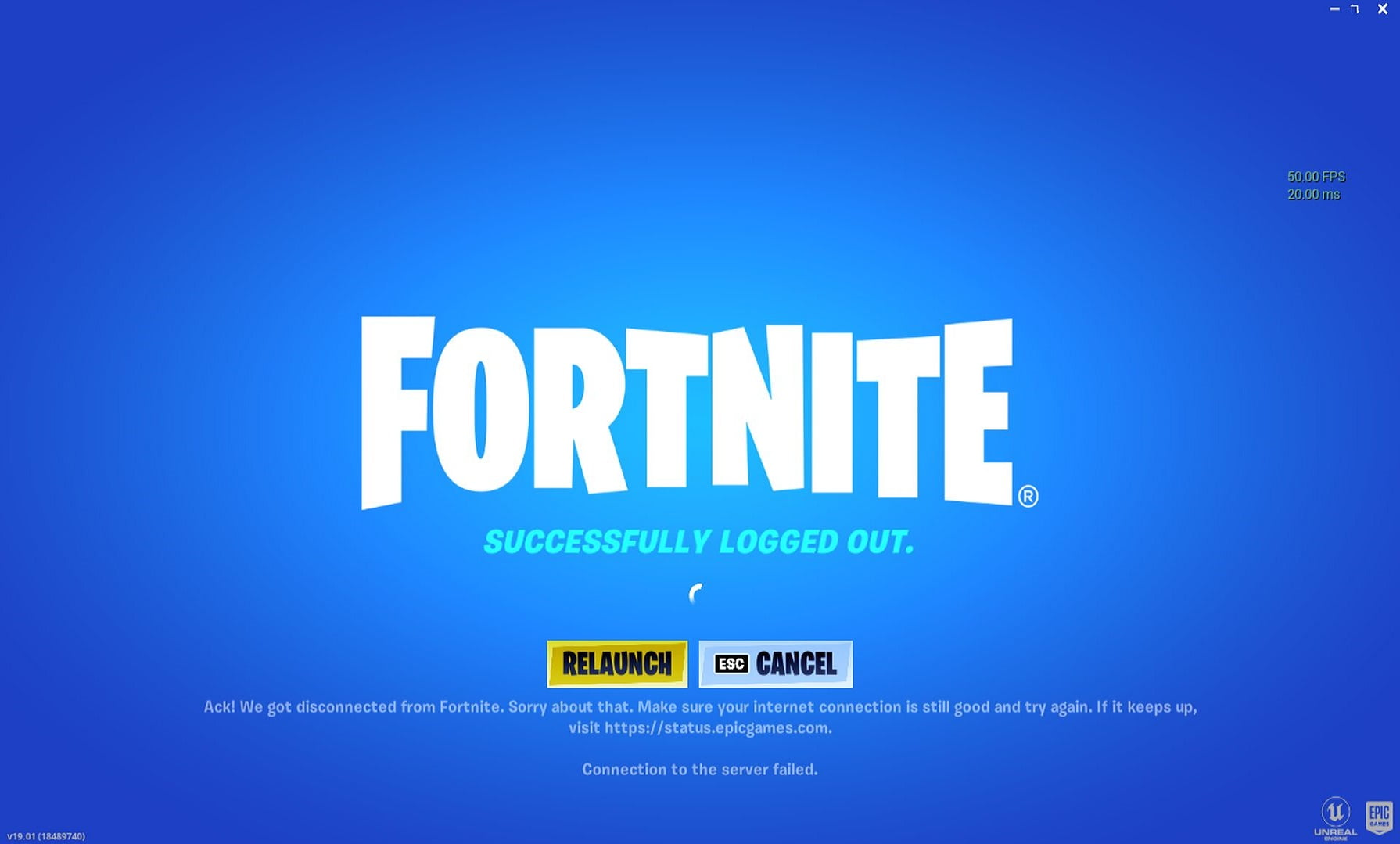
Are you ready to dominate the battlefield in Fortnite, but find yourself constantly getting kicked out of the game with a “Successfully Logged Out” error? We know how frustrating that can be, but don’t let it get you down. We’re here to help you get back in the game and show your opponents who’s boss.
The Fortnite Successfully Logged Out error is often the result of corrupted files on your computer or internet connection issues. Regardless of the cause, our guide is here to assist you in resolving this issue as efficiently as possible. So, grab your controller, mouse or keyboard and let’s get you back in the game!
How to fix Fortnite Successfully Logged Out error
To help you resolve this issue, we have compiled a list of various solutions for you to try. Each solution has been thoroughly verified and tested to ensure their effectiveness. However, as every user’s situation is unique, it is important to keep an open mind and approach the troubleshooting process with a willingness to try different methods until you find the one that works best for your specific situation.
- Verify Internet Connectivity
- Check Fortnite Server Status
- Update Network Drivers
- Remove Unnecessary Background Tasks
- Verify Game Files
- Check for Windows updates
Fix 1 – Verify Internet Connectivity
The first step in resolving the “Successfully logged out” error in Fortnite is to ensure that your internet connection is stable, fast, and uninterrupted. It is recommended to use a wired internet connection instead of Wi-Fi, as this can increase internet speed and reduce the likelihood of connection issues. If you are using Wi-Fi, try restarting your router to see if that resolves the problem.
Fix 2 – Check Fortnite Server Status
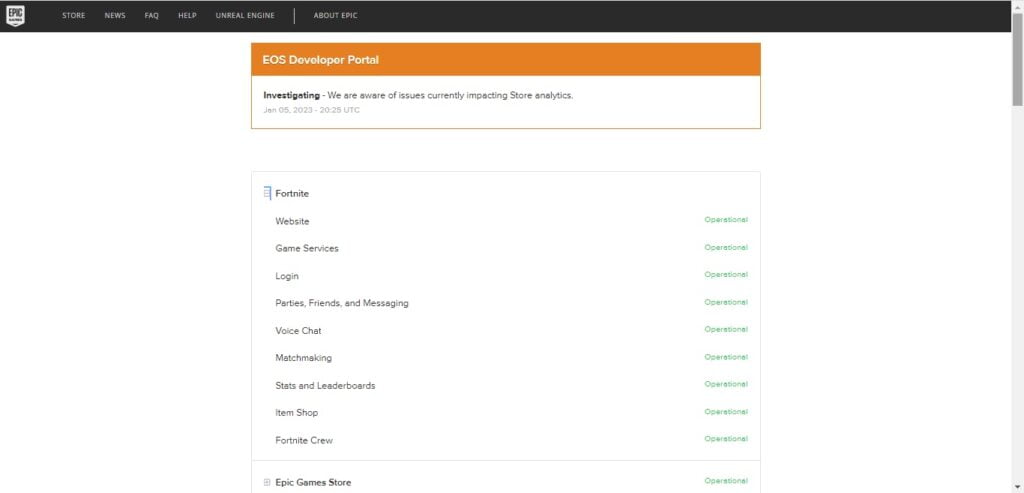
This error can also occur if the game is experiencing technical problems or undergoing maintenance. Therefore, it is important to check the status of the Fortnite servers before attempting any further fixes.
Fix 3 – Update Network Drivers
Outdated or faulty network drivers can be a common cause of connection issues while playing Fortnite. To resolve this, update your network drivers by following these steps:
1. Press the Windows key + X and select Device Manager.
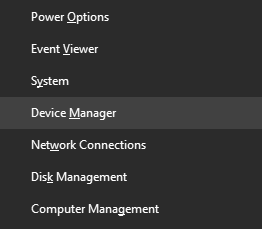
2. Locate the Network adapters section and expand it.
3. Right-click on the network driver and select Update driver.
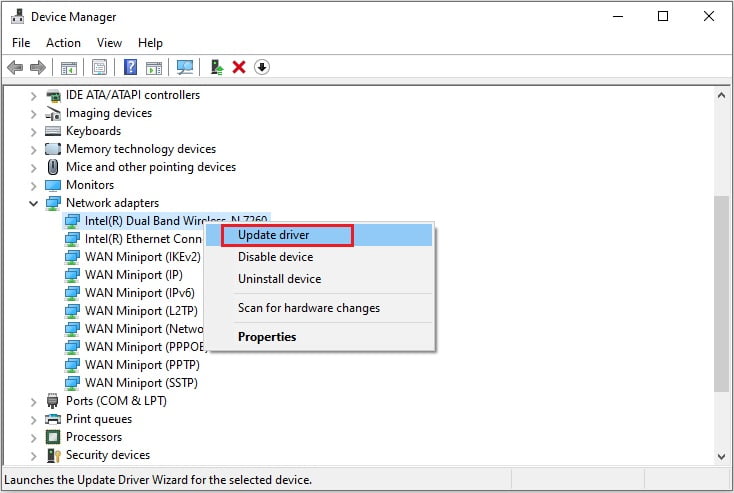
4. Allow Windows to automatically search for updated driver software.
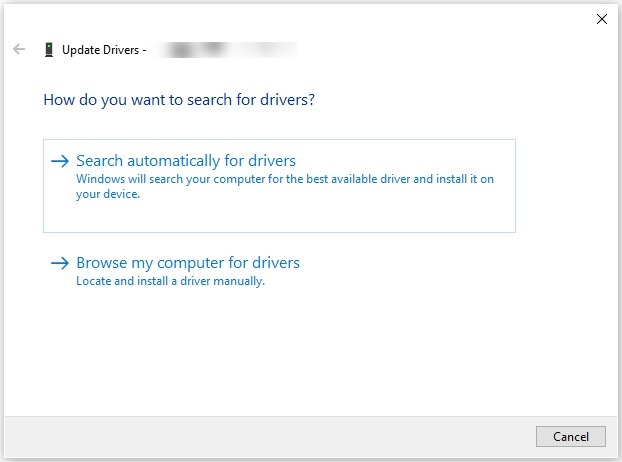
5. If Windows is unable to update the driver, download and install the latest version from the manufacturer’s website.
6. Restart your computer and test to see if the issue has been resolved.
Fix 4 – Remove Unnecessary Background Tasks
Certain programs running in the background may be consuming excessive resources and causing your PC to crash with the “Successfully logged out” message. To address this, use the Task Manager (Shift + Ctrl + Esc) to terminate any unnecessary programs.
Fix 5 – Verify Game Files
Corrupted or missing game files can cause various issues such as crashes, freezes, and connection issues while playing Fortnite. To prevent this, verify and repair any corrupted game files by following these steps:
1. Open the Epic Games Launcher and navigate to Fortnite in your Library.
2. Click on the three dots near Fortnite.
3. From the drop-down menu, select Manage.
4. Click on Verify to begin the process.
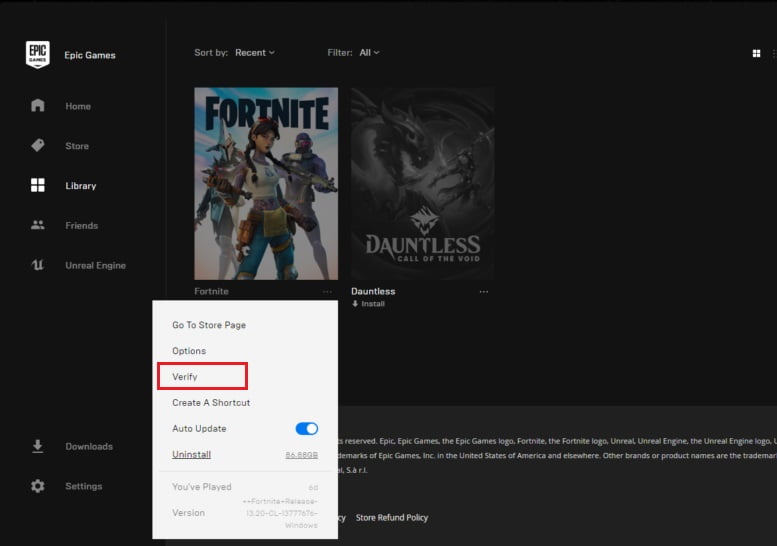
5. Once completed, restart the game.
Fix 6 – Check for Windows updates
It is possible that the “Successfully logged out” error in Fortnite is caused by an outdated version of the Windows operating system on your PC. To address this, ensure that your system is running the latest updates by following these steps:
1. Open the Start menu and search for “Windows Update”.
2. Select the Windows Update settings option from the list of results.
3. Click on the Check for updates button to initiate the search for available updates.
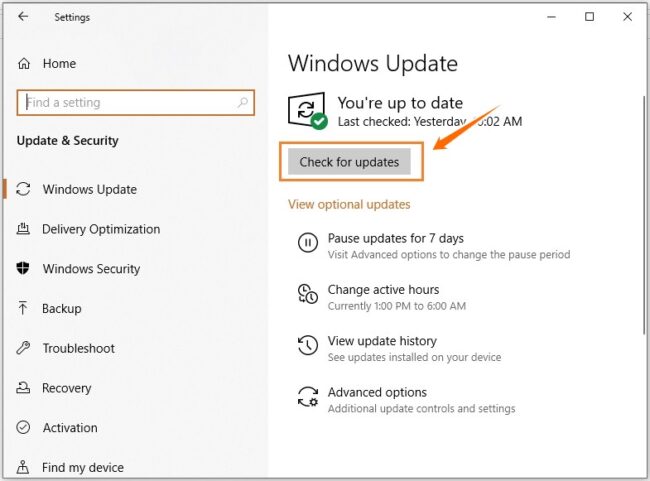
4. If any updates are found, proceed to download and install them on your computer.
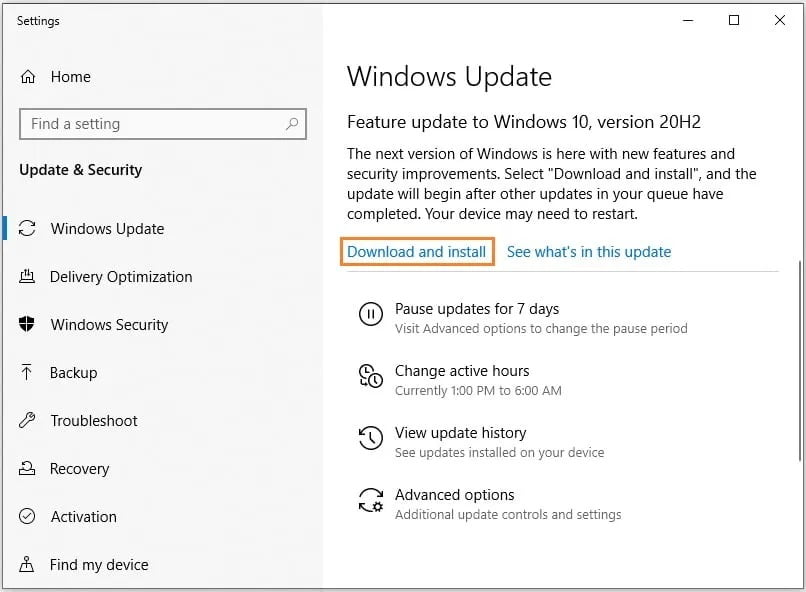
5. Once the installation is complete, restart your computer to ensure that the changes take effect.
In conclusion, troubleshooting the “Successfully logged out” error in Fortnite can be a complex task, but by following a set of systematic steps, you can quickly and effectively resolve the issue. From checking your internet connection to verifying corrupted game files, there are a variety of potential solutions that can help you regain access to the game.
We hope that this article provided the guidance you needed to get back to playing Fortnite. If you have any further questions or concerns, please don’t hesitate to reach out and ask for additional support. Thank you for reading.
Read more: