Eliminate Dev Error 401 in MW2 with These Solutions

Call of Duty: Modern Warfare 2 continues to be a highly popular shooter game despite its various bugs and errors that impact players. One such issue, Dev Error 401, has recently been reported while trying to play private matches.
However, you need not worry if you’re encountering such glitches, as we’re here to guide you through the resolution process. Our comprehensive instructions aim to assist you in fixing Dev Error 401 MW2, along with Dev Error 11642 and 292.
What is Dev Error 401 in MW2?
It’s essential to understand the nature of Dev Error 401 in Call of Duty: Modern Warfare 2. This error, along with Dev Error 292 and 11642, is related to a system problem that arises while attempting to create a private match. It may also occur when attempting to load a map. With this in mind, it’s crucial to identify the root cause of these errors to resolve them effectively.
How to Fix Dev Error 401 in COD Modern Warfare 2
The experience of playing Call of Duty: Modern Warfare 2 can be significantly impacted by dev errors, such as the ones mentioned previously. Unfortunately, this hinders players from fully enjoying private matches. However, there is hope. A multitude of troubleshooting techniques have been provided to aid you in resolving these issues. In this section, we will delve into these solutions to help you get back to playing your favorite game.
- Modify the Custom Frame Rate Limit
- Validate Game Files
- Update Your Graphics Card Driver
- Utilize On-Demand Texture Streaming
- Stay Up-to-Date with the Latest Game Versions
- Try Troubleshooting Online Matchmaking
- Avoid Using VPN Services
Solution 1: Modify the Custom Frame Rate Limit
Infinity Ward has recognized this bug and addressed it in the latest Season 1 patch update. Nevertheless, if the Dev Error 401 persists, try switching the custom frame rate limit setting from custom to unlimited. Here’s how:
1. Launch the game.
2. Access the Settings tab.
3. Locate the Graphics section and select it.
4. Navigate to the Display tab.
5. Scroll down to ‘Custom Frame Rate Limit‘ and change it to Unlimited.
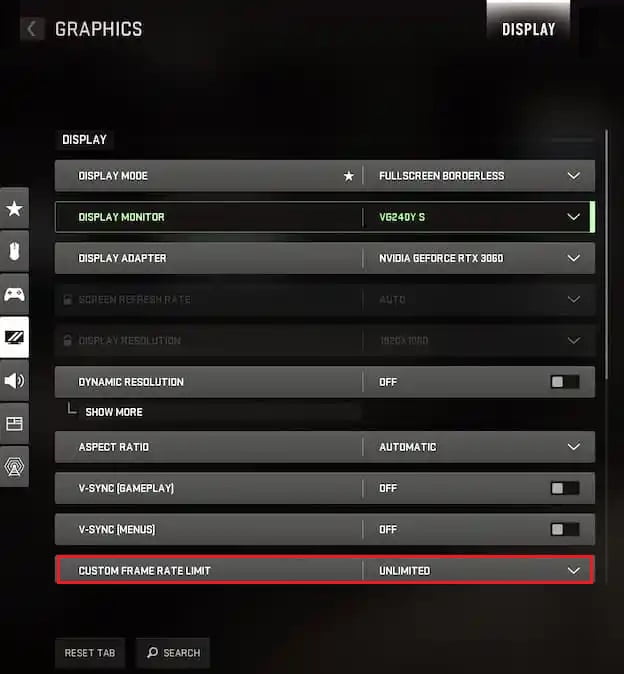
If this step doesn’t resolve the error, let’s proceed to the next troubleshooting method.
Solution 2: Validate Game Files
Corrupted or missing game files can often lead to various issues, including dev errors. To ensure the proper functioning of the game, it’s crucial to verify and repair these files. Here’s how to do it:
For Steam Users:
1. Launch Steam and go to Library.
2. Right-click on COD Modern Warfare II from your list of installed games and select Properties.
3. Go to Local Files and click on Verify Integrity of Game Files.
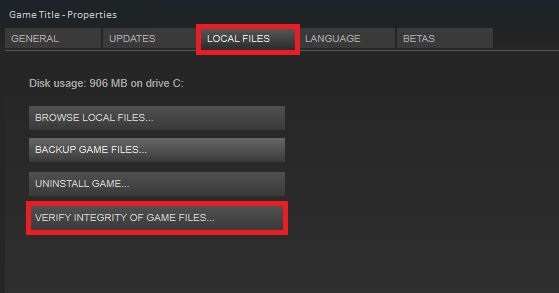
4. Wait for the process to complete.
5. Restart your PC.
For Battle.net Users:
1. Open the Battle.net client.
2. Select Call of Duty: Modern Warfare II.
3. Click on the OPTIONS gear icon.
4. Select Scan and Repair.
5. Initiate the scan.
6. Wait for the process to complete.
7. Restart your PC.
Solution 3: Update Your Graphics Card Driver
One potential resolution to in-game errors, including dev errors, is updating your graphics card driver. Outdated drivers may lead to various issues such as crashes, connection problems, and developer errors. To ensure that your graphics card driver is up to date, follow these steps:
1. Open the Device Manager by pressing Windows+X on your desktop.
2. Find the list of graphics drivers under the Display adapters category. It could be AMD, Intel, NVIDIA, or multiple, depending on your machine. Right-click on each driver and select Update driver.
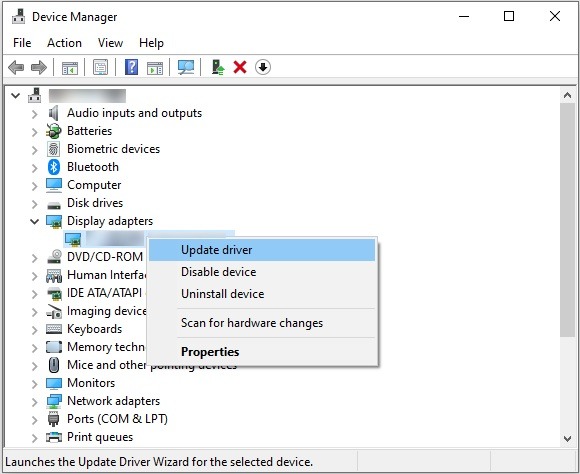
3. A new window will appear, select the option to Search automatically for drivers. Follow the on-screen instructions to install the latest graphics card driver.
4. After the installation, restart your computer and check if the error still persists.
Solution 4: Utilize On-Demand Texture Streaming
Adjusting the on-demand texture streaming and decreasing the texture cache size can potentially resolve the Dev Error in Call of Duty Modern Warfare II. Here’s how to do it:
1. Launch the game.
2. Navigate to the gear icon located in the upper left corner.
3. Go to Settings > Graphics.
4. Enable the On-Demand Texture Streaming option in the Details and Textures panel.
5. Reduce the Texture Cache Size to Medium or Small.
Solution 5: Stay Up-to-Date with the Latest Game Versions
It’s crucial to keep your game’s patch version current as outdated versions can often result in various issues like crashes, lags, stutters, CPU/GPU-related problems, dev errors, and more. To ensure you’re on the latest version:
For Steam Users:
1. Open Steam and head to the Library.
2. Click on COD Modern Warfare II from the list of installed games on the left.
3. Steam will automatically search for available updates.
4. If an update is available, hit the Update button.
5. Allow the update to complete, which may take a few minutes depending on your storage space and internet connection.
6. Close Steam and restart your PC.
7. Launch the game again.
For Battle.net Users:
1. Open the Battle.net launcher.
2. Click the Blizzard logo in the top-left corner.
3. Go to Settings > Game Install/Update.
4. Turn on the option for Apply latest updates and download future patch data for recently played games.
5. Click Done to save changes, then restart the Battle.net launcher.
6. The game should now be updated to the latest version.
Solution 6: Try Troubleshooting Online Matchmaking
Some players have reported success in resolving the dev error by repeatedly attempting and canceling the online matchmaking process. After a few tries, take a brief pause and try launching a private match. Chances are, it should work fine now.
Solution 7: Avoid Using VPN Services
As a final solution, it’s important to avoid utilizing VPN services on your computer or router. While VPNs may connect you to a server in a different region, it does not improve latency or ping delay, which can result in network glitches and hindrance to your gaming experience. Higher ping delay means more difficulty connecting to the game server and more likelihood of encountering errors.
With any luck, one of the solutions listed above will help you resolve the DEV Error 401 that you are encountering. However, if you still can’t find a fix, don’t hesitate to reach out to Activision Support or be patient until the developers release a new update to fix the issue.