[SOLVED] Apex Legends Blurry Issue – Quickly & Easily!

Apex Legends is a popular free-to-play battle royale FPS game. The game certainly has its set of technical issues, however, we’ll focus on a minor issue today related to the game being blurry. Players have reported the game not looking smooth during gameplay. Due to this issue, the players are unable to enjoy the full experience of the game.
So what causes the “Apex Legends blurry” issue? This issue can be caused by outdated or corrupt graphics drivers, incorrect game settings, or incorrect installation of drivers. Fortunately, the solutions are relatively easy and require little to no time.
How to Fix Apex Legends Blurry Graphics on PC
- Update Graphics Drivers
- Adjust ‘Adaptive Resolution FPS Target’ Setting
- Set Monitor Response Time to Max
- Adjust Stream Quality
Fix 1: Update Graphics Drivers
Any graphical problems may correlate to outdated graphics drivers. Several affected players had the issue resolved after updating their graphics drivers. To update the graphics drivers, follow the step-by-step instructions provided.
Step 1: On the desktop, press Windows key + X simultaneously. Select Device Manager from the menu.
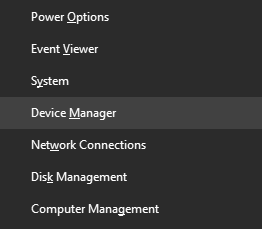
Step 2: Under the Display adapters, you’ll find a list of graphics drivers. Depending upon your machine, it can be AMD, Intel, NVIDIA, or a combination of two. Right-click each driver at a time, and select the Update driver option.
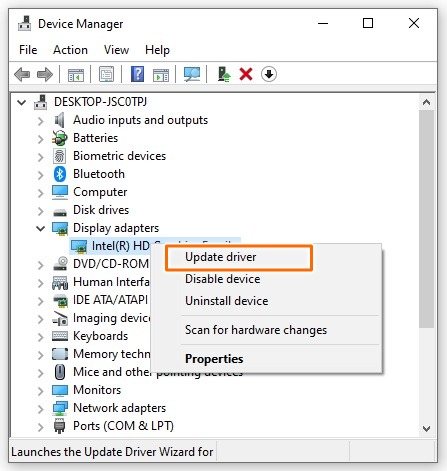
Step 3: A new window will open. Select the Search automatically for drivers option. Follow the on-screen instructions for the installation of the latest GPU drivers.
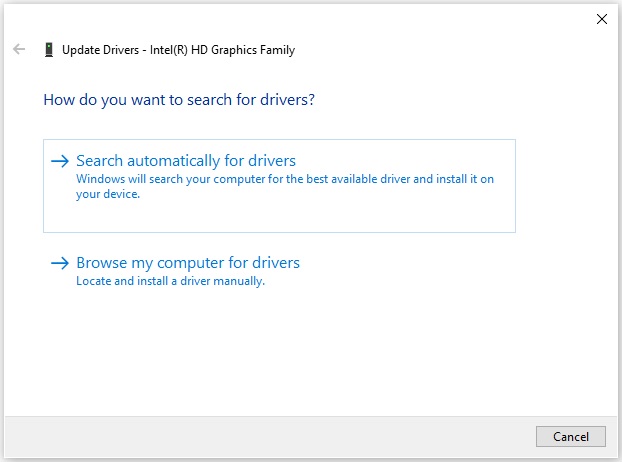
Step 4: After installation, restart your PC.
Fix 2: Adjust ‘Adaptive Resolution FPS Target’ Setting (Adv sect: AL gfx settings)
One easy fix for the issue is to modify the ‘Adaptive Resolution’ setting in the Apex Legends ‘Video’ settings. Follow the steps below to change the settings.
Step 1: Launch Apex Legends. Go to Settings from the main menu.
Step 2: Under the Video tab, in the Advanced settings, set the Adaptive Resolution FPS Target slider to ‘0’.
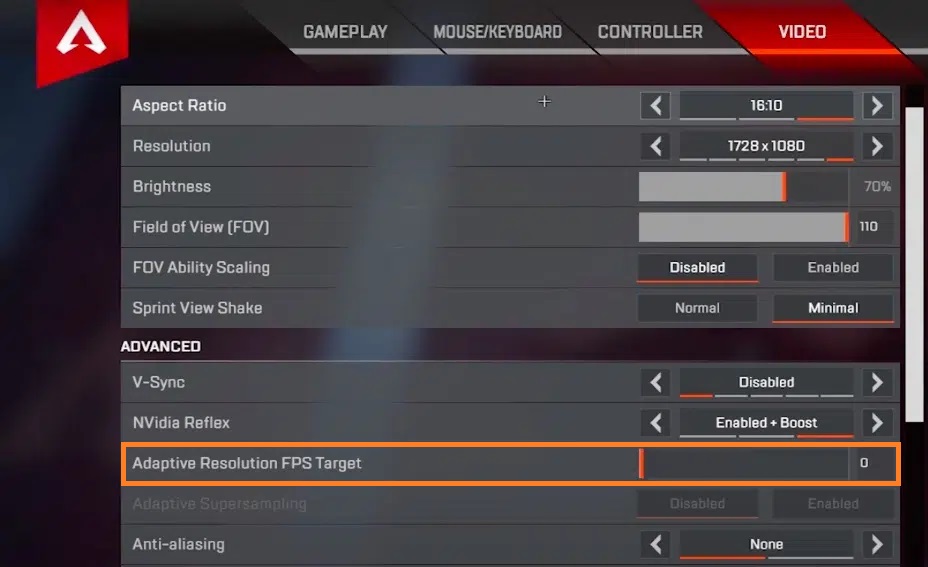
Fix 3: Set Monitor Response Time to Max
Some players have had the issue fixed by tweaking the ‘Response Time’ setting of their monitor. Apparently, Apex Legends requires a very fast monitor response time. Generally, a fast monitor response time provides better color and motion processing.
Navigate to your monitor’s settings menu and search for the Response Time settings or a similar setting. Set the Response Time to the maximum value.
Fix 4: Adjust Stream Quality
Are you experiencing the Apex Legends blur while trying to stream your gameplay? If that’s the case, we recommend you try and match the quality of the stream with the in-game settings that you have configured. You should check and make sure the aspect ratio, in-game quality, and resolution exactly match the in-game ones.
Hope the above fixes helped you get rid of the “Apex Legends blurry” error. For any queries and suggestions, comment down below.
READ NEXT