Fix: Code 46, Windows cannot gain access to this hardware device
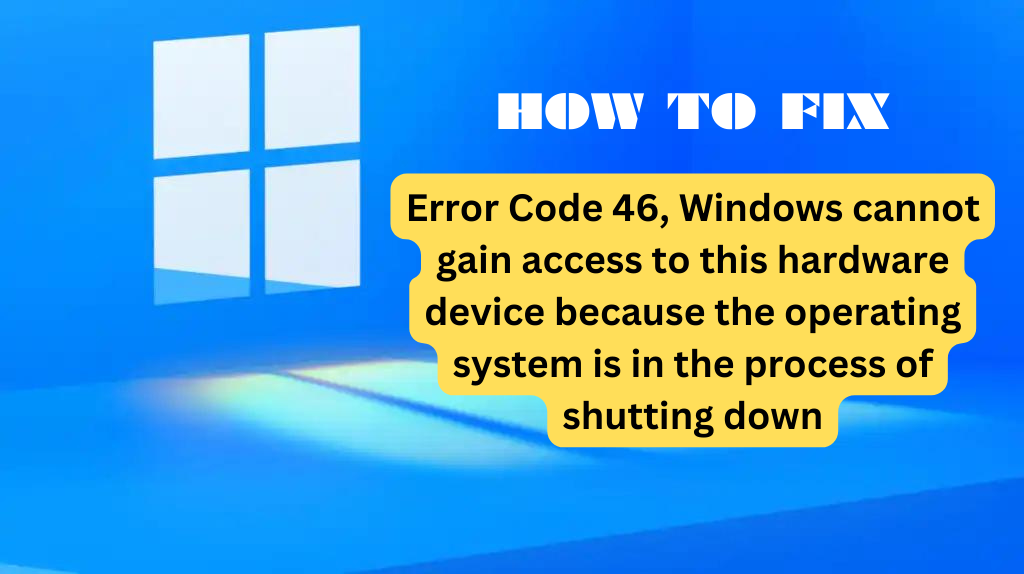
Sometimes when you are trying to shut down your Windows OS, you experience an error relating to the malfunctioning of a hardware device. The Device Manager Error 46 states:
Error Code 46, Windows cannot gain access to this hardware device because the operating system is in the process of shutting down.
The occurrence of this error can disrupt the normal shutdown process. But don’t worry; there are methods you can apply to get rid of this issue and restore your system’s stability.
What causes Device Manager Error Code 46?
As obvious from what it states, the Code 46 Error occurs when the operating system is unable to access certain hardware device/s at that specific instance. This might happen for the following reasons:
Device Driver Malfunctioning: This is generally the most common cause of this error. If the driver needed for a hardware component has malfunctioned, Windows won’t be able to communicate with the hardware during the shutdown process.
Software Conflicts: You may have a few software applications installed on your computer that are preventing Windows from accessing the hardware device, thus causing the error.
Faulty Hardware Devices: Hardware components may not be able to respond appropriately if they are faulty or malfunctioning. This can cause issues while you are shutting down or starting up the Windows OS.
How to Fix Error Code 46, Windows cannot gain access to this hardware device
Below, we’ve listed four effective methods to fix the Code 46 error in Device Manager in Windows 11/10:
Fix 1: Restart Your PC
The first thing you can do when you encounter the Code 46 error is restarting the system. This should help re-initialize the hardware device that could be contributing to the error. For many users, this simple solution should be enough to resolve the problem.
Fix 2: Update Your Device Drivers
Outdated or incompatible device drivers can contribute to the Device Manager errors. You can simply fix it by updating the drivers on your system. Follow these steps:
1. Right-click on the Windows Start Menu and select to open Device Manager from the list.
2. Expand the category of the device with driver issues.
3. Right-click on the device and select Uninstall. Confirm any prompts if asked.
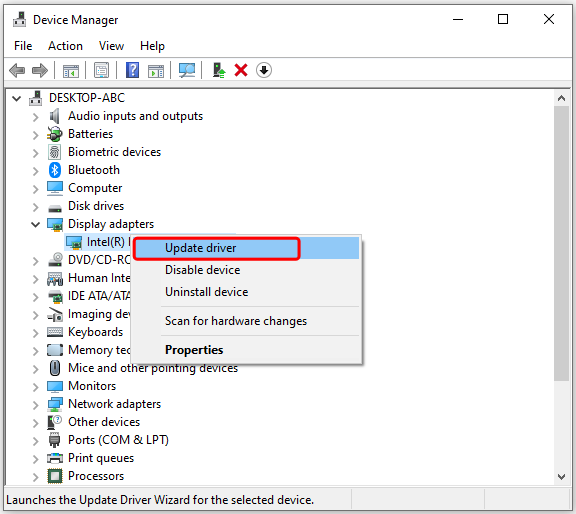
4. Restart your computer.
5. Windows will automatically reinstall the latest drivers for the device.
Fix 3: Perform a System Restore
It is possible that you’ve recently made a change to the system and that undue change is now triggering the error. In that case, you must restore the system settings to a previous point that could repeal the undesired changes. Here’s how to do it:
1. Click the Start Menu icon.
2. Type “Create a Restore Point” in the search bar and click Open.
3. Go to the System Protection tab and click System Restore.
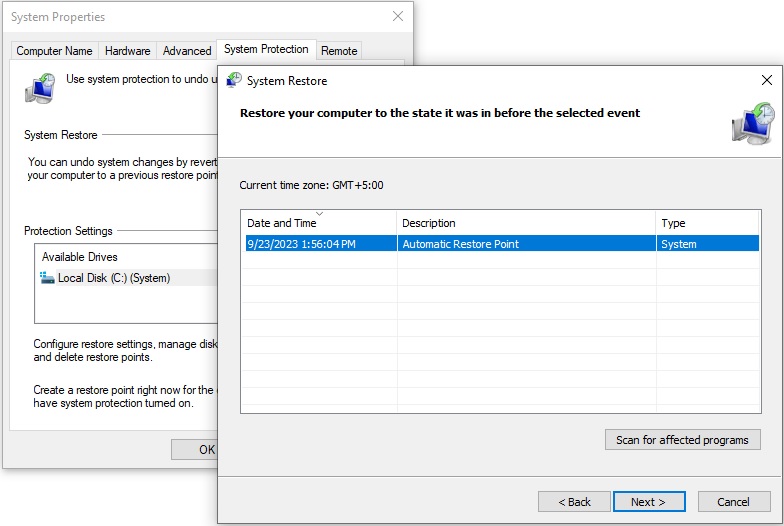
4. Follow the on-screen instructions to restore your computer.
Fix 4: Run the Hardware Troubleshooter
The Code 46 error is likely caused by a hardware malfunctioning, so it makes sense to check the hardware devices in the system. You can use an isolation approach for this, which involves removing a particular device like hard disk, RAM, graphics card, etc., then testing it in another system to check for its functionality.
I hope one of these methods worked for you and you’re able to solve the Device Manager Error Code 46 in Windows 11/10. If you have any questions or suggestions, feel free to leave them in the comments below.