Path of Exile Lag Fix: POE Lag Spikes & Stutter
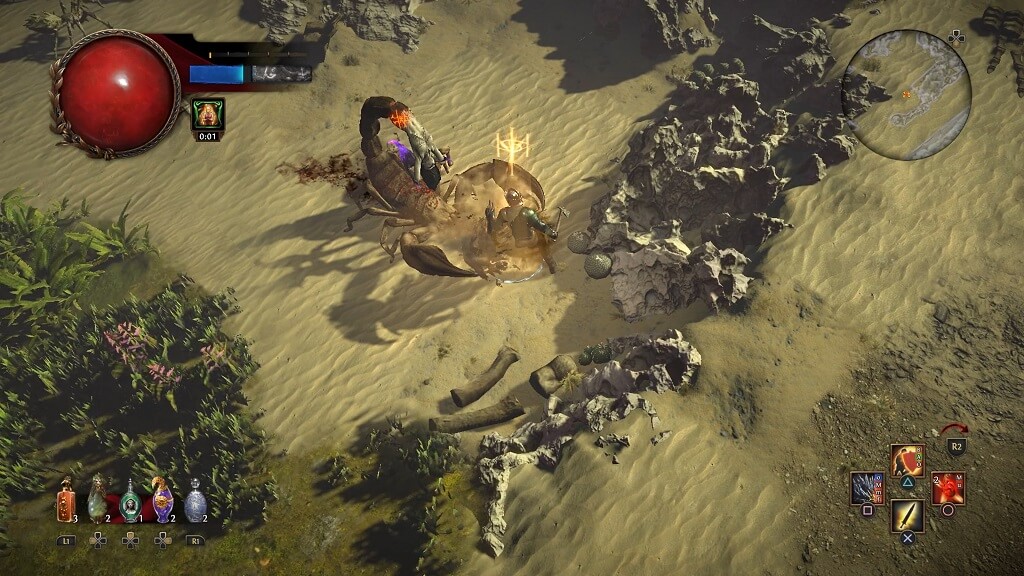
If you are a game fan and have been playing Path of Exile lately, then your frustration is justified. It’s not just a regular game, but it far more complicated than that. A lot of gamers have reported that Path of Exile lags a lot even when you are working on a high definition PC. POE lag spikes are definitely taking a toll on enjoying the whole game, which is why we are here to help you get rid of this problem in just a few steps.
Path of Exile Unplayable Lag
POE is not a new game, which is why it must not create trouble for you to play games. However, it has a set of minimum requirements that must be present on your PC. If not, there is a massive chance that you will face FPS drops, game lags, and game crashes.
To avoid any of this, don’t forget to read the game requirements before purchasing it. Despite meeting PC requirements, the Path of Exile latency spikes and stuttering is quite common. Here is everything that you need to know to get rid of these lag issues once and for all.
How to Fix Path of Exile Lag on PC – 2019 Tips
If you cannot give up on the Path of Exile and wants to solve these lag issues, then check out the list of fixes below and follow the simple procedure:
- Check your computer specs
- Select the gateway closest to your location
- Set up your Config.Ini
- Temporarily disable your Firewall
- Close unnecessary programs
- Lower your graphics settings
- Update your graphics drivers
Fix #01 – Check your Computer Specs
As mentioned above, you must comply with the game’s minimum requirements. Here is a list of all the specs that you must have in your PC for this game to run peacefully.
- OS: Windows 7 SP1/Windows 8
- Processor: x86-compatible 2.6GHz or better
- Memory: 4 GB RAM
- Graphics: NVIDIA GeForce GTX 650 Ti or ATI Radeon HD 7850 or better
- DirectX: Version 11
- Network: Broadband Internet connection
- Storage: 20 GB available space
Make sure this list is checked before you start playing Path of Exile on your PC.
Fix #02 – Select the Gateway Closest to Your Location
If your PC still lags after meeting the requirement, you can try to select the gateway closest to your location through the client login menu. This menu helps you connect with the closest gateway with the lowest ping. Once you have done that, try to switch the Networking Mode in Options > UI.
Do you see any ping spikes, or is your network lagging? If yes, then just open the Windows command prompt and try these prompt options.
ping google.com [Enter]
ipconfig /flushdns [Enter]
netsh winsock reset catalog [Enter]
ipconfig /release [Enter]
ipconfig /renew [Enter]
After it, restart your Windows.
Fix #03 – Set up Your Config.lni
Coming to a more insightful way to deal with the POE lag. Go to your Stream Library and search for Path of Exile in there. Once there, click on Properties and browse the game’s local files. Now, search for production_config.ini and open it.
Open this program on a notepad and search for DISPLAY by pressing CTRL+F. You will find a Graphics Adapter there that your PC is using to run POE. Now, set these parameters:
texture_quality=1
texture_filtering=1
shadow_type=no_shadows
post_processing=false
fullscreen=true
borderless_windowed_fullscreen=false
Save these settings and run your game. This will definitely put a cap on the POE lag.
Fix #04 – Temporarily Disable your Firewall
Don’t forget to turn off the Windows Firewall as it stops the game from communicating over the internet. This can result in producing continuous spikes and lags during the game. If you are unable to do so, add POE in the Firewall exception list.
Fix #05 – Close Unnecessary Programs
It is highly recommended that you close all downloads and other programs running in the background. Running other programs at the back can interrupt POE, thus leading to game lags.
Fix #06 – Lower Your Graphics Settings
Often, graphics settings can come in between your games. If your graphics settings are far above or lower than what the game supports, then you will eventually face some lag spikes. To lower the graphics settings:
- Create a shortcut of POE, right-click on the shortcut then click on Properties.
- Now, type resolution with a space in the beginning and set the lowest graphics settings.
- Now, start the game and see if the lags exist.
Fix #07 – Update your Graphics Driver
You are likely to face the POE lag if you are using wrong or outdated graphics card driver.
To update your graphics driver, visit your graphics card manufacturer’s website and download the latest graphics driver that goes accurately with your Windows OS. Download the driver, then double-click on the downloaded file and follow the on-screen instructions to install the driver.
Now restart your computer and check to see if the POE lag issues still persist.
These are some quick fixes that you can try to get rid of the Path of Exile lag issues or high latency spikes. If you have any questions, feel free to ask in the comments below.
READ NEXT