How to Fix iPhone Power Button Not Working Issue

The iPhone power button plays a crucial role in the functionality of your iPhone, allowing you to turn it on or off, locking the screen, doing a hard reset, and more. When this button stops working, it can be incredibly inconvenient.
But fear not! There are a few things you can try before getting it fixed by a professional.
So, if you’re tired of dealing with an unresponsive or broken power button on your iPhone, read on for valuable insights and practical tips to get your device up and running again.
What causes the iPhone Power Button Not Working issue?
Here are the reasons why your iPhone power button might not be working:
- Your iPhone case could be interfering with the power button
- Accumulation of dirt and debris around the power button could be obstructing its functionality
- A fall or other physical impact to the device may have caused damage to the power button
- The power button may be unresponsive due to a software glitch
iPhone Power Button Not Working? Try these Fixes
Below, we’ve discussed four potential solutions to overcome this problem. We recommend you follow these solutions in the order they are listed as this ensures a systematic troubleshooting approach for your iPhone’s power button concerns.
Fix #1: Try cleaning the Power button
Here are the steps you can take to check and clean your iPhone’s Power button:
1. Begin by removing the protective case or film to check if it’s obstructing the Power button, either partially or entirely.
2. Next, inspect the Power button closely for any visible signs of damage.
3. Look for any accumulation of dirt or debris around the button, which may be impeding its functionality.
4. Once you’ve identified any potential obstructions or damage, use a microfiber cloth or a cotton swab dipped in rubbing alcohol to gently clean the button and its surrounding area. This should help to dislodge any dirt or debris and restore the button’s functionality.
Fix #2: Restart your iPhone using AssistiveTouch
If you’ve checked your iPhone’s Power button and it appears clean and undamaged, but still isn’t functioning correctly, software issues may be at the root of the problem. Fortunately, Apple’s AssistiveTouch® feature allows you to restart your phone and potentially fix the issue without having to use the Power button. Here’s how you can use AssistiveTouch to restart your iPhone:
1. Begin by navigating to Settings > Accessibility > Touch. Tap the AssistiveTouch button, then toggle the switch to enable it.
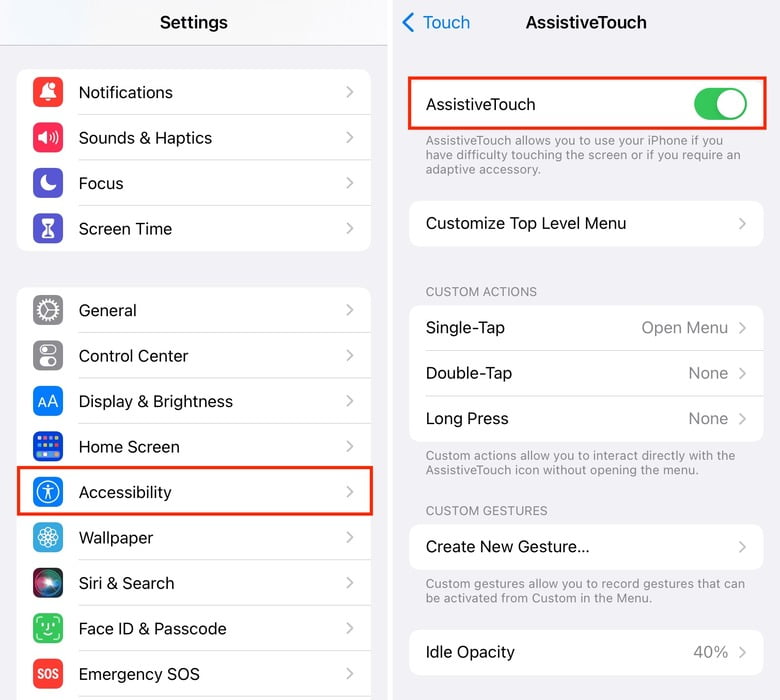
2. You should now see a small circle appear on your screen. Tap it.
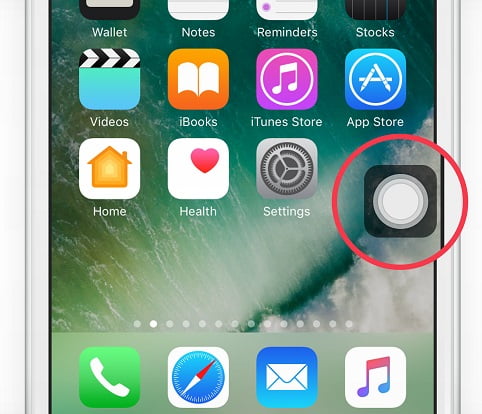
3. From there, tap Device > More > Restart, and confirm that you want to restart your iPhone.
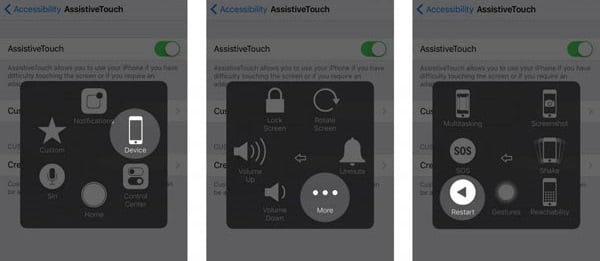
4. Once your phone has restarted, check your Power button to see if it is functioning properly. If it is, you’ve successfully resolved the issue.
Fix #3: Lock your iPhone with AssistiveTouch
If you’ve tried the above troubleshooting steps and your iPhone’s Power button still isn’t functioning correctly, it’s possible that there is a hardware issue that requires professional repair. In the meantime, however, you can still use your phone with the help of AssistiveTouch. Here’s how you can use it to lock your device:
1. Make sure that AssistiveTouch is enabled, and then tap the small circle on your screen.
2. From there, navigate to Device > Lock Screen. This will allow you to lock your iPhone and keep it secure until you’re able to have it repaired.
Fix #4: Contact Apple Support for Power Button Repair
If you’ve exhausted all of the previous troubleshooting steps and your iPhone’s Power button still isn’t functioning correctly, it’s time to seek out physical inspection and repair. Your first step should be to contact Apple Support and make an appointment at your nearest Apple Store or authorized Apple Service Center.
Note: Before you take your device in for repair, you should make sure to back up all of your important data. When you bring your phone to the Apple Store, it’s likely that they will need to erase everything in order to fix the issue with your Power button. Taking this step beforehand will ensure that you don’t lose any important information.
These are some of the most useful steps you can take when your iPhone’s Power button is broken or not working. By following these tips and tricks, you should be able to troubleshoot the issue and, in some cases, even resolve it entirely. We hope that this short guide has been helpful and provided you with a clear picture of how to tackle this problem.