Error Code 91: A Fortnite Player’s Guide to Fixing

Fortnite is a popular online multiplayer game played by millions of gaming enthusiasts around the world. However, like any online game, Fortnite is not devoid of errors and bugs. One of the most common errors that players encounter is Error Code 91.
Error Code 91 typically appears when you’re trying to join another player’s party. The error message usually states, “The party is currently not responding to join requests. Please try again later” or, “Party services are currently experiencing technical difficulties.”
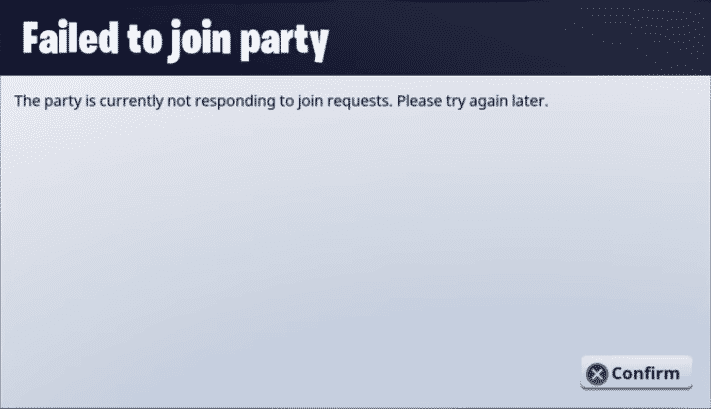
This can be a frustrating experience as you won’t be able to play the game. But worry not: there are a few ways that you can try to get rid of the Error Code 91 in Fortnite and get back to playing.
Why Am I Facing the Fornite Error Code 91?
There are several possible causes of Error Code 91, including:
Network issues: This is the most common cause of Error Code 91. If your internet connection is slow or unstable, it can prevent you from using the party system.
Game Server issues: The game server may be down and not respond in real time, which can cause the error. This issue is usually temporary and will be resolved once the server is back online.
Conflicting software: Other software or applications running on your device may be conflicting with Fortnite, causing the error.
Outdated game files: If the game files on your device are outdated or corrupted, it can cause errors like Error Code 91.
How to Fix Fortnite Error Code 91
To fix Error Code 91, try the following solutions:
- Restart Fortnite
- Check Fortnite Server Status
- Verify Game Files
- Close Unnecessary Programs
- Reinstall Fortnite
- Reach out to the Fortnite Support Team
Fix 1 – Restart Fortnite
Before trying any more advanced solutions, try the age-old fix of restarting the game. This simple step can work wonders in eliminating temporary errors caused by old cookies, cache and other software conflicts.
To restart the game, you can either press Ctrl+Shift+Esc to launch the Task Manager, choose the Processes tab, then look for Fortnite or Epic Games and click on End Task. Or, you can simply shut down the game and then open it again.
By giving your game and platform a fresh start, you’ll be able to banish those pesky bugs and get back to dominating the battlefield in no time. So, the next time you encounter Error Code 91, don’t sweat it – just give your game a quick restart and watch as the problem disappears like a ninja in the night.
Fix 2 – Check Fortnite Server Status
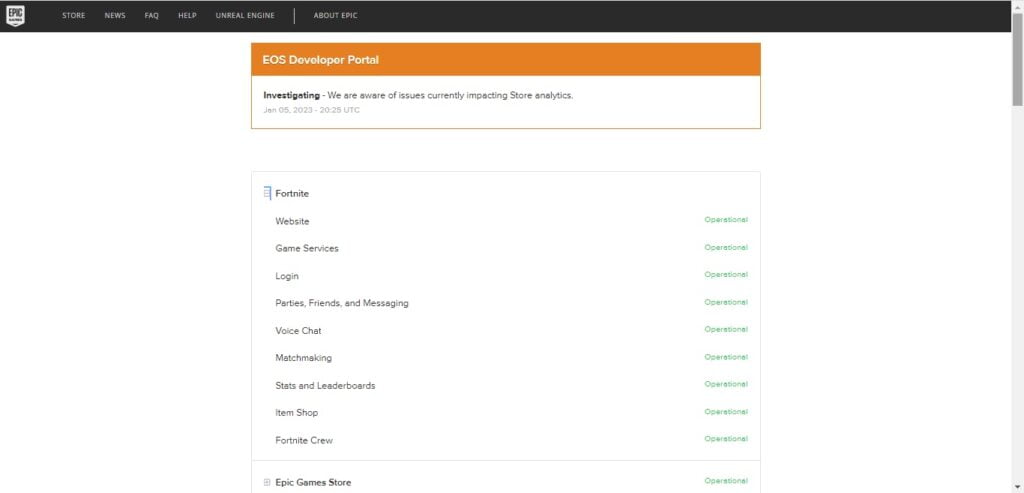
Sometimes when you experience Fortnite Error Code 91, it could be that the servers are down. Before you start troubleshooting your own end, make sure to check the official server status on https://status.epicgames.com/. This is the go-to destination for all things server-related, where you can find out if the servers are undergoing maintenance or experiencing technical difficulties.
So, before trying to fix the issue on your end, take a quick peek at the server status page and see if the problem lies with the servers. If so, just sit back, relax and wait for the all-clear signal.
Fix 3 – Verify Game Files
Fortnite Error Code 91 may also pop up on your screen if your game files have become corrupt. You can fix this issue by authenticating your Fortnite game files. Here’s how:
1. Fire up the Epic Games launcher on your PC.
2. Navigate to Fortnite in your Library.
3. Click on the ever-handy 3 dots Settings menu and select Verify.
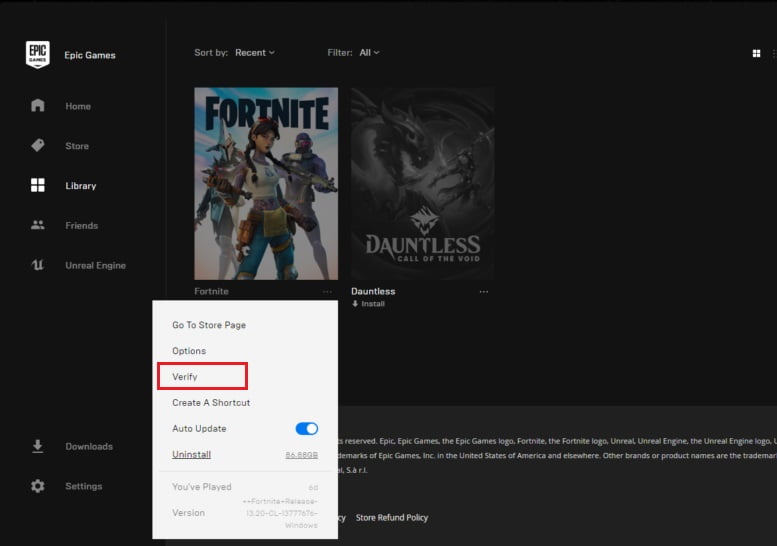
Sit back and let the verification process do its magic. Once it’s finished, give your computer a reboot and launch the game. Voila! The error should be gone and you’ll be back to playing the game.
Fix 4 – Close Unnecessary Programs
Still seeing Fortnite Error Code 91? Don’t let it ruin your gaming session! Another potential solution is to close any unwanted programs that could be using up too much internet and causing the error.
By closing any programs that are hogging your internet, you’ll free up resources for your game and make sure that Error Code 91 stays far away from your screen. So, don’t let background programs slow down your gaming, take control and close them.
Here’s how to do it:
1. Press Ctrl+Shift+Esc to open the Task Manager.
2. Take a quick look and see which program is using the most network resources.
3. Right-click on the program and select End task.
4. Launch Fortnite again and check if the error is gone.
Fix 5 – Reinstall Fortnite
Reinstalling the game may seem like a hassle, but it is a reliable solution for resolving client-related issues, including Error Code 91. Here’s how to do it:
1. Uninstall all Fortnite files and related components, then restart your device.
2. Next, access the Epic Games launcher and download the latest version of the game.
3. Finally, install the game as per the normal procedure.
After reinstalling the game, check to see if it resolves the issue.
Fix 6 – Reach out to the Fortnite Support Team
If all else fails, it’s time to call in the big guns – the Fortnite support team.
Head over to the Fortnite support page and spill the beans on the error you’re encountering. Give them the nitty-gritty details, like when it pops up and what you’ve tried so far to fix it. The more information you provide, the better equipped the support team will be to vanquish that pesky error.
We hope that you’ve been able to fix the Fortnite Error Code 91 with the help of our solutions! But if you have any lingering questions or want to share your own tips and tricks for fixing the error, we’d love to hear from you in the comments section.
READ NEXT