[Fixed] We can’t activate Windows on this device as we can’t connect to your organization activation server
![[Fix] We can’t activate Windows on this device as we can’t connect to your organization’s activation server](https://digiworthy.com/wp-content/uploads/2018/08/Windows-Activation-Error.jpg)
Windows Activation errors often arise after upgrading or switching to a new Windows 11/10 PC. These errors typically stem from the Windows Activation server’s inability to validate or recognize the digital license associated with the account. In today’s discussion, we will explore an activation error that occurs within an organization. The error message that displays reads, “We can’t activate Windows on this device as we can’t connect to your organization’s activation server, Error code 0xC004F074.“
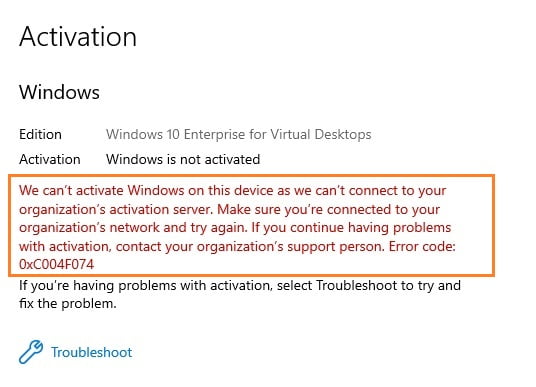
What triggers Windows Activation Error?
Windows offers volume licensing to corporations that purchase the rights to use the operating system on multiple computers. While this licensing method has its benefits, a requirement is that the system must connect to the company’s network every 180 days. This prevents license misuse and unauthorized distribution of the licensed operating system to non-company individuals.
However, employees who travel for work or work from remote locations may face this issue because they may not be able to connect to the company’s network, even if they are legitimate users.
Another possible explanation for this error message is that someone used an organization key, and the PC later underwent an upgrade or downgrade to a version that is not compatible with that copy of Windows.
How to Fix We Can’t Activate Windows on this Device As We Can’t Connect To Your Organization Activation Server
Below, we have a compiled a list of best fixes that will help you get rid of this issue in no time.
#1) Connect to the network
If you suspect that the PC belongs to an organization, try connecting to the network and activating it. To check if the system is activated using the volume license key:
1. Press the Windows key + R to bring up the Run window.
2. Type in “cmd” and hit Enter.
3. Run this in an elevated command prompt and hit Enter: slmgr.vbs /dlv
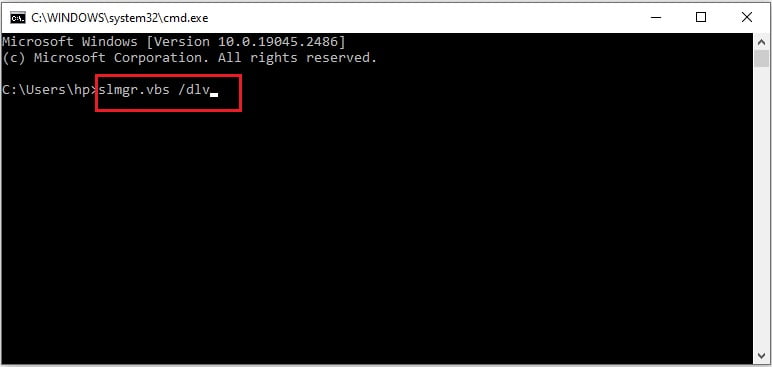
4. If it displays the Product key and the channel as GVLK, then the system has been activated using the volume license key, and you should not encounter the error message.
#2) Change the product key
If you believe that your system cannot be activated using the previous method, you may need to purchase another copy of Windows and change the license key. However, ensure that the key corresponds to the same version of Windows; otherwise, you will need to format your PC.
1. Press Windows key + I to open the Settings app on your Windows PC.
2. Click on Update & Security, then Activation in the left bar.
3. Scroll down to the Change Product key option and click on it.
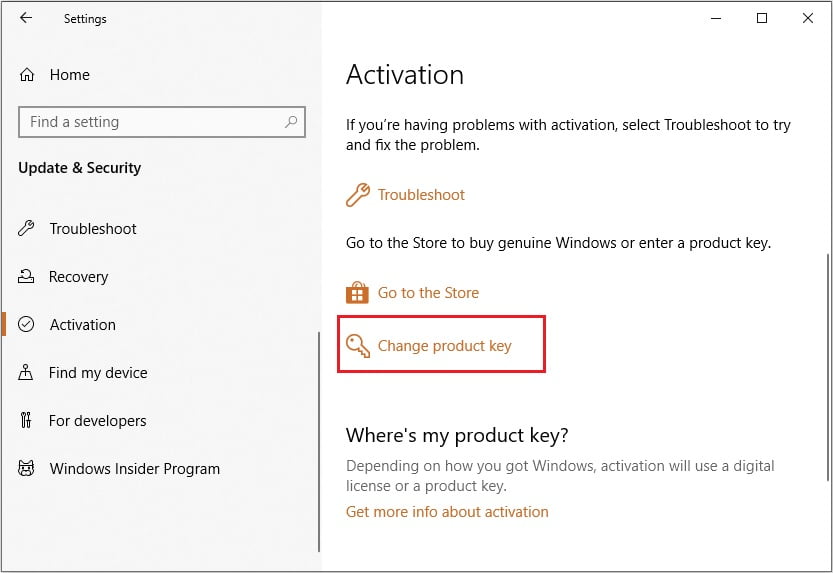
4. Enter the new product key you have purchased or have in your possession.
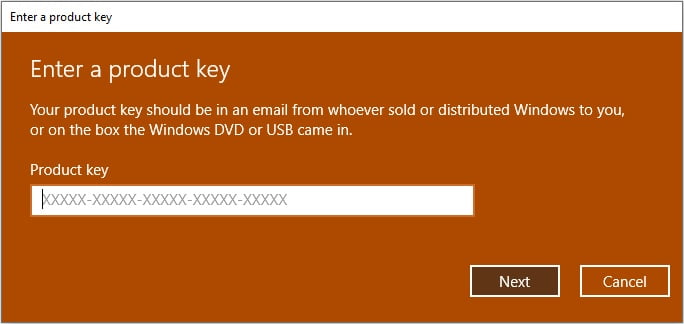
5. Once completed, the system will be activated, and you will no longer receive the activation message.
#3) Activate via Phone
If you’re having difficulty activating Windows online, you can activate it via phone. Follow these steps to get started:
1. Open the Run dialog box by pressing the Windows key + R.
2. Type “slui.exe 4” and hit Enter.
3. Select your region from the drop-down menu and click Next.
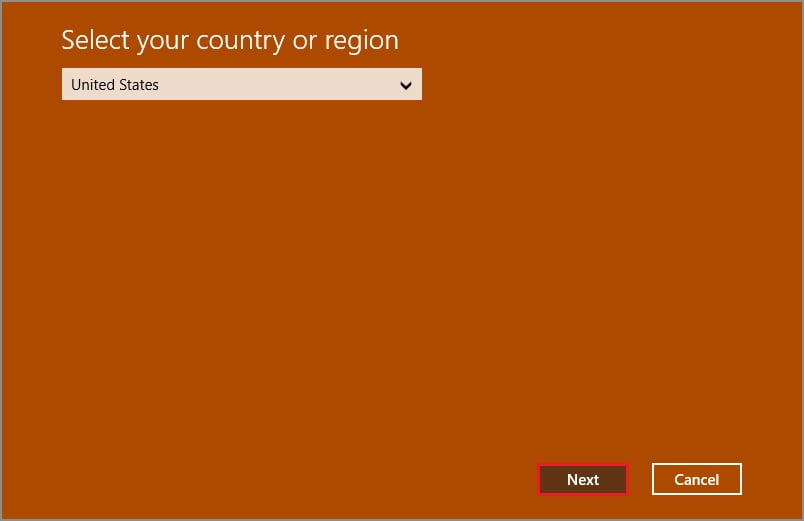
4. Follow the provided instructions to activate Windows via phone.
#4) Run the Troubleshooter
If you suspect a hardware change is causing the activation issue, use the Activation Troubleshooter to troubleshoot the issue.
1. Open the Settings app by pressing the Windows key + I.
2. Click on the Update & Security option.
3. Select Activation from the left-hand menu.
4. Click on Troubleshoot on the Activation page.
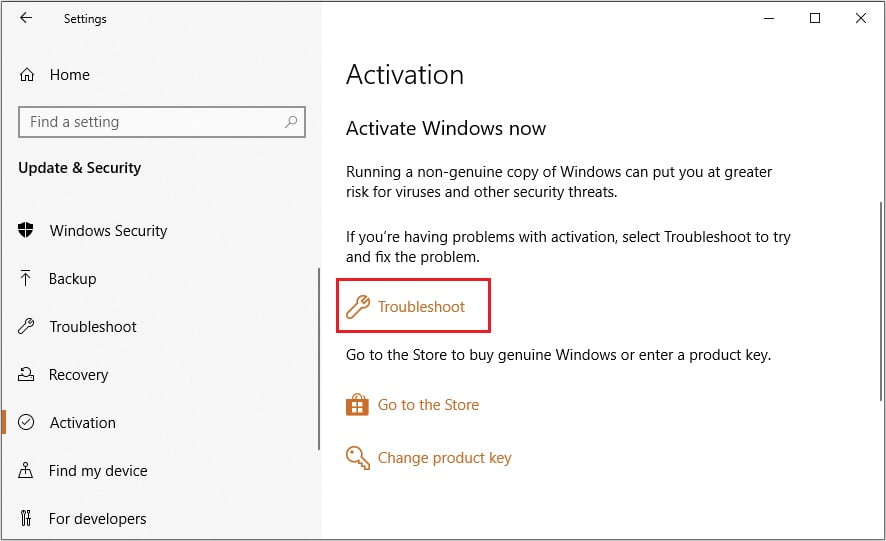
5. Follow the instructions provided to complete the process.
Keep in mind that the Troubleshoot option will only appear on the Activation page if your Windows PC is not activated. Once the issue is resolved, the activation message will no longer appear on the Activation page.
#5) Contact Microsoft’s Volume Licensing Center
If you are unable to connect to your organization’s network, such as when you are in a remote location or a different city/country, you can contact Microsoft’s Volume Licensing Center to activate your license. Here’s a list of Microsoft’s Volume Licensing centers.
There you have it, the five different methods to resolve the activation error on your Windows device. Have you encountered this error before? Share your experience and the steps you took in the comments below.