How to Enable DNS over HTTPS in Microsoft Edge
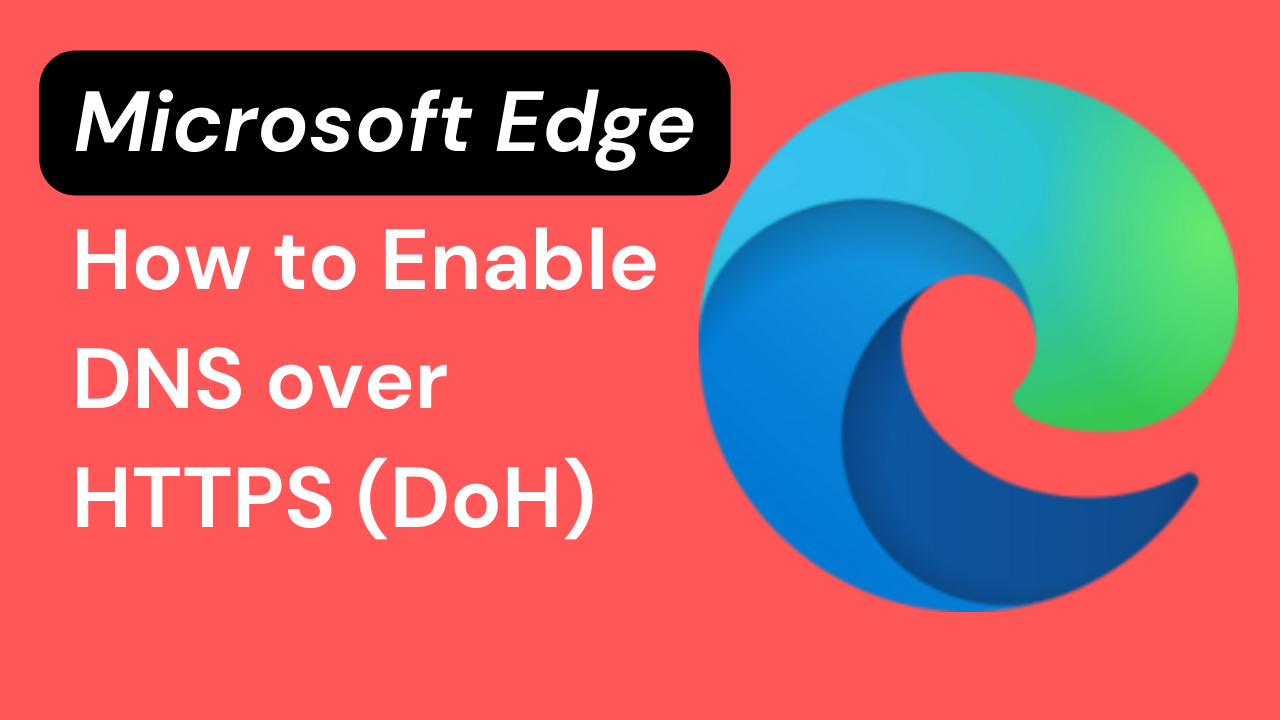
Microsoft is on the path to integrate DNS over HTTPS (DoH) across all Windows applications. However, for those eager to experience its benefits, it’s available in the latest Microsoft Edge version with a hidden flag. This feature enhances your online security and privacy, though it’s not automatically enabled in Microsoft Edge 80.
It’s essential to note, just like Google Chrome, Microsoft Edge will only utilize DoH if paired with a DNS server that’s DoH-compatible. Several options are available, including Google Public DNS, Cloudflare, and even Comcast’s DNS.
How The DNS-over-HTTPS (DoH) works
When you enter a web address, like www.microsoft.com, into your browser’s address bar, it sends a request over the Internet to find the corresponding IP address of that site.
Traditionally, this request traveled over an unencrypted plain text connection, leaving it exposed and easily readable by third parties, revealing your intended web destination.
Enter DNS-over-HTTPS (DoH). With DoH, your domain name request is sent via an encrypted HTTPS connection to a DoH-compatible DNS server. This encryption masks your browsing activity, keeping it hidden from prying eyes.
The primary aim of DoH is to bolster user privacy and security. It achieves this by encrypting DNS data, thwarting potential eavesdropping and manipulative man-in-the-middle attacks.
While encryption doesn’t guarantee absolute privacy, it effectively scrambles the data, making it harder to interpret. Notably, as of March 2018, both Google and the Mozilla Foundation began experimenting with DoH versions.
How to Enable or Disable DNS over HTTPS (DoH) in Microsoft Edge Chromium
The new Microsoft Edge is powered by the same Chromium engine as Google Chrome, ensuring top-notch web compatibility and performance. If wanted, you can enable the ‘Secure DNS lookups‘ flag in Microsoft Edge. This experimental feature, when turned on, allows your browser to use a secure HTTPS connection for website address lookups.
Once activated, Microsoft Edge defaults to using Google Public DNS servers for this secure protocol.
In this tutorial, we’ll walk you through the steps to enable, disable, or specify a DNS-over-HTTPS (DoH) secure DNS provider within the Chromium version of Microsoft Edge. So let’s get started.
1. Fire up the Microsoft Edge web browser.
2. Click the three-dot menu at the top right of the window.
3. Click on Settings.
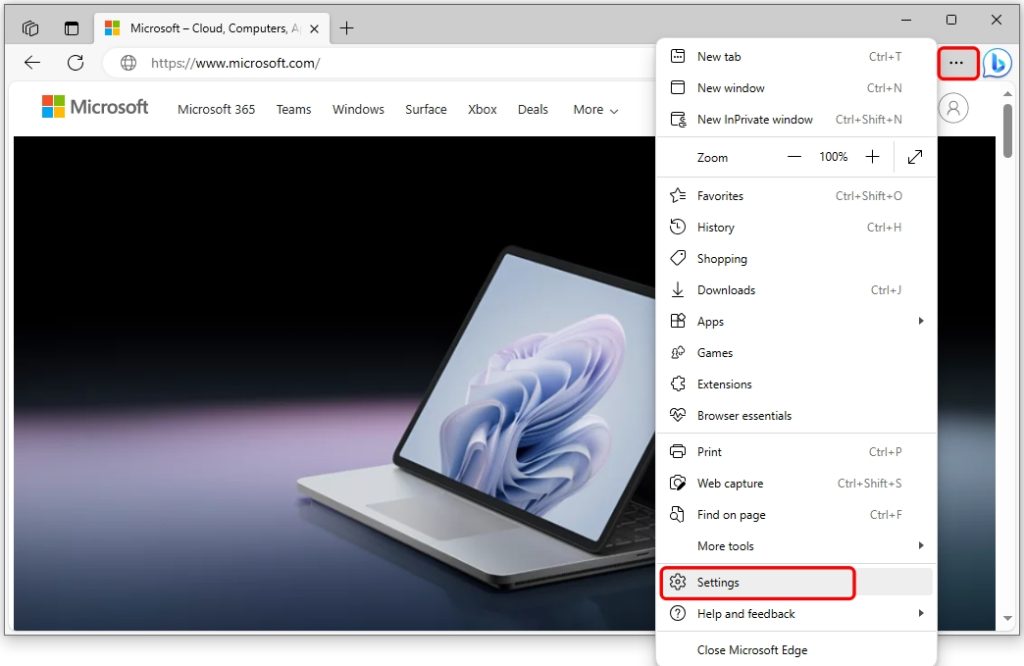
4. In the left pane, select Privacy, search, and services.
5. On the right, under Security, turn on Use secure DNS to specify how to lookup the network address for websites.
6. Next, you have two options:
a) Select Use current service provider (default).
b) Select Choose a service provider, then click inside the Enter custom provider box, and select the DNS over HTTPS (DoH) provider you want to use from the drop-down menu.
7. Close the Settings tab in Microsoft Edge if you like.
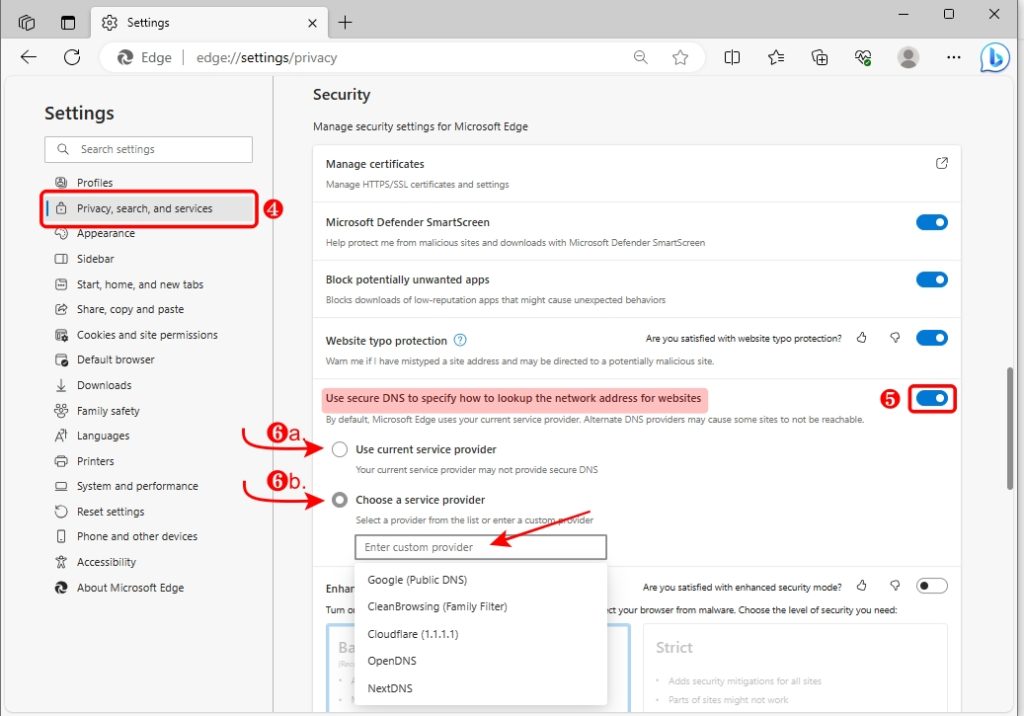
On the contrary, if you’d like to disable DNS over HTTPS (DoH) in Microsoft Edge, follow steps 1-4 above, then:
- Turn off Use secure DNS to specify how to lookup the network address for websites in step 5.
That’s all to it. I hope this guide helped you!