Fixing Error Code 4 in CoD Warzone: Effective Methods
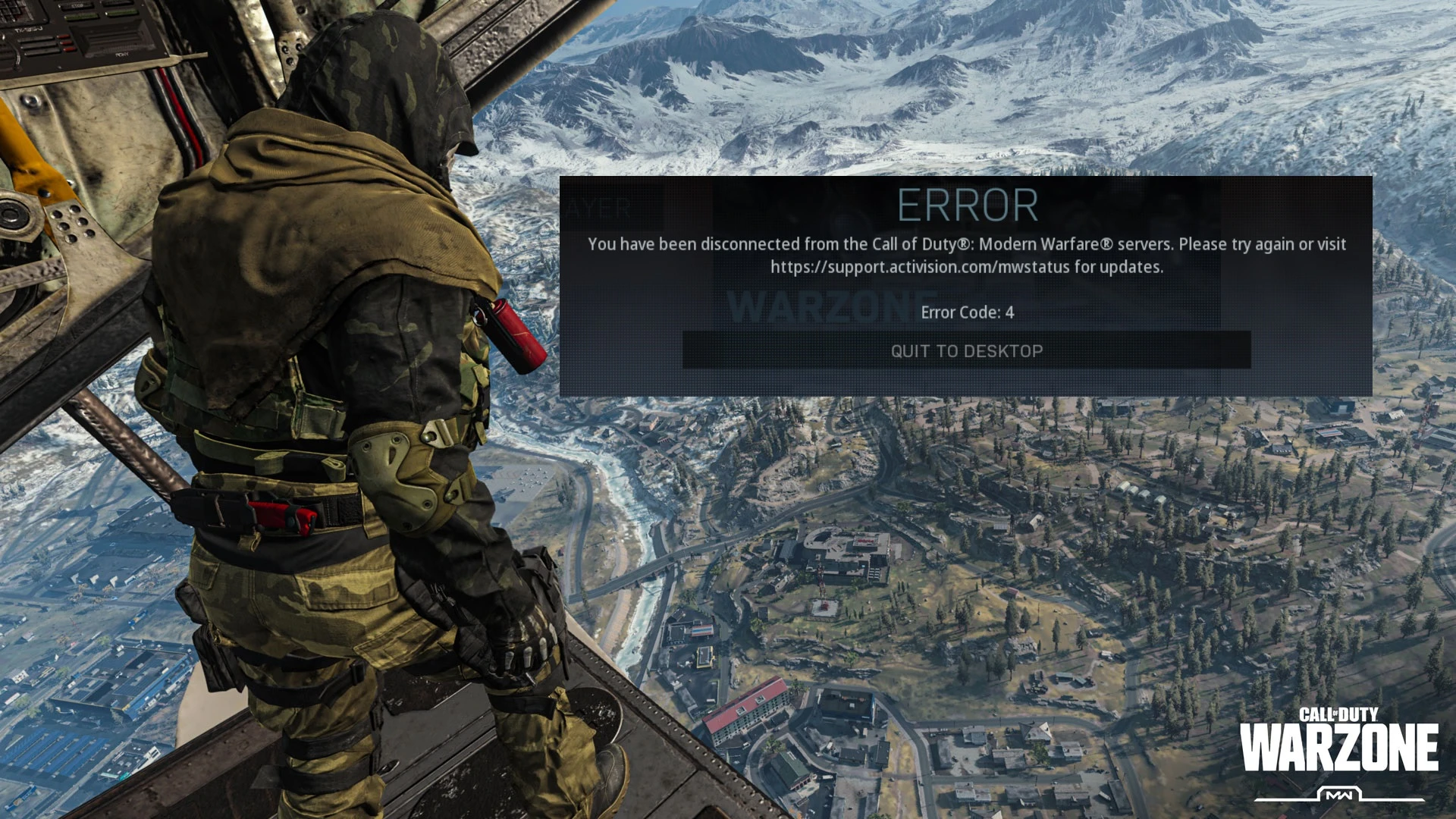
Call of Duty: Warzone is an immensely popular online game, but occasionally players encounter Error Code 4, which can prevent them from continuing the game normally. This can be frustrating as players cannot connect to the Modern Warfare servers. In this guide, we will explore the causes of Error Code 4 and provide step-by-step solutions to help you resolve this issue swiftly.
What is Error Code 4 Warzone, and What Causes This Issue?
Error Code 4 shows the error message stating:
ERROR
You have been disconnected from the Call of Duty: Modern Warfare servers. Please try again or visit https://support.activision.com/mwstatus for updates.Error Code: 4
Error Code 4 typically occurs when connecting to the Warzone servers, joining a game session with friends, or rejoining a match after being away from the game for a while.
The main cause of Error Code 4 is server-side authentication problems, which prevent the game from verifying your identity as a legitimate player. Additionally, a slow internet connection or the presence of a firewall or antivirus software can potentially block the game or disrupt your network connection.
ALSO READ
Hueneme Concord Error in MW2 & WZ2: How to Fix It Quickly
How to Fix Error Code 4 in CoD Warzone
Follow these step-by-step methods to troubleshoot and resolve Error Code 4 in CoD Warzone:
- Check CoD Servers
- Check your internet connection
- Modify DNS Settings
- Repair the game files
- Update your device drivers
- Disable Firewall and Antivirus
- Reinstall the Game
Fix 1: Check CoD Servers
The first thing you should do when encountering the Error Code 4 is to check Call of Duty Warzone’s server status. Sometimes, the error can be caused by server maintenance or outages. You can also follow @CallofDuty on Twitter to stay updated about any scheduled maintenance. If there are ongoing server problems, the error may resolve once the servers are back online. In such cases, you can only wait for the developers to fix the issue.
Fix 2: Check your internet connection
For optimal gameplay experience in Call of Duty Warzone or Warfare, it is essential to have a stable internet connection with low ping to ensure a strong connection with the game’s servers. To avoid encountering issues like Warzone Error Code 4, it is recommended to have a minimum download speed of 10 Mbps and keep the ping below 100 milliseconds.
To assess your internet speed, you can perform a speed test on Speedtest.net. If you find that your connection is unstable or slow, try restarting your router or modem. If possible, connect your computer directly to the router using an Ethernet cable to eliminate any potential wireless connection problems. If the issue persists, consider reaching out to your internet service provider for further assistance.
Fix 3: Modify DNS Settings
By modifying the DNS settings to use reputable and stable DNS servers, you can potentially improve your device’s connectivity to CoD Warzone servers and mitigate the occurrence of Error Code 4. Here’s how you can modify DNS settings:
1. Open the Run window by pressing Win + R and typing in “ncpa.cpl”. Click OK to access Network Connections settings.
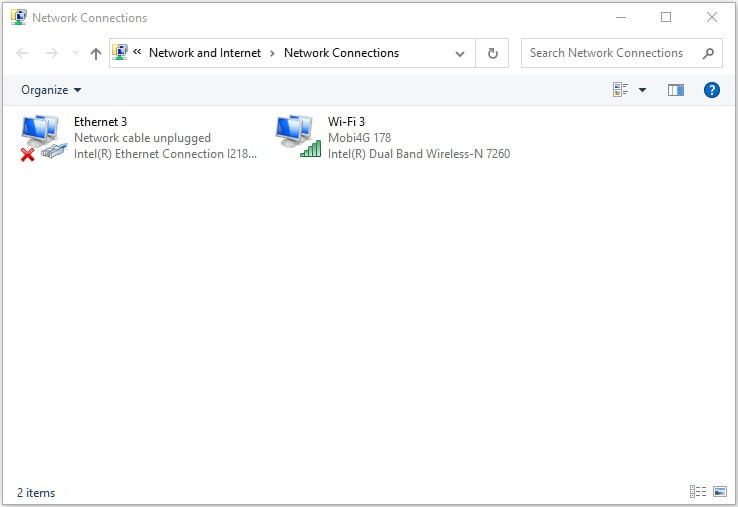
2. Right-click the network you’re currently using and select Properties.
3. Double-click on Internet Protocol Version 4 (TCP/IPv4) to open its properties.
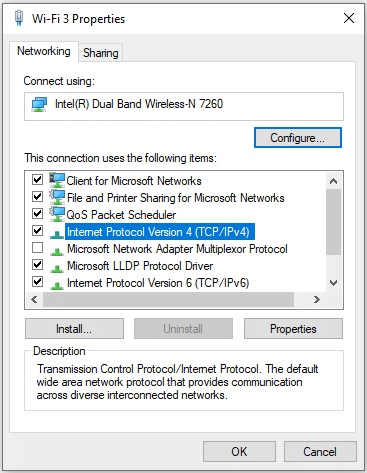
4. Select Use the following DNS server addresses and enter the following values:
- Preferred DNS server: 8.8.8.8
- Alternate DNS server: 8.8.4.4
5. Check the box next to Validate settings upon exit and click OK to save your changes.
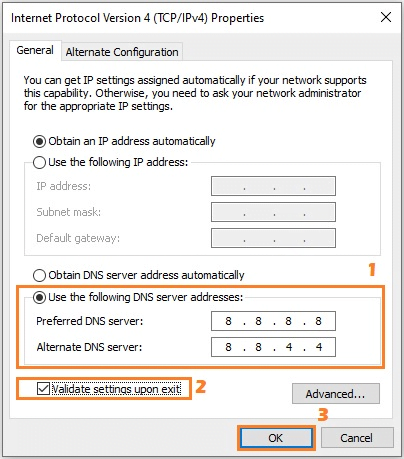
Launch CoD Warzone and check if the error persists.
Fix 4: Repair the game files
Corrupted or missing game files can often be the root cause of this error. In order to resolve such issues, it is recommended to verify and repair the game files. Follow the steps below to do so:
On Steam:
1. Launch Steam and go to your game Library.
2. Right-click on Call of Duty: Modern Warfare 2 and select Properties.
3. Go to the Local Files tab and click on Verify Integrity of Game Files…
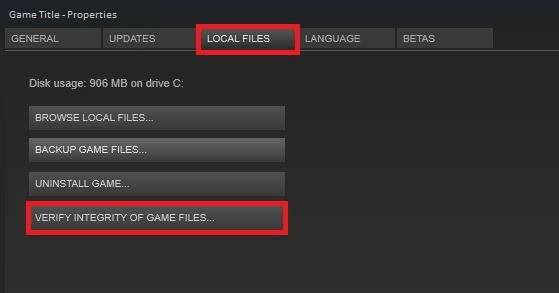
On Battle.net:
1. Open the Battle.net client.
2. Select Call of Duty: Modern Warfare 2.
3. Click on the OPTIONS gear icon.
4. Select Scan and Repair.
5. Initiate the scan.
6. Wait for the repair process to complete.
7. Restart your PC.
Fix 5: Update Your Device Drivers
Error Code 4 in CoD Warzone can sometimes be caused by outdated or corrupted system drivers, including those related to your GPU, network, and sound card. Updating these drivers can potentially resolve the issue. Follow these steps to update your device drivers:
1. Press the Windows + R keys to open the Run dialog.
2. Type “devmgmt.msc” and hit Enter. This will open the Device Manager.
3. In the Device Manager, double-click on the category that corresponds to the driver you want to update, such as Display Adapters for GPU drivers or Network Adapters for network drivers.
4. Right-click on the specific hardware driver and select Update driver.
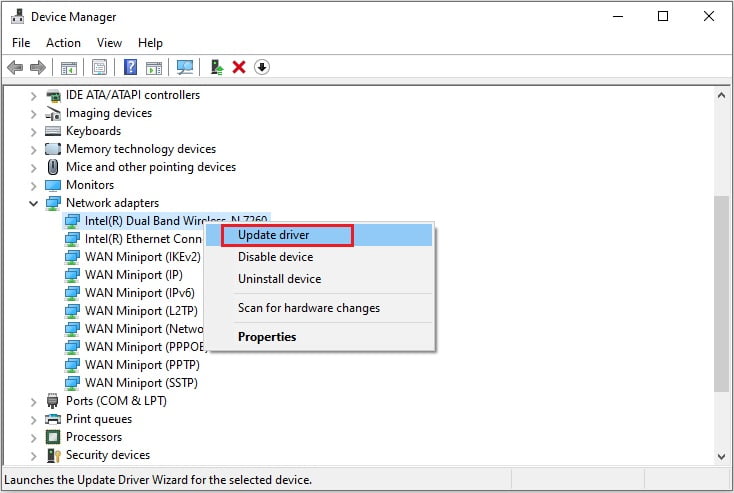
5. Choose the option Search automatically for drivers and allow the system to search and install the latest drivers for your hardware. This process may take some time.
6. Once the update is complete, restart your PC.
7. Launch CoD Warzone or Modern Warfare 2 and check if the Error Code 4 is resolved.
Fix 6: Disable Firewall and Antivirus
Windows Firewall and antivirus software can sometimes block game connections causing Error Code 4. To fix this, you can try disabling your firewall and antivirus software temporarily.
To disable your firewall, follow these steps:
1. Type “firewall” in the search bar and select Windows Defender Firewall.
2. Click on Turn Windows Defender Firewall on or off on the left-hand side.
3. Select Turn off Windows Defender Firewall for both private and public networks.
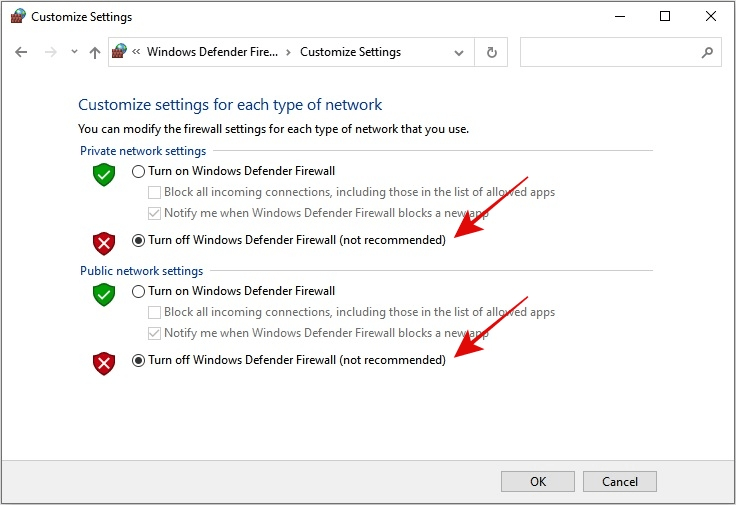
4. Click OK to save the changes.
To disable your antivirus software, consult your antivirus provider’s documentation or website for instructions.
After disabling your firewall and antivirus software, try playing CoD Warzone again. If the error is fixed, add your game to the exceptions list in your firewall and antivirus software to prevent this error from happening again.
Fix 7: Reinstall the Game
If all other solutions have failed, you may want to consider reinstalling the game. This has been known to fix the error for most users. Here’s how to do it:
1. Locate Call of Duty: Warzone in your game launcher.
2. Click on the gear icon and select Uninstall.
3. Follow the on-screen instructions to completely remove the game from your device.
4. Once the game has been uninstalled, go ahead and install it again from your game launcher.
5. After the reinstallation is complete, launch the game and cross your fingers that the error code 4 is gone for good.
Error Code 4 in CoD Warzone can be frustrating, but by following the troubleshooting methods outlined in this guide, you can resolve the issue and get back to enjoying the game.
FAQs
Q: What does Error Code 4 mean?
A: Error Code 4 in CoD Warzone commonly occurs when attempting to connect to game servers. This error indicates that the game servers may be experiencing high load, temporary downtime, or undergoing scheduled maintenance.
Q: Can using a wireless connection contribute to Error Code 4?
A: While wireless connections can work fine, they may be more susceptible to interference or signal drops. Consider using a wired connection for improved stability.
Q: Will reinstalling the game delete my progress?
A: Reinstalling the game should not affect your progress since your game data is usually stored separately. However, it is always a good idea to back up your game saves before proceeding with the reinstallation process.
Q: What if none of the solutions work?
A: If none of the solutions outlined in this guide resolve Error Code 4, it is recommended to reach out to the official support channels of CoD or the platform you are using to access the game. They can provide personalized assistance to help you troubleshoot the issue further.


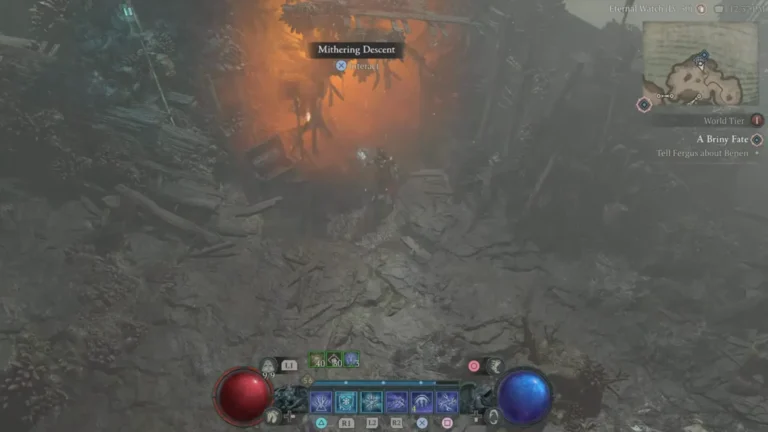
![[FIXED] MW2 Stuttering PC: A Complete Guide](https://digiworthy.com/wp-content/uploads/2023/04/MW2-stuttering-pc-768x432.jpg)


