[Fixed] Valorant Van 0 Error Code: Ultimate Solutions Guide
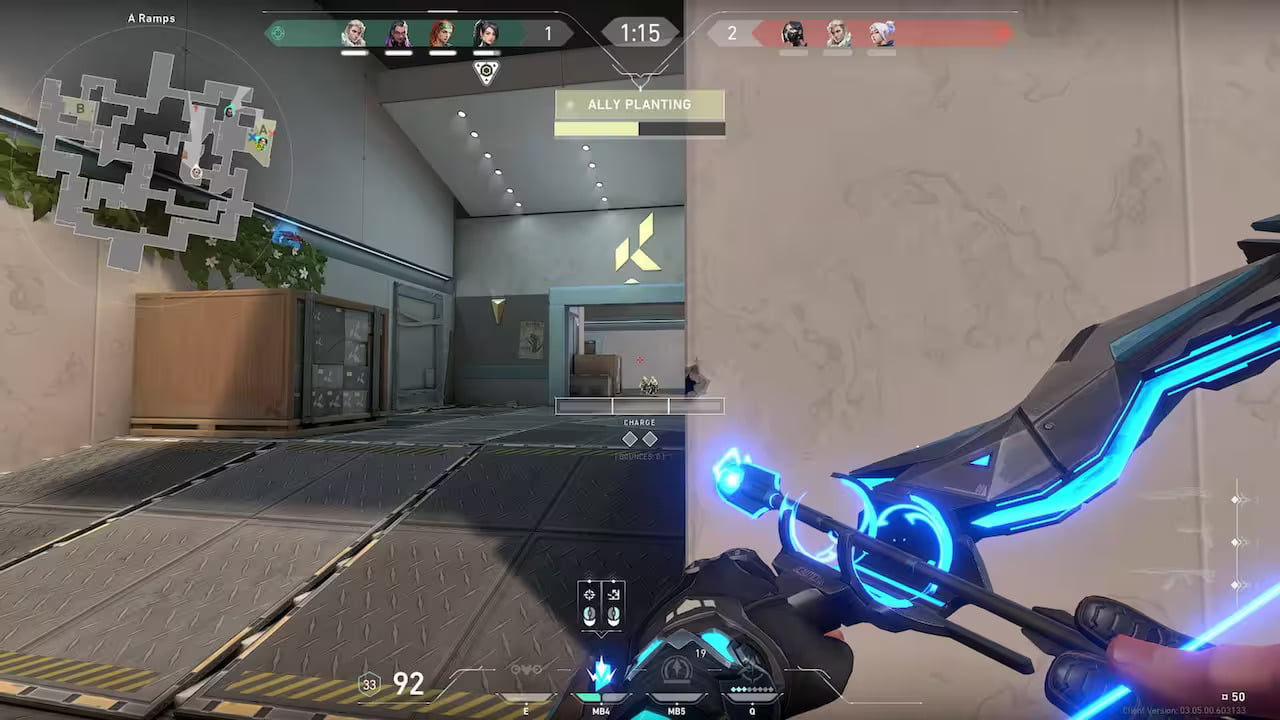
Are you encountering the frustrating Valorant Van 0 Error Code? Don’t worry; we’ve got you covered! In this comprehensive guide, we will walk you through a series of effective solutions to help you resolve the issue and get back to enjoying your Valorant gaming experience. Whether you’re a seasoned player or a new recruit, these steps will help you tackle the Van 0 Error Code with ease.
Understanding the Valorant Van 0 Error Code
Before we delve into the solutions, let’s first understand what the Van 0 error code signifies. The Van 0 error typically occurs when there is a connection issue between your computer and the Valorant servers. It can manifest as an inability to connect to the game server or frequent disconnections during gameplay. This error can be caused by a variety of factors, including network issues, firewall settings, or problems with Riot Games’ servers.
How to Fix Valorant Van 0 Error Code in 2023
Here are some fixes you can try to get rid of Valorant Van 0 error:
- Restart the game client
- Close all Riot-related processes
- Disable Antivirus Temporarily
- Repair or verify the game files
- Run the game as an Administrator
- Disable Your VPN
- Make exceptions for Vanguard
- Reinstall Vanguard
- Contact Valorant Support
Method 1. Restart the Game Client
When encountering the Valorant Van 0 Error Code, a simple yet effective solution is to restart your game client. Often, temporary glitches or hiccups can occur, causing connectivity issues. By closing and reopening the game, you give it a fresh start and a chance to establish a stable connection.
To restart the game client, follow these steps:
1. Close Valorant completely.
2. Exit the game client by right-clicking on the taskbar and selecting Close window or using the Task Manager to end the process.
3. Wait a few moments and relaunch the game.
Method 2. Close All Riot-Related Processes
Sometimes, lingering Riot-related processes can interfere with Valorant’s proper functioning, leading to the Van 0 Error Code. To ensure a clean start, it’s important to close all associated processes before relaunching the game.
To close Riot-related processes, follow these steps:
1. Press Ctrl + Shift + Esc to open the Task Manager.
2. Under the Processes tab, locate any processes related to Riot, such as “RiotClientServices.exe,” “RiotClientUx.exe,” or “RiotClientHttpHandler.exe.”
3. Right-click on each process and select End Task to terminate them.
4. Restart Valorant and check if the Van 0 Error Code persists.
Method 3. Disable Antivirus Temporarily
Certain third-party security software, such as antivirus or firewall programs, can sometimes conflict with Valorant’s connection and trigger the Van 0 Error Code. Temporarily disabling these programs can help identify if they are causing the issue.
Follow your antivirus program’s instructions on how to disable it. Here, we outline the steps to disable Windows Defender:
1. Type “firewall” in the search bar and select Windows Defender Firewall.
2. Click on Turn Windows Defender Firewall on or off on the left-hand side.
3. Select Turn off Windows Defender Firewall for both private and public networks.
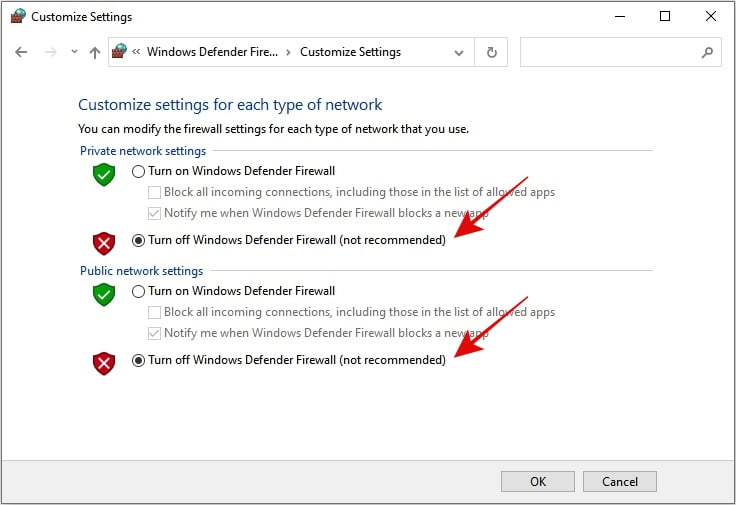
4. Click OK to save the changes.
5. Launch Valorant and check if the Van 0 Error Code reoccurs.
Method 4. Repair or Verify Game Files
Corrupted or missing game files can lead to various errors, including the Van 0 Error Code in Valorant. Fortunately, both the Riot Games client and the Valorant game client provide options to repair or verify game files, ensuring their integrity.
To repair or verify game files, follow these steps:
1. Open the Riot Games client.
2. Click on the profile icon in the top-right corner and select Settings.
3. Navigate to Valorant, and click on Repair to initiate the process.
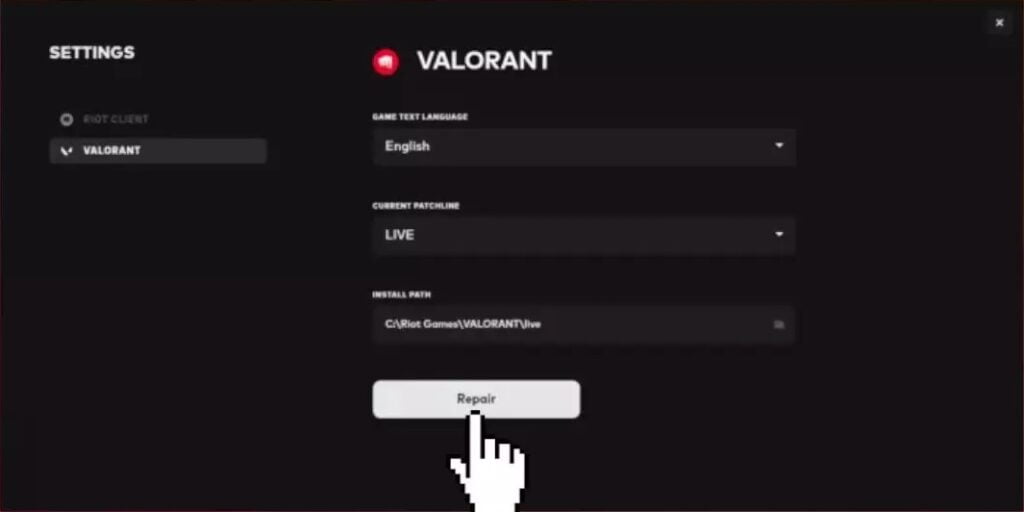
4. Allow the client to scan and repair any corrupted or missing files.
5. Once the process is complete, restart Valorant and check if the error persists.
Method 5. Run the Game as an Administrator
Running Valorant with administrative privileges can sometimes resolve the Van 0 Error Code. This ensures that the game has the necessary permissions to establish a stable connection and operate without interference from other processes.
To run Valorant as an administrator, follow these steps:
1. Locate the Valorant game icon or shortcut on your desktop or in your Start menu.
2. Right-click on the icon and select Run as administrator from the context menu.
3. If prompted by User Account Control, click Yes to grant administrative access.
4. Launch the game and see if the Van 0 Error Code is resolved.
Method 6. Disable Your VPN
If you’re using a Virtual Private Network (VPN) while playing Valorant, it’s possible that it may interfere with the game’s connection, leading to the Van 0 Error Code. Disabling your VPN temporarily can help identify if it’s causing the issue.
To disable your VPN, follow these general steps (specific steps may vary based on your VPN software):
1. Locate your VPN software’s icon in the system tray or taskbar.
2. Right-click on the icon to access the VPN’s options or settings.
3. Look for an option to disconnect or turn off the VPN connection.
4. Select the appropriate option to disable the VPN temporarily.
5. Launch Valorant and check if the error persists.
Solution 7: Make Exceptions for Vanguard
Vanguard, the anti-cheat software used in Valorant, can sometimes trigger the Van 0 Error Code due to conflicts with other programs. Adding exceptions for Vanguard in your antivirus or firewall settings can help prevent such conflicts.
To make exceptions for Vanguard, follow these general steps (specific steps may vary based on your security software):
1. Open your antivirus or firewall software.
2. Navigate to the settings or options menu.
3. Look for an option related to exceptions, exclusions, or allowed programs.
4. Add the following Vanguard-related files or processes to the exceptions list:
- “vgc.exe“
- “vgk.sys“
- “vgtray.exe“
5. Save the changes and restart Valorant to see if the error persists.
Solution 8: Reinstall Vanguard
If all else fails, reinstalling the Vanguard anti-cheat software can help resolve the Van 0 Error Code. This process ensures that you have the latest version of Vanguard installed and any potential issues are resolved.
To reinstall Vanguard, follow these steps:
1. Press Windows Key + R to open the Run dialog box.
2. Type “appwiz.cpl” and press Enter to open the Programs and Features window.
3. Locate Riot Vanguard in the list of installed programs.
4. Right-click on Riot Vanguard and select Uninstall or Change/Remove.
5. Follow the on-screen instructions to complete the uninstallation process.
6. Visit the official Valorant website and download the latest version of Vanguard.
7. Install Vanguard by following the on-screen instructions.
8. Launch Valorant and check if the error is resolved.
Solution 9: Contact Valorant Support
If none of the above solutions have resolved the Van 0 Error Code, it’s recommended to reach out to Valorant Support for further assistance. They have a dedicated team of experts who can provide personalized guidance and help troubleshoot the issue effectively.
To contact Valorant Support, follow these steps:
1. Visit the official Valorant website.
2. Scroll down and click on SUBMIT A TICKET.
3. Fill out the support form with accurate details about the error and the steps you’ve already taken.
4. Submit the form and wait for a response from Valorant Support.
By following these solutions and troubleshooting steps, you should be able to overcome the Valorant Van 0 Error Code and get back into the action-packed world of Valorant. Remember, technical issues can arise from various factors, but with patience and persistence, you can enjoy a seamless gaming experience.





![[Fixed] Easy Anti-Cheat Error 10022: Expert Solutions](https://digiworthy.com/wp-content/uploads/2023/06/EAC-Error-Code-10022-768x432.webp)
