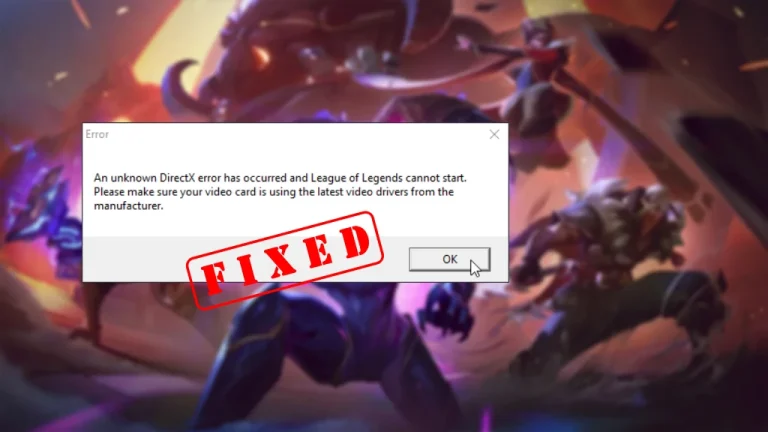[Fixed] Apex Legends ‘Invalid Game Executable’ Launch Error
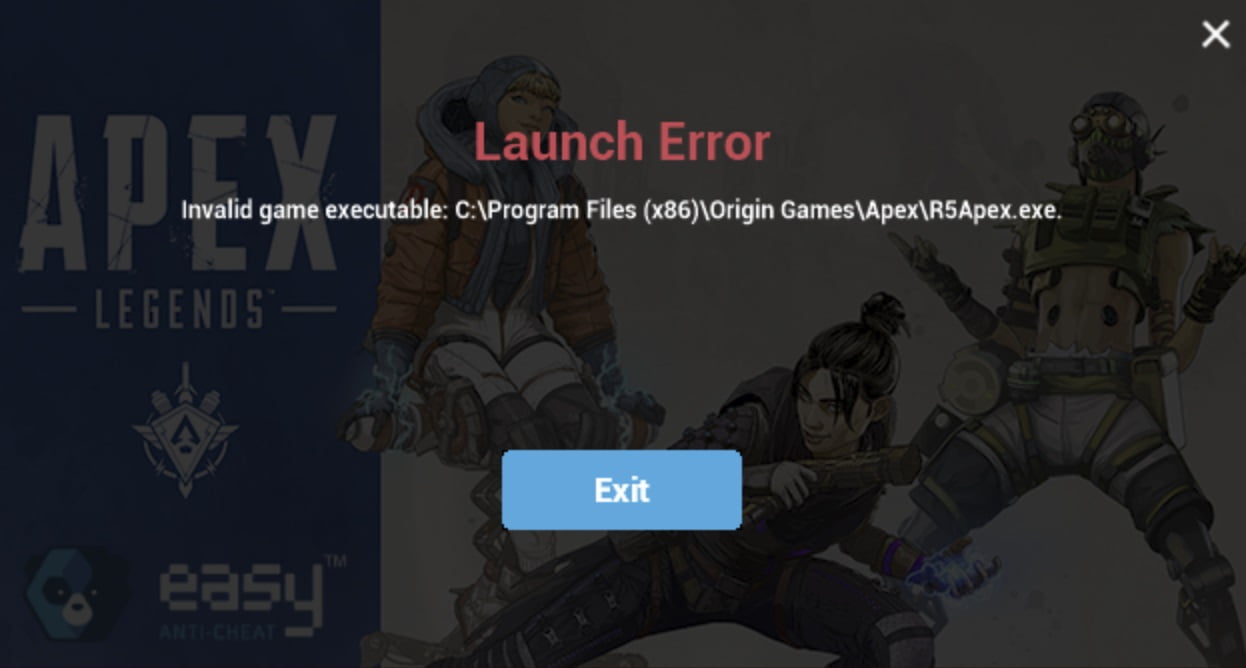
Apex Legends is a free online FPS battle royale developed by Respawn Entertainment. With the rise of the online battle royale genre, Apex Legends has been a welcome addition. The popular cross-platform title is available across all established platforms: PlayStation 4/5, Xbox One, Xbox Series X/S, Windows, and Nintendo Switch.
The game does come with its own set of issues, particularly the PC port. Today, we’ll be taking a look at how to fix the ‘Invalid Game Executable’ error. The error pops up when launching the game or right after the game has launched. After going through the player feedback, we have compiled a list of the best methods to solve the error.
Fix #1: Remove ‘r5apex.exe’ From Anti-Virus Quarantine
A common cause for the ‘Invalid Game Executable’ launch error is that the ‘r5apex.exe’ file may be quarantined by your anti-virus. If not by a 3rd Party Anti-virus, then it could be quarantined by Windows Security. The file is flagged as unsafe or malicious and is restricted.
Removing the ‘r5apex.exe’ file from the quarantine list will fix the issue if this is indeed the case. It is recommended you refer to the anti-virus help section to help you remove the quarantine file. For Windows Security, we have listed the steps below.
Step 1: Press Windows+S and search for the “Windows Security” app. Open the app.
Step 2: Select the Virus & threat protection option from the menu. Under the Quick scan option, click the Protection history option.
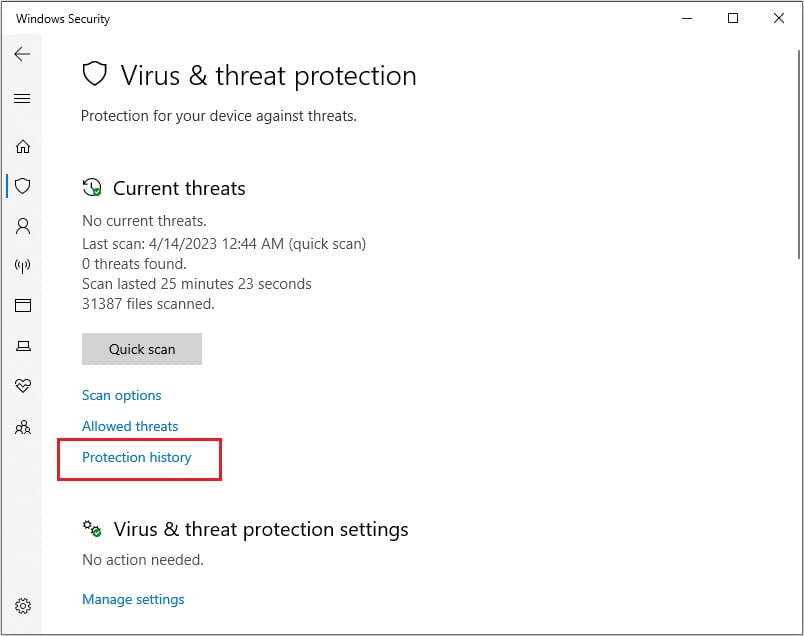
Step 3: Using the Filters drop-down menu, select the Quarantined Items option. Remove the ‘r5apex.exe’ file from the quarantine list.
Note: It is recommended that you exempt the ‘r5apex.exe’ file from any future scans. This way, it won’t be quarantined.
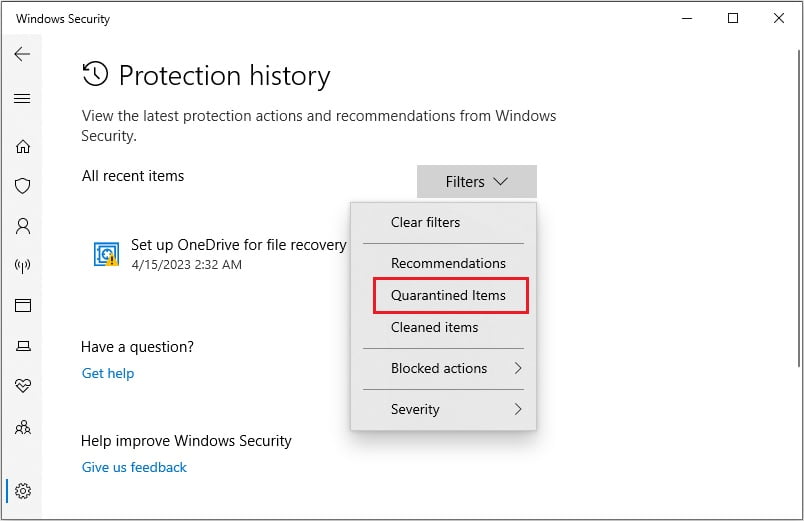
Step 4: Restart the PC and launch Apex Legends.
Fix #2: Repair Game Files
Sometimes, the game may not have been properly installed. Or, the game files may have become corrupted for whatever reason. Thankfully, Origin has an option where you can fix your game files. To repair the game files, follow these steps:
Step 1: Open the Origin client. Go to My Game Library from the left menu.
Step 2: Click on the small gear icon next to the Apex Legends ‘Play’ option and select the Repair option. Follow the on-screen instructions to complete the repair process.
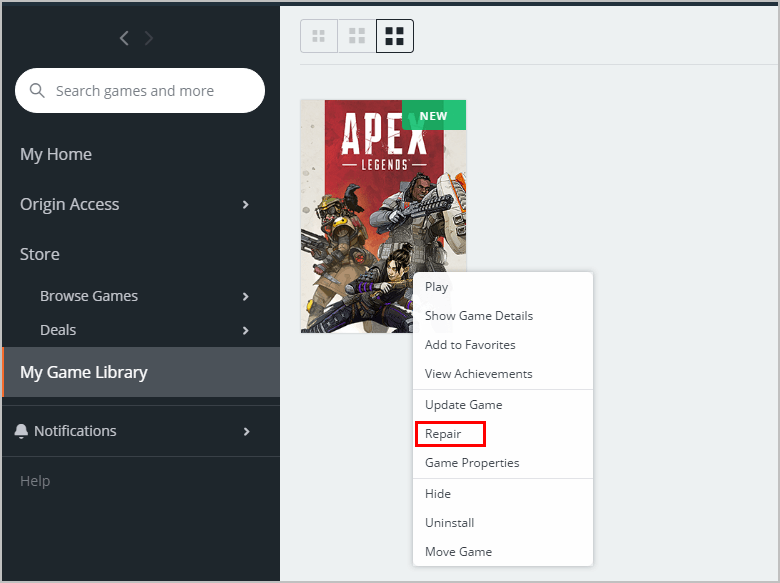
Step 3: Restart Origin and launch Apex Legends.
Fix #3: Clear Local Game Cache
Another fix submitted by several players is to clear the local game cache. Corrupted cache files are known to cause issues with many games and Apex Legends is no exception. Follow the steps provided below to clear the local game cache for Apex Legends.
Step 1: Navigate to the following directory:
“C: \Users\ ‘Username’ \Saved Games \Respawn \Apex\ Local”
Note: Check the Hidden items box in the View tab to make the navigation easier.
Step 2: Select all files in the Local folder and then delete them.
Step 3: Restart your PC and launch Apex Legends.
Fix #4: Run Game in ‘Compatibility Mode’
Some players have also reported facing compatibility issues with the game. However, running the game in ‘Compatibility Mode’ has fixed the error for them. You can run the game in Compatibility Mode by following the instructions below.
Step 1: Navigate to the installation directory. It is usually the following:
“Main OS Disk (Usually C: Drive) > Program Files > Origin Games > Apex”
Step 2: Inside the Apex folder, locate the ‘r5apex.exe’ file. Right-click it and select the Properties option.
Step 3: Go to the Compatibility tab. Under the Compatibility mode section, check the Run this program in compatibility mode for option box and then select Windows 7 from the drop-down menu. Click Apply and OK to save changes.
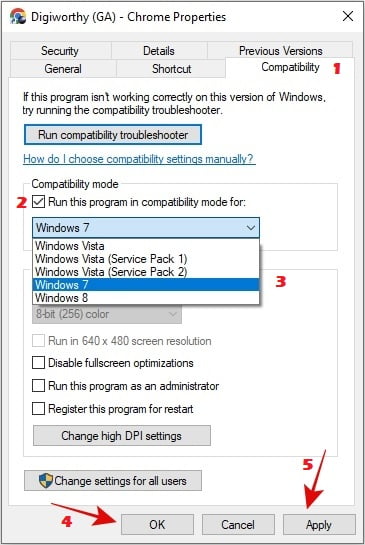
Step 4: Restart your PC and launch Apex Legends.
For any queries and suggestions, please comment down below.



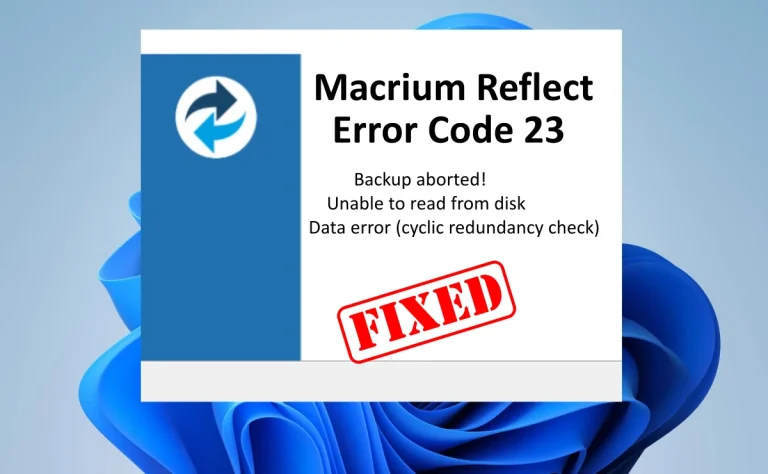
![FIXED: Diablo 4 Account Locked Error [Code 395002]](https://digiworthy.com/wp-content/uploads/2023/06/Fix-Diablo-4-Account-Locked-error-768x432.webp)