Minecraft Exit Code -805306369: What It Is and How to Fix It

Minecraft is one of the most popular games, loved by millions of gamers worldwide. However, sometimes while playing the game, players may encounter errors that can hamper their gaming experience. One such error is the Minecraft Exit Code -805306369, which can be frustrating and confusing for players.
If you have encountered this error, don’t worry; we have got you covered. In this article, we will discuss everything you need to know about the Minecraft Exit Code -805306369 error and how to fix it. So, let’s dive in!
What Is Minecraft Exit Code -805306369 Error?
The Minecraft exit code -805306369 error is a common issue that occurs when the game crashes unexpectedly, and the player is forced to exit the game. The error message typically reads: “Game ended with bad state (exit code -805306369).” This error can occur on any platform, including Windows, Mac, and Linux.
Causes of Minecraft Exit Code -805306369
To fix the Minecraft Exit Code -805306369 error, you need to understand its causes. Here are some of the common causes of this error:
+ Insufficient RAM allocation to the game by your computer
+ Issues with your Java installation can lead to game crashes
+ Incompatible mods and resource packs can trigger the error message
+ Outdated graphics driver may cause the game to crash
+ Antivirus and firewall programs can sometimes prevent Minecraft from running
How to Fix Minecraft Exit Code -805306369
Now that you know the common causes of Minecraft Exit Code -805306369, let’s explore the solutions to fix it. Here are some step-by-step solutions to resolve this error:
- Allocate More RAM to Minecraft
- Update Your Graphics Driver
- Remove Corrupt Game Files
- Check Your Java Installation
- Disable Mods and Resource Packs
- Disable Antivirus and Firewall
- Reinstall Minecraft
#1) Allocate More RAM to Minecraft
Insufficient RAM allocation can cause the Minecraft Exit Code -805306369 error, especially if you are running mods or resource packs. To allocate more RAM to Minecraft, follow these steps:
1. Open the Minecraft launcher.
2. Click on Installations and select the profile you want to modify.
3 Click on More options and locate the JVM Arguments field.
4 Add “-Xmx4G” (without quotes) at the end of the existing text.
5 Click on “Save” and launch the game again.
Note: Change “4G” to the amount of RAM you want to allocate. For example, if you want to allocate 8 GB of RAM, use “-Xmx8G.”
#2) Update Your Graphics Driver
An outdated graphics driver can cause many problems, including the Minecraft Exit Code -805306369 error. To update your graphics driver, follow these steps:
1. Search for “Device Manager” in the Start Menu, and select Device Manager from the search results.
2. Expand the Display adapters category.
3. Right-click on your graphics card and select Update driver.
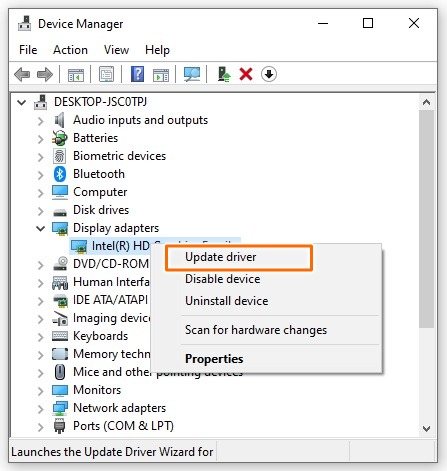
4. Choose Search automatically for updated driver software and follow the on-screen instructions.
#3) Remove Corrupt Game Files
Corrupt game files can also cause the Minecraft Exit Code -805306369 error. To remove them, follow these steps:
1. Press the Windows key + R and type “%appdata%” (without quotes) in the Run dialog box.
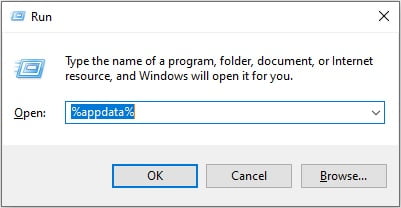
2. Click on OK.
3. Open the .minecraft folder.
4. Locate and delete the “logs” and “crash-reports” folders.
5. Launch Minecraft again and see if the error is resolved.
#4) Check Your Java Installation
Minecraft requires Java to run, and an outdated or corrupted Java installation can cause the error. To check your Java installation, follow these steps:
1. Press the Windows key + R and type “cmd” (without quotes) in the Run dialog box.
2. Press Enter to open the Command Prompt.
3. Type “java -version” (without quotes) and press Enter.
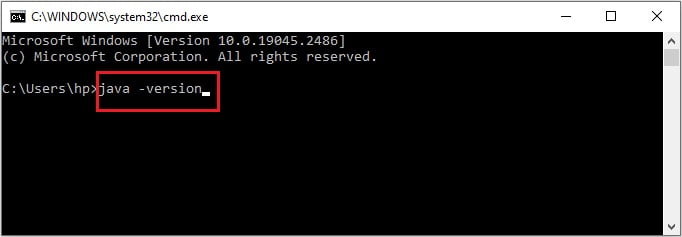
4. Check if the Java version is up-to-date and compatible with Minecraft.
5. If your Java version is outdated, download and install the latest version from the official Java website.
#5) Disable Mods and Resource Packs
Incompatible mods and resource packs can also cause the Minecraft Exit Code -805306369 error. To disable them, follow these steps:
1. Open the Minecraft launcher.
2. Click on Launch options on the top right corner of the screen.
3. Click on the Latest release option to expand it.
4. Find the Game directory option and click on the folder icon next to it. This will open the folder where your Minecraft game files are located.
5. Find the “mods” and “resourcepacks” folders.
6. Rename these folders to something like “mods_backup” and “resourcepacks_backup.”
7. Launch Minecraft again and see if the error is fixed.
If disabling your mods and resource packs fixes the error, then you can try enabling them one by one to identify which one is causing the problem. Once you’ve identified the problematic mod or resource pack, you can either remove it or look for an updated version that is compatible with your version of Minecraft.
#6) Disable Antivirus and Firewall
Sometimes, the antivirus or firewall software can block Minecraft’s access to the internet and cause the error. To disable them temporarily, follow these steps:
1. Click on the Start button and select Settings.
2. Click on Update & Security.
3. Select Windows Security.
4. Click on Firewall & network protection.
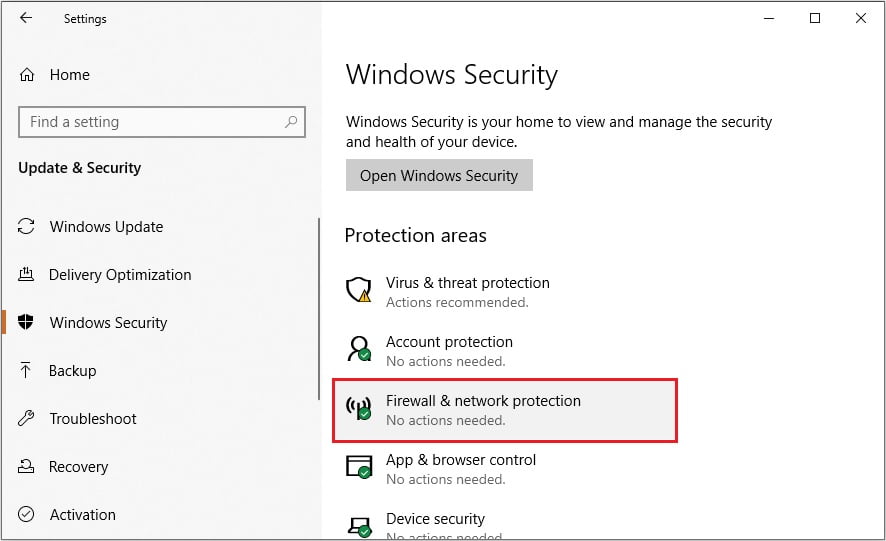
5. Turn off the firewall.
6. Click on Virus & threat protection.
7. Turn off the Real-time protection.
Try launching Minecraft again and see if the error is resolved. Remember to turn on your antivirus and firewall after playing Minecraft.
#7) Reinstall Minecraft
If none of the solutions above work, then you can try reinstalling Minecraft. This will remove any corrupted game files and give you a fresh installation of the game. Here’s how to reinstall Minecraft:
1. Press the Windows key + R to bring up the Run dialog box.
2. Type “appwiz.cpl” and press Enter to open the Programs and Features window.
3. Find Minecraft in the list of installed programs.
4. Right-click on Minecraft and select Uninstall.
5. Follow the on-screen instructions to uninstall Minecraft.
6. Go to the Minecraft Official Site and download the latest version of the game.
7. Install Minecraft and launch the game.
Reinstalling Minecraft should fix the exit code -805306369 error, but keep in mind that you’ll lose any saved games or settings that were stored in the old installation.
Minecraft Exit Code -805306369 error can be frustrating, but fortunately, there are several solutions you can try to fix it. In this article, we discussed the causes of Minecraft Exit Code -805306369 error and provided step-by-step solutions to fix it. By following the solutions mentioned in this article, you should be able to fix Minecraft Exit Code -805306369 error and enjoy playing Minecraft without any issues.

![Fixed: Rocket League Keeps Crashing on PC [2020]](https://digiworthy.com/wp-content/uploads/2020/07/rocket-league-crashing-768x432.jpg)

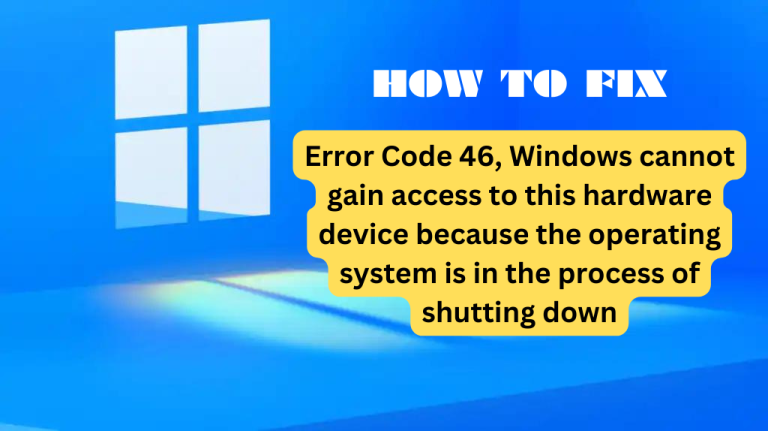
![[2020 FIX] GeForce Experience Error Code 0x0001](https://digiworthy.com/wp-content/uploads/2020/05/nvidia-geforce-experience-error-768x432.jpg)

![[Solved] Destiny 2 Servers are Not Available on PC](https://digiworthy.com/wp-content/uploads/2020/03/destiny-2-servers-not-available-768x432.jpg)